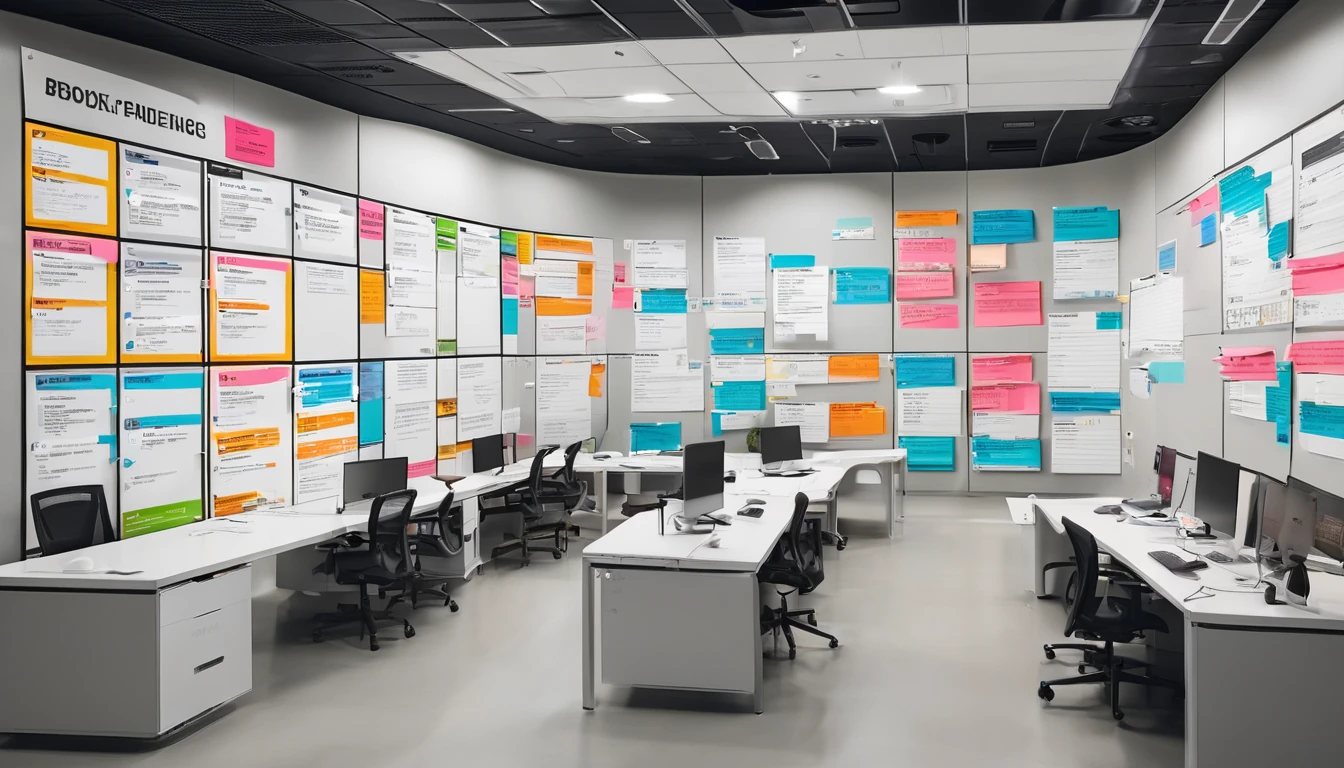When you land and your eSIM won’t connect, it’s rarely a dead end. In most cases it’s a quick setting, a network registration delay, or a simple reinstall. This guide walks you through a traveller-first triage and the 15 most reliable fixes for when an eSIM is not working on iOS or Android. You’ll check line activation, roaming, APN, network selection, and dual-SIM priorities step by step. We’ll also flag what to collect before contacting support and how to avoid issues next time.
If you’re choosing a plan for your trip, start with our regional and country packs (for example Esim United States, Esim France, Esim Italy, Esim Spain or Esim Western Europe and Esim North America). For destination-by-destination coverage and set-up notes, head to Destinations.
Quick triage: is it your eSIM, your device, or the network?
Run this 60‑second checklist to pinpoint the issue: - Airplane Mode off? Mobile Data on? Wi‑Fi off (for testing)? Restart done?
- Is the eSIM line installed, turned on, and set as the Mobile Data line? - Is Data Roaming enabled for the eSIM line? - Does manual network selection show local networks? Can you latch onto any? - Any usage limits hit (data cap/exhausted), plan expired, or activation pending?
Pro tip: Give new eSIMs 2–5 minutes after landing to register. If you installed mid‑flight, reboot after arrival.
The 15 most common fixes (iOS & Android)
Use these in order. After each fix, test by toggling Mobile Data off/on and loading a plain web page.
1) Confirm your phone is eSIM‑compatible and unlocked
- iOS: iPhone XR/XS or newer typically support eSIM.
- Android: Many recent models do; check your device settings.
- Settings path:
- iOS: Settings > Mobile Data > Add eSIM (or “eSIMs”)
- Android: Settings > Network & Internet > SIMs (or Mobile network)
- Ensure the phone is carrier‑unlocked. If it’s locked to a home network, roaming eSIMs may not register.
2) Reboot and toggle radios
- Toggle Airplane Mode on for 10 seconds, then off.
- Restart the device.
- Turn Wi‑Fi off briefly to force a cellular test.
3) Make sure the eSIM is installed and active
- iOS: Settings > Mobile Data
- Check the eSIM is listed and “On”.
- Set Mobile Data: eSIM line
- Android: Settings > Network & Internet > SIMs
- Turn on the eSIM.
- Set Preferred SIM for Mobile data: eSIM
If you don’t see the eSIM, re‑scan the QR or use the activation code provided by your eSIM vendor.
4) Enable Data Roaming for the eSIM line
Roaming must be enabled for travel eSIMs. - iOS: Settings > Mobile Data > eSIM line > Data Roaming = On
- Android: Settings > Network & Internet > SIMs > eSIM > Roaming = On
5) Check plan status, allowance and validity
- Confirm the plan is activated (some start on installation; others on first network attach).
- Ensure you have remaining data. If you’ve hit the cap, speeds may drop or data may stop.
- If your trip spans borders, confirm your plan covers those countries (e.g., use Esim Western Europe for multi‑country EU travel or Esim North America across USA/Canada/Mexico).
Pro tip: If you installed long before travel, check the expiry window hasn’t elapsed.
6) Set network to 4G/5G Auto (avoid 2G/3G only)
- iOS: Settings > Mobile Data > eSIM line > Voice & Data = 5G Auto or 4G/LTE
- Android: Settings > Network & Internet > SIMs > eSIM > Preferred network type = 5G/4G (Auto)
Some networks have retired 3G; forcing 3G can block data.
7) Manually select a local network, then revert to Automatic
- iOS: Settings > Mobile Data > Network Selection > turn Automatic off > choose a listed local carrier. After a successful attach, you can return to Automatic.
- Android: Settings > Network & Internet > SIMs > eSIM > Network > choose a carrier, then try switching back to Automatic.
Pro tip: If one network fails, try others in the list. Regional eSIMs often have multiple partners.
8) Check and (if required) set the APN
Most eSIMs push APN automatically, but some require manual entry. - iOS: Settings > Mobile Data > eSIM line > Mobile Data Network
- Android: Settings > Network & Internet > SIMs > eSIM > Access Point Names
If your provider specifies an APN, enter exactly as given (case sensitive). Save and select it.
9) Update carrier settings and OS
- iOS: Settings > General > About. If a “Carrier Settings Update” prompt appears, accept. Also update iOS to the latest version.
- Android: Settings > System > System update. Install pending updates. Some devices also offer a “Carrier Services” or “Operator configuration” update in the Play Store.
10) Turn off VPN, Private Relay and firewall apps (temporarily)
VPNs, DNS filters and Private Relay can interrupt first network registration or captive portals.
- Disable these, reboot, attach to the network, then re‑enable if needed.
11) Reset network settings (safe but clears saved networks)
If the above steps fail: - iOS: Settings > General > Transfer or Reset iPhone > Reset > Reset Network Settings
- Android: Settings > System > Reset options > Reset Wi‑Fi, mobile & Bluetooth
You’ll lose saved Wi‑Fi and Bluetooth pairings. Your eSIMs remain, but you may need to re‑select defaults.
12) Prioritise the eSIM if you use two lines
Dual‑SIM phones can get confused about data routing.
- Set the eSIM as the default data line.
- Disable the physical SIM temporarily, or turn off “Allow Mobile Data Switching” (iOS) to keep data on the eSIM.
13) Reinstall or reissue the eSIM (only if allowed)
- Delete the eSIM profile, then add it again using the original QR/code.
- Some QR codes are single‑use. If re‑adding fails, request a reissue from your provider before deleting.
Always be connected to Wi‑Fi while installing an eSIM.
14) Toggle VoLTE/5G options if calls aren’t needed
Data‑only eSIMs don’t require voice features. If attach fails:
- Try disabling 5G temporarily (set to 4G/LTE).
- Toggle VoLTE off/on (some networks need it one way or the other). Test each change.
15) Give it time, move, or try a different band
New registration can take a few minutes. Buildings and basements block signals.
- Wait 2–5 minutes after changes, then restart.
- Move outdoors or closer to a window.
- If available in your device, try locking to LTE only (then re‑enable Auto) to stabilise initial attach.
Before you fly: a 5‑minute pre‑travel checklist
- Install the eSIM on Wi‑Fi before departure (but don’t exhaust the validity window).
- Save your QR/code and account login offline.
- Verify your device is unlocked and supports the destination bands.
- Know whether your plan is country‑specific (e.g., Esim United States, Esim France, Esim Italy, Esim Spain) or regional (e.g., Esim Western Europe).
- Turn on Data Roaming for the eSIM line, and set it as your Mobile Data line.
- Keep your physical SIM off or ready to toggle if you won’t use home roaming.
When to contact support (and what to send)
If you’ve worked through the fixes and still can’t connect, share these details with support to speed resolution: - Your device make/model and OS version
- eSIM ICCID or EID (found in SIM/Network settings)
- Country and city you’re in, and which networks appear in manual selection
- Screenshots of: eSIM status, Data Roaming toggle, APN screen, network type (4G/5G)
- Whether you’ve tried network reset, reinstall, and different network selections
Pro tip: Try a local SIM test with a friend’s device, if available, to rule out a local outage.
For teams and frequent travellers
If you manage multiple travellers, centralised eSIM management saves hours. Explore pooled data, shared dashboards and deployment via QR or SM‑DP+ with For Business. Partners and resellers can automate provisioning and track redemptions via the Partner Hub.
FAQs
- Why is my eSIM not working after landing? Often it’s one of three things: Data Roaming is off, the eSIM isn’t set as the Mobile Data line, or the phone needs a reboot to register on the local network. Start with toggling Airplane Mode, enabling Data Roaming, and selecting a local network manually.
- Do I need to change APN settings for an eSIM? Usually no—APNs auto‑provision. If data won’t start, check the APN screen. If your provider lists a specific APN, enter it exactly and select it.
- Will a VPN stop my eSIM from working? VPNs and Private Relay can interfere with initial registration and captive portals. Turn them off, get connected, then re‑enable.
- Can I keep my physical SIM active while roaming on an eSIM? Yes, but set the eSIM as the default data line. If data keeps switching to the physical SIM, disable “mobile data switching” (iOS) or temporarily turn off the physical SIM.
- My eSIM shows bars but no internet. What now? This points to APN, data routing, or plan allowance. Confirm the eSIM is the data line, verify APN, and check you haven’t hit a data cap. Toggling 5G to 4G/LTE can also stabilise data.
- Which eSIM should I choose for multi‑country trips? Pick a regional plan: for the EU/Schengen area use Esim Western Europe; for cross‑border North American travel use Esim North America. For single‑country travel, browse by country via Destinations.
Next step: Ready to pick a plan that works where you’re going? Start with Destinations to find the right eSIM and setup notes for your trip.