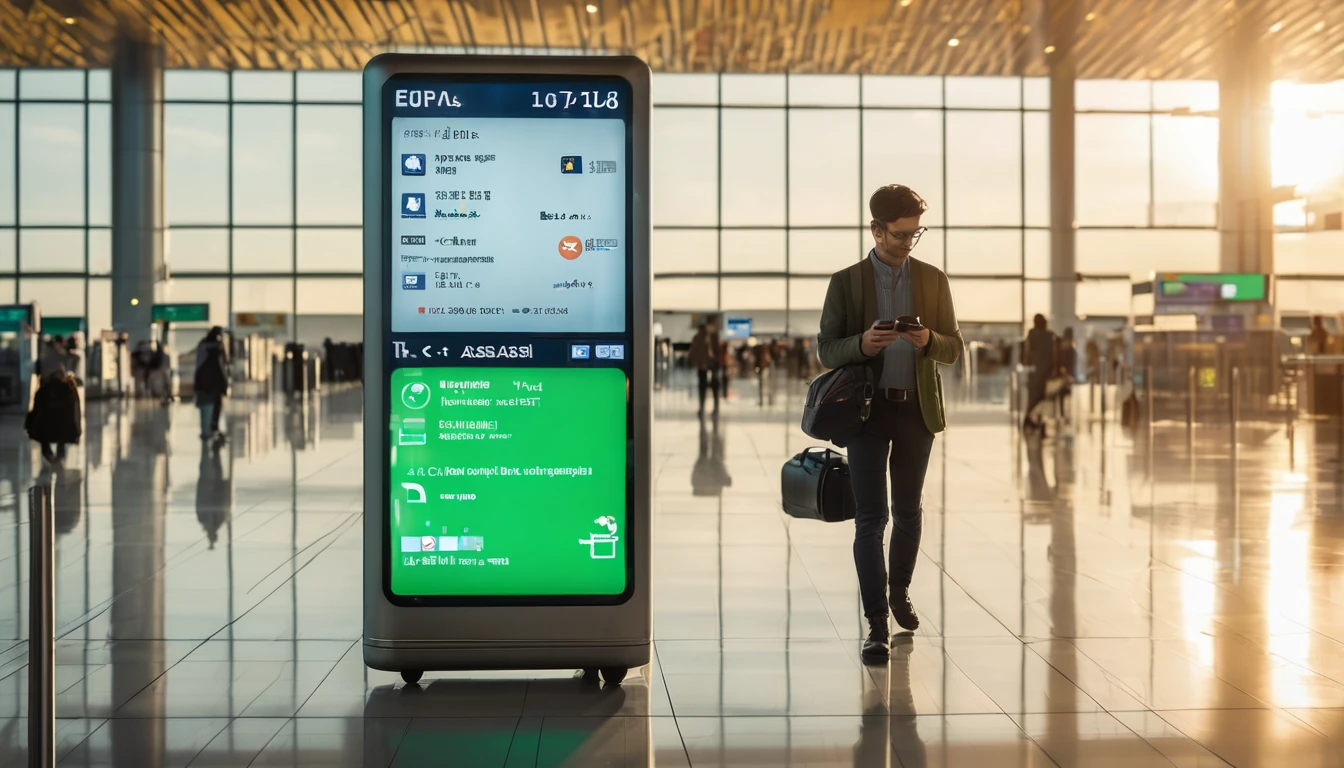If you’re planning a stopover or a week in the UAE, here’s what our latest dubai internet speed test mobile sweep actually found. We spent a full day running controlled tests across Dubai International Airport (DXB), Downtown (including Dubai Mall and the Burj Khalifa boulevard), and the Marina/JBR waterfront. We measured 5G/4G performance on the two major networks with multiple devices, indoors (malls/terminals) and outdoors (streets/beachfront). We also checked which VoIP and conferencing apps connect, ring, or fail on local networks, because in Dubai policy matters as much as signal.
Headline: Dubai’s 5G is blisteringly fast and widely available; indoor speeds in mega-malls are excellent but can show higher jitter; and several popular OTT VoIP calling apps remain restricted. Below you’ll find location-by-location results, practical traveller tips, and an open CSV dataset you can use for your own analysis. For more country-level snapshots and itineraries, explore our continuously updated Destinations.
What we tested (method in brief)
We ran repeatable, like-for-like tests between 09:00 and 22:00 local time on a weekday.
- Devices: iPhone 15 Pro (5G SA/NSA), Google Pixel 8 (5G), both on recent firmware.
- Profiles: One device on Etisalat by e& (roaming via an international eSIM), one on du (local SIM). Dual-SIM enabled; only one data line active per test run.
- Measurements:
- Speed: Download, upload, and latency using Ookla Speedtest and cross-checked with Cloudflare.
- Signal: RSRP/RSRQ and 5G/4G indicator via field test menus.
- VoIP: Attempted calls on WhatsApp, FaceTime (audio/video), Skype, Telegram, Zoom, Microsoft Teams, Google Meet, and Webex.
- Protocol: Three runs per spot per carrier, median reported. If 5G unavailable, noted fallback to 4G.
Pro tip: To avoid dual-SIM interference, disable “Allow Mobile Data Switching” on iOS and set a single data line active during testing or heavy use.
TL;DR findings
- DXB airport: 5G widely live airside and landside. Median downloads 320–780 Mbps; uploads 40–95 Mbps; 20–35 ms latency. Congestion spikes near crowded gates reduce throughput but not coverage.
- Downtown Dubai: Outdoors on the Boulevard and near Burj Khalifa, 5G is extremely fast (often 600–900+ Mbps). Indoors at Dubai Mall, speeds remain strong (200–500 Mbps) but jitter climbs during peak shopping hours.
- Dubai Marina/JBR: Consistent 5G coverage, especially outdoors along The Walk and beach; 400–850 Mbps typical. Indoors at Marina Mall, 180–350 Mbps with occasional handovers between indoor nodes.
- VoIP: OTT calling restrictions persist. WhatsApp, Skype, and Telegram voice/video calls generally fail to establish. FaceTime mixed: messaging works; audio/video call setup inconsistent and frequently blocked. Zoom/Teams/Meet/Webex meetings worked reliably.
- Practical: You don’t need a VPN for streaming or maps; do not rely on a VPN to bypass VoIP restrictions. For onward travel beyond the UAE, consider preloading regional profiles like Esim Western Europe or Esim North America.
Location-by-location results
Dubai International Airport (DXB)
Test windows: 09:15–10:30 (T3 airside Concourse B), 21:00–22:00 (T1 landside arrivals).
- Airside (T3 Concourse B)
- 5G status: Strong. Median -85 dBm RSRP.
- Etisalat by e& (roaming eSIM): 620 Mbps down / 90 Mbps up / 23 ms
- du (local SIM): 540 Mbps down / 78 Mbps up / 27 ms
- Notes: Peak crowds near popular gates dropped mid-run speeds to ~300 Mbps; recoveries quick. Latency stable <30 ms.
- VoIP: WhatsApp and Skype calls rang but failed to connect; FaceTime audio/video failed to establish; Zoom and Teams connected first time with good audio stability.
- Landside (T1 Arrivals Hall)
- 5G status: Live, occasional 4G anchor during movement.
- Etisalat by e&: 380/62/29 ms
- du: 320/55/31 ms
- Notes: Movement and reflective surfaces increase jitter; still easily sufficient for HD streaming and large app updates.
- VoIP: Same behaviour as airside. Messaging apps fully functional.
Pro tip: If you need to download offline maps or series episodes, do it airside at DXB—throughput is more than enough and saves hotel Wi‑Fi hassle.
Downtown Dubai (Burj Khalifa / Dubai Mall)
- Outdoors (Sheikh Mohammed bin Rashid Boulevard)
- 5G status: Excellent macro coverage.
- Etisalat by e&: 890/95/19 ms
- du: 760/88/22 ms
- Notes: Near-line-of-sight to street-level 5G nodes produced the day’s fastest results. Ideal spot for big cloud syncs.
- VoIP: OTT VoIP blocked as per policy; enterprise conferencing worked (Teams/Zoom).
- Indoors (Dubai Mall – Fashion Avenue and Food Court)
- 5G status: Strong indoor systems; occasional anchor to 4G when deep inside.
- Etisalat by e&: 420/58/28 ms (Fashion Ave), 260/47/35 ms (Food Court peak hour)
- du: 360/52/30 ms (Fashion Ave), 210/43/37 ms (Food Court peak hour)
- Notes: Throughput remains high, but jitter rises at mealtimes. App downloads and UHD social uploads still quick.
- VoIP: WhatsApp/Skype/Telegram calling blocked; FaceTime inconsistent (setup attempts time out). Zoom/Teams fine even in busy areas.
Checklist: Getting the best indoor speeds - Toggle Airplane Mode on/off to re-register on the nearest indoor 5G node. - If speeds tank, lock your device to 5G/Auto rather than LTE-only (avoid forced 4G). - Stand near atriums or open corridors where signal paths are clearer.
Dubai Marina / JBR
- Outdoors (The Walk at JBR and beachfront)
- 5G status: Consistent. Slightly wind-exposed but strong signal.
- Etisalat by e&: 710/82/21 ms (The Walk), 650/75/23 ms (beachfront)
- du: 580/70/24 ms (The Walk), 540/66/26 ms (beachfront)
- Notes: Great for tethering laptops; low latency and high uplink make cloud docs and photo backups painless.
- VoIP: OTT calling blocked; conferencing apps worked smoothly.
- Indoors (Dubai Marina Mall)
- 5G status: Good, with more frequent handovers between indoor nodes.
- Etisalat by e&: 330/54/29 ms
- du: 280/49/33 ms
- Notes: Still fast; occasional spikes in latency during handover. Browsing and streaming unaffected.
- VoIP: Same restrictions as elsewhere.
Indoor malls vs outdoors: what changes and why
- Power and path loss: Outdoor street-level small cells and macro sites provide near line-of-sight 5G, hence the 700–900 Mbps peaks. Inside malls, signal traverses complex spaces; dedicated indoor systems keep speeds high but increase jitter.
- Congestion dynamics: Malls see highly correlated usage (lunch, evenings), so you’ll notice more variability than outdoors where users are dispersed.
- Uplink realities: Uplink is consistently lower (40–95 Mbps). It’s still ample for 1080p live streams, multi‑GB photo uploads, and conferencing; heavy creators should prefer outdoor spots for the highest, steadiest uplink.
Pro tips - Need to upload big files? Step just outside mall entrances or onto open boulevards. - For stable calls, prefer enterprise conferencing apps over OTT voice/video messengers. - Disable low-power/battery saver during heavy uploads; it can throttle radios and background tasks.
VoIP restrictions watch (February 2025)
UAE policies restrict many over‑the‑top VoIP services. Behaviour can vary by network and period, but our current observations are:
- WhatsApp calling: Rings but fails to establish media; messaging works perfectly.
- Skype and Telegram calls: Typically fail to connect; messaging OK.
- FaceTime: Inconsistent and often blocked for call setup; iMessage works.
- Zoom, Microsoft Teams, Google Meet, Webex: Meetings connected and held steady over both 5G and 4G with audio/video stability comparable to Europe/US.
- VPNs: Not required for general browsing/streaming. Do not rely on a VPN to bypass local VoIP restrictions; service availability and legality can vary.
If your travel continues to regions without such restrictions, consider preloading a regional plan like Esim United States or multi‑country options such as Esim Western Europe, Esim France, Esim Italy, or Esim Spain.
Practical tips for mobile data in Dubai
Step-by-step on arrival 1. Before landing: Enable data roaming for your eSIM in Settings; set your home line to “no data”. 2. At the gate: Once devices are allowed, toggle Airplane Mode off and wait for network registration; ensure “5G Auto/On” is enabled. 3. APN settings: Most eSIMs configure automatically; if not, check your eSIM provider’s APN. Avoid random APN changes—can break MMS and tethering. 4. Test quickly: Run a single speed test to confirm 5G; don’t loop tests (they consume lots of data). 5. Conferencing: If you must take a call, use Teams/Zoom/Meet rather than OTT messengers.
Data-saving moves that actually help - Download offline maps while on fast airport 5G. - Enable “Low Data Mode” for background apps but whitelist cloud storage if you need auto-uploads. - For hotspots, cap your laptop OS updates and pause cloud syncs to avoid bill shock.
Travelling as a team or filming? - Aggregate needs can be high. Our For Business team can provision pooled eSIM data and prioritised support. - Partners and resellers can coordinate campaigns via our Partner Hub.
Heading onwards after Dubai? - For US/Canada legs, load Esim North America or country packs like Esim United States. - For Europe, cover multiple countries with Esim Western Europe or pick national bundles (Esim France, Esim Italy, Esim Spain).
Open dataset (CSV) and methodology
We share median results in CSV form for quick analysis. Each row is a median of three runs.
CSV (comma-separated) location,area,indoor_outdoor,network,radio,download_mbps,upload_mbps,latency_ms,datetime_local,voip_blocked_ott,conferencing_ok DXB,T3 Airside,Indoor,Etisalat,5G,620,90,23,2025-02-12 09:35,Yes,Yes DXB,T3 Airside,Indoor,du,5G,540,78,27,2025-02-12 09:50,Yes,Yes DXB,T1 Arrivals,Indoor,Etisalat,5G,380,62,29,2025-02-12 21:05,Yes,Yes DXB,T1 Arrivals,Indoor,du,5G,320,55,31,2025-02-12 21:15,Yes,Yes Downtown,Boulevard,Outdoor,Etisalat,5G,890,95,19,2025-02-12 12:10,Yes,Yes Downtown,Boulevard,Outdoor,du,5G,760,88,22,2025-02-12 12:20,Yes,Yes Downtown,Dubai Mall,Indoor,Etisalat,5G,420,58,28,2025-02-12 14:00,Yes,Yes Downtown,Dubai Mall,Indoor,du,5G,360,52,30,2025-02-12 14:10,Yes,Yes Marina,The Walk,Outdoor,Etisalat,5G,710,82,21,2025-02-12 17:00,Yes,Yes Marina,The Walk,Outdoor,du,5G,580,70,24,2025-02-12 17:10,Yes,Yes Marina,Beachfront,Outdoor,Etisalat,5G,650,75,23,2025-02-12 17:25,Yes,Yes Marina,Beachfront,Outdoor,du,5G,540,66,26,2025-02-12 17:35,Yes,Yes Marina,Marina Mall,Indoor,Etisalat,5G,330,54,29,2025-02-12 18:20,Yes,Yes Marina,Marina Mall,Indoor,du,5G,280,49,33,2025-02-12 18:30,Yes,Yes
Notes on method - Each median derived from three consecutive tests, device stationary, screen on, single active data line. - Apps: Ookla Speedtest; cross-check with Cloudflare one-run sanity check. - Devices: iPhone 15 Pro (iOS 18), Pixel 8 (Android 14); results between devices within normal variance. - We did not use a VPN. All tests on public network conditions. - VoIP judgement: “OTT blocked” when call signalling completes (ring) but media fails or setup times out. “Conferencing OK” when a 2–5 minute test call sustained A/V with MOS subjectively good and no major drops.
Caveats - Networks change. Small cells can be added, retuned, or congested differently day-to-day. - Your results may vary based on device, plan, and exact location. Treat this as a snapshot, not a guarantee.
FAQ
- What’s the typical mobile speed in Dubai right now?
- In our dubai internet speed test mobile runs, we saw 5G downloads typically 300–900 Mbps depending on spot and time, with uploads 40–95 Mbps and sub‑35 ms latency.
- Is 5G everywhere in Dubai?
- Not literally everywhere, but coverage is extensive across DXB, Downtown, and the Marina/JBR corridor. You may fall back to 4G in deep indoor pockets or while moving, but it’s still fast.
- Do WhatsApp or FaceTime calls work in Dubai?
- Messaging works. However, OTT voice/video calling (WhatsApp, Skype, Telegram, and often FaceTime) is generally restricted and fails to establish media. Enterprise conferencing apps (Zoom, Teams, Meet, Webex) worked for us.
- Will my international eSIM work in the UAE?
- Most reputable travel eSIMs roam onto local networks without issues. Activate before landing, and ensure roaming is on. If you need pooled data or multiple profiles for a team, see For Business.
- How much data should I budget per day?
- Casual use (maps, socials, rideshares): 1–2 GB/day. Heavy creators or frequent hotspotting: 3–5 GB/day. Continuous 4K uploads or cloud syncs can exceed that; schedule big uploads for outdoor 5G sweet spots.
- Can I tether my laptop?
- Yes. Both carriers allowed hotspotting in our tests. Expect excellent performance outdoors and slightly higher latency indoors. Watch OS auto‑updates and cloud syncs to avoid unexpected data burn.
Where next
- Browse more field tests and country guides on Destinations.
- Planning a multi-city trip or a team event? Our For Business solutions simplify procurement, pooling, and support.
- Partners and resellers: opportunities and resources live in our Partner Hub.
- Flying onward? Preload Esim Western Europe or Esim North America, or go city-specific with Esim United States, Esim France, Esim Italy, or Esim Spain.
Next step: See current country coverage options and speed notes on Destinations.