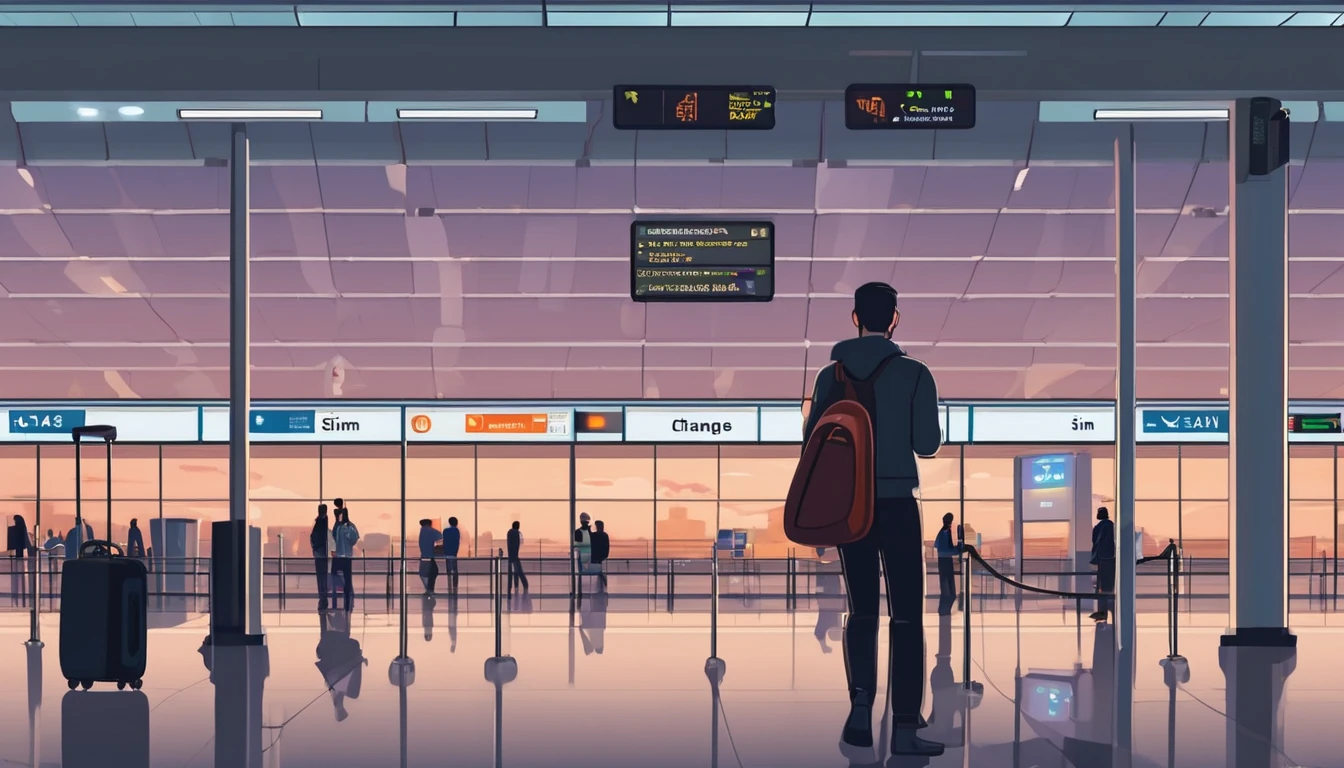Travellers often juggle two priorities: staying reachable on their usual number and getting affordable, fast data abroad. Dual‑SIM (physical + eSIM or dual eSIM) makes that easy—if you set it up right. This guide shows you how to control which SIM handles voice, SMS and data, how to avoid accidental roaming charges, and how to keep apps like WhatsApp and banking OTPs working smoothly. We’ll cover iOS and Android step‑by‑step, explain default line rules, and share practical roaming presets you can apply in seconds. You’ll also find app‑specific tips and troubleshooting for common snags.
If you’re new to travel eSIMs, browse country and regional options on Destinations, including ready‑to‑go packs such as Esim United States, Esim France, Esim Italy, Esim Spain, Esim Western Europe and Esim North America. Then use the dual sim data switching best practices below to keep costs down and coverage up.
What “data steering” means on your phone
Dual‑SIM data steering refers to how your device chooses a SIM for internet access, calls and messages, and whether it can switch between SIMs automatically. Key concepts:
- Default voice line: which SIM handles outgoing calls by default.
- Default SMS line: which SIM sends texts by default.
- Default data line: the only SIM that carries mobile data at any one time.
- “Allow mobile data switching” (iOS) / “Auto data switch” (Android): optionally lets the phone use the non‑data SIM for data during a call or when signal is poor.
- Data roaming per SIM: separate toggles to allow data outside your home network.
- Wi‑Fi assist / smart network switch: uses mobile data when Wi‑Fi is weak—useful, but can burn through data if you’re not careful.
Your goal as a traveller is usually to keep your home SIM active for calls/SMS, and use a local/eSIM for data—without letting the phone sneak data onto the wrong SIM.
Quick presets for travellers
Apply these simple presets to avoid bill shock and keep everything working:
- Pre‑trip 1. Install and label your travel eSIM. 2. Update apps and download offline maps on Wi‑Fi. 3. Confirm roaming SMS/call rates on your home SIM; disable data roaming on it.
- On landing 1. Set the travel eSIM as your default data line. 2. Leave your home SIM as the default for calls and SMS. 3. Turn OFF any auto data switching features to lock data to the travel eSIM. 4. Turn ON data roaming on the travel eSIM only.
- While travelling
- Keep Wi‑Fi Assist/Smart switch OFF unless you intentionally want mobile data to supplement weak Wi‑Fi.
- Use Low Data/Data Saver modes to reduce background usage.
- If you need tethering, enable Personal Hotspot on the travel eSIM.
- Flying home
- Switch default data back to your home SIM.
- Turn OFF data roaming on the travel eSIM (or disable the eSIM profile).
iOS: step‑by‑step dual sim data switching
Applies to iPhone XS and newer with Dual SIM (physical + eSIM or dual eSIM).
1) Install and label your eSIM - Settings > Mobile Data > Add eSIM. - Label each plan (e.g., “Home” and “Travel”). Accurate labels reduce mistakes later.
2) Set default voice and SMS lines - Settings > Mobile Data > Default Voice Line: choose “Home”. - Settings > Messages > Send & Receive: ensure your home number is ticked. If you also use your Apple ID email, you can send/receive iMessages without relying on SMS activation.
3) Choose your default data line - Settings > Mobile Data > Mobile Data: select “Travel”. - Mobile Data Options > Data Roaming: ON for Travel; OFF for Home.
4) Control automatic data switching - Settings > Mobile Data > Allow Mobile Data Switching: - OFF if you want to lock data to the Travel eSIM and avoid accidental home‑SIM data. - ON only if you need data continuity during voice calls on the home SIM and you’re comfortable with potential switching. If you enable it, double‑check that data roaming stays OFF on the home SIM.
5) Optimise data usage - Settings > Mobile Data > Mobile Data Options: - Data Mode: Low Data Mode to reduce background tasks. - Voice & Data: 5G Auto or LTE; switch to LTE if 5G is patchy or draining battery. - Settings > Mobile Data > Wi‑Fi Assist: OFF to prevent surprise usage when Wi‑Fi is weak.
6) Hotspot and tethering - Settings > Personal Hotspot: enable if your travel plan supports it. Hotspot uses the current default data line.
7) If data doesn’t work - Check APN: Settings > Mobile Data > your Travel plan > Mobile Data Network. Enter APN provided by your eSIM supplier if not auto‑filled. - Toggle Airplane Mode, then back. - Manually select a network: Settings > Mobile Data > Network Selection (turn off Automatic if needed and try another partner).
Recommended iOS roaming preset - Default Voice Line: Home - SMS/iMessage: Home (plus Apple ID email if you like) - Mobile Data: Travel - Data Roaming: ON (Travel), OFF (Home) - Allow Mobile Data Switching: OFF - Wi‑Fi Assist: OFF - Data Mode: Low Data Mode
Android: step‑by‑step dual sim data switching
Android menus vary. Below are common paths for Google Pixel (stock Android) and Samsung; other brands are similar.
Pixel (Android 13+) 1) Install eSIM - Settings > Network & internet > SIMs > + Add SIM.
2) Labels and defaults - Settings > Network & internet > SIMs: - Calls: set “Home” as preferred for calls. - SMS: set “Home” as preferred for texts. - Mobile data: set “Travel” as preferred.
3) Roaming and switching - Tap each SIM > Roaming: - Travel: ON; Home: OFF. - Look for “Auto data switching” or similar. If present, set OFF to avoid the phone using your home SIM for data.
4) Data controls - Settings > Network & internet > Internet > Data Saver: ON. - Turn off features like “Switch to mobile data automatically” if offered by your OEM.
Samsung (One UI 5+) 1) Install eSIM - Settings > Connections > SIM manager > Add eSIM.
2) Defaults - Settings > Connections > SIM manager: - Preferred SIMs: Calls = Home; Text messages = Home; Mobile data = Travel.
3) Roaming and switching - Tap each SIM > Data roaming: Travel ON; Home OFF. - “Switch data during calls” or “Auto data switch”: set OFF to prevent unintended use of home data. - “Dual SIM always on” handles call reachability via call forwarding; it can add costs and doesn’t affect data. Use only if you understand your operator’s charges.
4) Data controls - Settings > Connections > Data usage > Data saver: ON. - “Switch to mobile data/Wi‑Fi assist” under Wi‑Fi Advanced: consider OFF to avoid surprise usage.
Recommended Android roaming preset - Calls/SMS: Home - Mobile data: Travel - Data roaming: ON (Travel), OFF (Home) - Auto data switching: OFF - Data Saver: ON
App‑specific tips: WhatsApp, OTPs and more
WhatsApp - Your WhatsApp account is tied to your phone number, not the data SIM. You can keep WhatsApp registered to your home number while using data from your travel eSIM. - If WhatsApp needs re‑verification while abroad, you’ll need access to your home number via SMS or voice call. Keep your home SIM active for SMS (data roaming can remain OFF). - Don’t tap “Change Number” unless you truly want to move your account to a new number.
Banking OTPs and 2FA - Many banks send OTPs via SMS to your home number. Keep the home SIM active with data roaming OFF so SMS can still arrive. - If your bank supports app‑based codes or a token, set that up before travel to reduce SMS dependence.
iMessage and FaceTime - iMessage can use your Apple ID email as well as your number. In Settings > Messages > Send & Receive, tick your email to keep iMessage working even if your number can’t re‑activate. - If iMessage/FaceTime tries to re‑activate using SMS, ensure your home SIM can receive SMS.
Android RCS (Chat features) - Google Messages’ RCS is associated with a specific number/SIM. You can keep RCS on your home number while mobile data comes from the travel eSIM—just ensure the home SIM remains active, and RCS is registered before you go.
One‑time passwords from services - Expect some OTPs to arrive via SMS with delays when roaming. Have backup methods (authenticator app, email, or app approval) where available.
Troubleshooting and pro tips
- Lock data to the correct SIM: Turn OFF “Allow Mobile Data Switching” (iOS) or “Auto data switch” (Android) during travel.
- Check APN settings: If data connects but is slow or drops, verify APN is auto‑filled per your eSIM instructions.
- Manually change networks: In some countries, one partner network is faster. Try manual network selection on the travel eSIM.
- Prefer LTE when 5G is patchy: Switching to LTE can improve stability and battery life.
- Only one data SIM at a time: Dual‑SIM Dual Standby means two lines are active for calls/SMS, but only one can carry mobile data.
- Background data control: Use Low Data Mode (iOS) or Data Saver (Android). Consider restricting heavy apps to Wi‑Fi.
- Hotspot with care: Tethering uses your default data SIM; verify your plan allows it.
- Frequent flyers: Keep a “Travel” profile ready to toggle—data to Travel, data roaming OFF on Home, auto switching OFF.
- Regional eSIMs: Multi‑country options like Esim Western Europe or Esim North America reduce mid‑trip SIM shuffling. For single‑country trips, pick Esim United States, Esim France, Esim Italy or Esim Spain.
For teams and frequent travellers
If you manage staff on the road, set a standard preset: home SIM for calls/SMS, travel eSIM for data, roaming OFF on home SIM, and auto data switching disabled. Provide a simple runbook for iOS and Android.
- Centralise procurement and control with pooled eSIMs and usage reporting via For Business.
- If you’re a reseller or travel partner, explore co‑branded solutions through our Partner Hub.
FAQ
- Will changing the data SIM affect my phone number for calls or WhatsApp?
- No. Your phone number for calls/SMS stays on the SIM you set for voice. WhatsApp remains tied to the number it was registered with, regardless of which SIM provides data.
- Can I receive SMS on my home SIM with data roaming off?
- Yes. SMS uses the signalling channel, not mobile data. Keep the home SIM active and data roaming OFF to receive texts without using mobile data.
- Should I enable “Allow Mobile Data Switching” on iPhone while abroad?
- Usually no. Keep it OFF to prevent accidental data usage on your home SIM. Enable only if you need uninterrupted data during calls and you’re confident your home SIM won’t incur data charges.
- My travel eSIM shows signal but no data. What now?
- Toggle Airplane Mode, check APN, and ensure Data Roaming is ON for the travel eSIM. Try manual network selection to pick an alternative partner.
- Can I hotspot from my travel eSIM and still receive calls on my home number?
- Yes. Personal Hotspot uses the current default data line (travel eSIM), while your home SIM remains active for calls and SMS.
- Does my phone auto‑switch data to the “better” SIM when signal is poor?
- Only if you enable features like “Allow Mobile Data Switching” (iOS) or “Auto data switch” (Android). For cost control while roaming, keep these OFF.
Next step: Pick your destination and get a travel eSIM that fits your trip on Destinations, then apply the presets above before you fly.