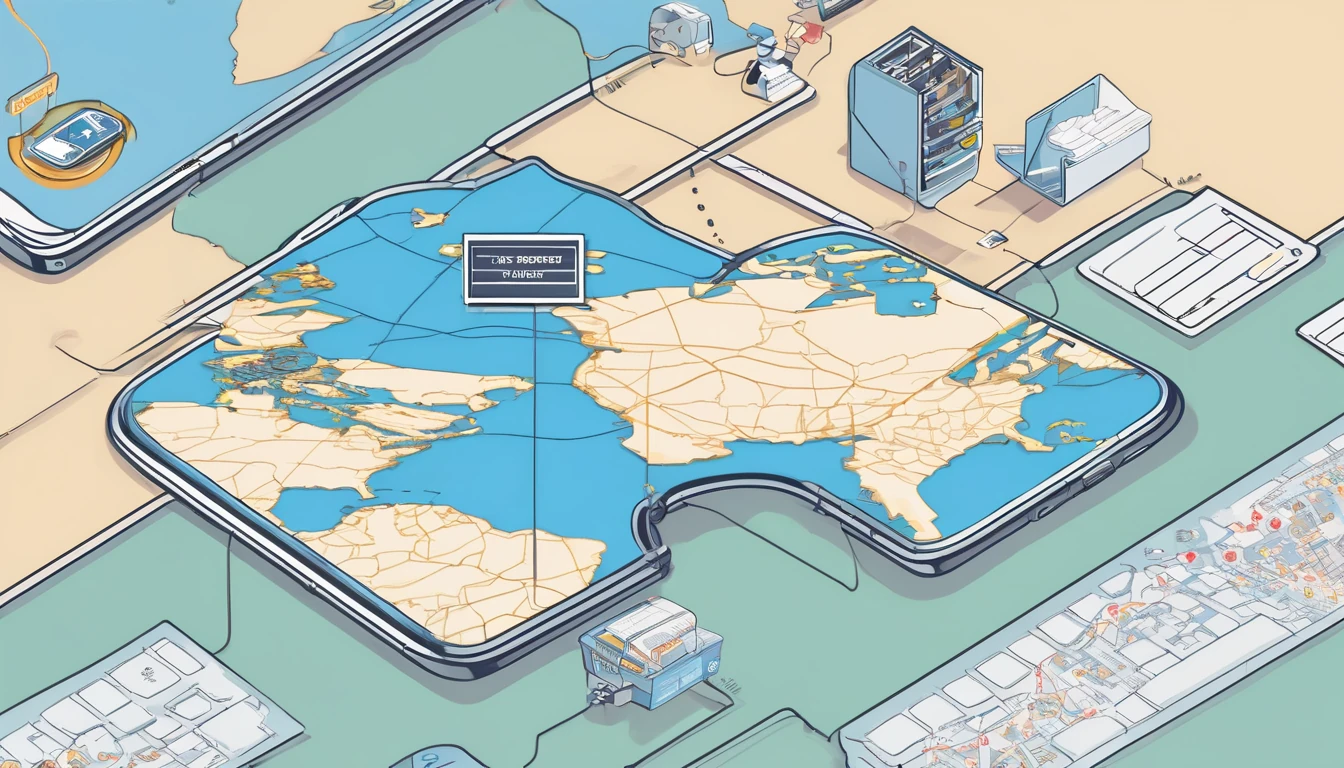If you’re travelling with mobile data, the quickest way to stop bill shock is to make your phone stingy with megabytes. The good news: both iOS and Android have built‑in “data saver” controls that rein in background sync, tame streaming quality, and let you block individual apps from chewing through your allowance. Combine these with a local travel eSIM, and most travellers can cut cellular usage by 50% or more without losing essentials like maps and messaging. This guide shows you the exact switches to flip before your flight, plus app-by-app tweaks that keep data lean while you roam. Whether you’re on a tight package or sharing data across a team, follow the 10‑minute setup below and you’ll be ready for almost any itinerary. If you still need a plan for your destination, browse regional options on Destinations, including multi‑country bundles like Esim Western Europe and Esim North America.
Why data saver matters when you roam
- Roaming networks often cost more per GB and can be slower, which makes background sync inefficient and wasteful.
- Many apps assume you’re on home Wi‑Fi and default to high‑quality media, auto‑downloads, and constant content refresh.
- Turning on OS‑level data saver modes instantly pauses most background activity and lowers network “chattiness.”
- Fine‑tuning heavy hitters (video, music, cloud photos, maps, social) prevents surprise multi‑GB spikes.
If you’re visiting a single country, buying a local eSIM (for example Esim United States, Esim France, Esim Italy or Esim Spain) is typically cheaper and faster than roaming. For multi‑country trips, consider Esim Western Europe or Esim North America.
The 10‑minute data‑saving checklist
Do these before you leave or when you land:
1) Turn on OS data saver
2) Block background data for non‑essential apps
3) Lower streaming quality on mobile networks
4) Stop auto‑downloads and cloud backups on mobile data
5) Download offline maps, playlists, and shows on Wi‑Fi
6) Set a data warning (and a hard limit on Android)
7) Check roaming toggles and dual‑SIM settings
Pro tip: Reset your data counters on the day your trip starts to track usage accurately.
iOS: Low Data Mode and per‑app control (5 minutes)
1) Enable Low Data Mode
- Go to Settings > Mobile Data > Mobile Data Options > Data Mode > Low Data Mode.
- If you have dual SIM/eSIM, set Low Data Mode on the line you’ll use for data.
- Optional: For each Wi‑Fi network you join while travelling, tap the network’s “i” and toggle Low Data Mode to reduce background traffic over hotel Wi‑Fi too.
2) Control roaming
- Settings > Mobile Data > Mobile Data Options > Data Roaming: turn off if you don’t want any roaming on your home SIM.
- If using a travel eSIM, set Mobile Data to the eSIM and leave your primary SIM for calls/texts only.
3) Stop sneaky data hand‑offs
- Settings > Mobile Data: scroll down and turn off Wi‑Fi Assist. This prevents your iPhone from silently switching to mobile data when Wi‑Fi is weak.
4) Block individual apps from using mobile data
- Settings > Mobile Data: scroll to the app list and toggle off mobile data for data‑hungry apps (cloud storage, social, video). This is an immediate “app‑by‑app cap.”
5) Tame background refresh
- Settings > General > Background App Refresh > Off (or Wi‑Fi only).
Low Data Mode already slows background sync; turning it off fully gives you maximum savings.
6) Reduce cloud and system sync on mobile
- Photos: Settings > Photos > Mobile Data > Off (and turn off Unlimited Updates).
- iCloud Drive: Settings > [your name] > iCloud > iCloud Drive > Use Mobile Data: Off.
- App Store: Settings > App Store > App Updates and Video Autoplay: Off (or Wi‑Fi only).
- Mail: Settings > Mail > Accounts > Fetch New Data: turn off Push; set Fetch to Manual or Hourly.
7) Optional 5G savings
- Settings > Mobile Data > Mobile Data Options > Voice & Data > choose 4G/LTE.
- Data Mode: avoid “Allow More Data on 5G”; use “Low Data Mode” or “Standard.”
Android: Data Saver, app limits, and warnings (5 minutes)
Note: Menus vary across devices. The wording below matches Android 12/13 and common OEM skins.
1) Enable Data Saver
- Settings > Network & Internet > Data Saver > On.
This restricts background data for most apps.
2) Allow essential apps to bypass Data Saver
- Settings > Network & Internet > Data Saver > Unrestricted data.
- Allow critical services (your messaging app, ride‑hailing, maps) to avoid missing time‑sensitive updates.
3) Set a data warning and limit
- Settings > Network & Internet > SIMs (or Mobile network) > Data warning & limit.
- Set a warning at, say, 80% of your package and a temporary limit at 100%. Android will cut data at the limit.
4) Restrict background data per app
- Settings > Apps > [App] > Mobile data & Wi‑Fi.
- Turn off Background data for non‑essentials.
- Optional: On many devices you can turn off Mobile data for an app entirely.
5) Control roaming
- Settings > Network & Internet > Mobile network > Roaming: Off (unless using a travel eSIM).
- If you have two SIMs, set which SIM uses mobile data and turn off data switching to prevent accidental usage.
6) Prefer LTE if you don’t need 5G
- Settings > Network & Internet > Mobile network > Preferred network type: LTE/4G. This can reduce radio chatter and battery drain in patchy 5G areas.
7) Google account and Play Store tweaks
- Play Store > Profile > Settings > Network preferences:
- Auto‑update apps: Over Wi‑Fi only
- Auto‑play videos: Off
- Google Photos > Settings > Backup: turn off Mobile data usage and disable backup while roaming.
Tune the big data hitters (apps)
Video streaming (Netflix, YouTube, Prime Video)
- Netflix: App Settings > Cellular Data Usage > Save Data (or Wi‑Fi Only for downloads). Expect ~0.3 GB/hour at “Low”.
- YouTube: Settings > Video quality preferences > On mobile networks: Data saver. Turn off Autoplay.
- Prime Video/Disney+: Set Download quality to Low/Medium and stream at reduced quality on mobile.
Pro tip: Download shows on Wi‑Fi before departure; keep “Downloads over Wi‑Fi only” enabled.
Music and podcasts (Spotify, Apple Music, Podcasts)
- Spotify: Settings > Data Saver: On. Set Audio Quality > Cellular to Low/Normal; enable Download using cellular: Off.
- Apple Music: Settings > Music > Mobile Data: Off (or Streaming: High‑Efficiency).
- Podcasts: Enable “Download on Wi‑Fi only” and disable automatic downloads while on mobile.
Maps and navigation
- Google Maps: tap your profile > Offline maps > Select your regions. Disable “Automatically update offline maps” over mobile.
- Apple Maps: iOS 17+ allows offline maps: Maps > your profile > Offline Maps. Download your city/region on Wi‑Fi.
- Keep live traffic on only when navigating; otherwise use downloaded areas.
Cloud photos and files
- Google Photos: Upload size “Storage saver.” Mobile data for backups: Off; Roaming backup: Off.
- iCloud Photos: Disable Mobile Data and Unlimited Updates on iOS.
- Drive/Dropbox/OneDrive: Disable mobile uploads and camera uploads on cellular; set “Wi‑Fi only.”
Messaging and calls
- WhatsApp: Settings > Storage and Data > Use less data for calls: On; Media auto‑download on mobile: No media.
- FaceTime/Zoom/Teams: Use audio‑only when possible. In iOS Low Data Mode, FaceTime lowers bitrate automatically.
- Email: Reduce push, increase fetch interval, and limit attachments to Wi‑Fi.
Roaming, dual‑SIM/eSIM, and avoiding cross‑charges
- Use a local eSIM for data, keep your home SIM for calls/SMS. Choose a plan from Destinations or region bundles such as Esim Western Europe and Esim North America.
- iOS: Settings > Mobile Data > Mobile Data: select your travel eSIM. Turn off “Allow Mobile Data Switching” so your iPhone doesn’t hop back to the home SIM.
- Android: Settings > Network & Internet > SIMs: set the travel eSIM as the Mobile data SIM and disable automatic data switching.
- Roaming control: Ensure Data Roaming is off on the SIM you don’t intend to use for data.
- Labelling: Rename your lines (e.g., “Home” and “Travel”) to avoid mistakes.
For teams on the road, centralise purchasing and usage oversight with For Business. Partners and resellers can streamline traveller setups via the Partner Hub.
Monitor and verify savings
- iOS: Settings > Mobile Data > scroll to “Current Period” and Reset Statistics on day one. Check “System Services” for hidden usage like iTunes Media Services and iCloud.
- Android: Settings > Network & Internet > SIMs > App data usage shows per‑app consumption for the billing cycle; adjust the cycle to match your trip.
- Operator app/portal: Cross‑check against your carrier’s real‑time counter, especially if you’ve set an Android hard limit.
- Daily habit: Take 20 seconds each evening to scan your top 3 apps by usage and adjust as needed.
Pro tips that consistently save data
- Download first: Maps, playlists, audiobooks, language packs, and Netflix/YouTube content on hotel Wi‑Fi.
- Disable auto‑play: In social and streaming apps, turn off video auto‑play on mobile.
- Favour text: Use text or low‑res images in messaging; send videos when on Wi‑Fi.
- Share hotspots sparingly: Tethering can burn through gigabytes quickly—set a hotspot data budget if you must share.
- Turn off app refresh: If you don’t need it today, block its mobile data entirely (iOS per‑app toggles; Android per‑app background/mobile access).
- Lower display resolution/frame rate (Android, if available): Slightly reduces streaming bitrate demands.
Sample 10‑minute setup (How‑To)
1) Turn on OS data saver (iOS Low Data Mode; Android Data Saver).
2) Switch mobile data to your travel eSIM; disable data switching on your home SIM.
3) Block mobile data for non‑essential apps (social, cloud drives, app stores).
4) Reduce streaming quality in Netflix/YouTube/Spotify; set downloads to Wi‑Fi only.
5) Disable cloud photo backups on mobile; pause large app updates.
6) Download offline maps and critical content on Wi‑Fi.
7) Set Android data warning/limit or reset iOS data statistics.
8) Confirm roaming is off on any SIM you don’t want to pay for.
FAQ
- Will iOS Low Data Mode break my notifications?
No. You’ll still receive notifications. Low Data Mode mainly slows background refresh, auto‑downloads, and high‑bitrate media. Time‑sensitive push alerts still arrive. - Can Android Data Saver stop navigation or ride‑hailing from updating?
It can, unless you add those apps to Unrestricted data. Always whitelist Maps and your ride‑hailing app under Data Saver > Unrestricted data. - Is 5G more “expensive” in data terms?
Per megabyte, no—but faster speeds can encourage heavier usage and 5G signalling can be chattier. If coverage is patchy, preferring LTE can stabilise usage and battery. - How do I cap an individual app’s data?
On iOS, go to Settings > Mobile Data and toggle off mobile data for that app. On Android, go to App info > Mobile data & Wi‑Fi and disable Background data; many devices also let you disable Mobile data per app. - Does a VPN increase data usage?
Slightly (encryption overhead ~5–15%). It also prevents some carrier “zero‑rating” from applying. Factor this into your data budget. - What eSIM should I choose for a multi‑country Europe trip?
Pick a regional plan like Esim Western Europe to avoid SIM swaps and roaming fees across borders. For the US and Canada/Mexico, see Esim United States and Esim North America. Country‑specific options include Esim France, Esim Italy, and Esim Spain.
Next step: Choose your travel eSIM and lock in local rates before you fly. Start with Destinations.