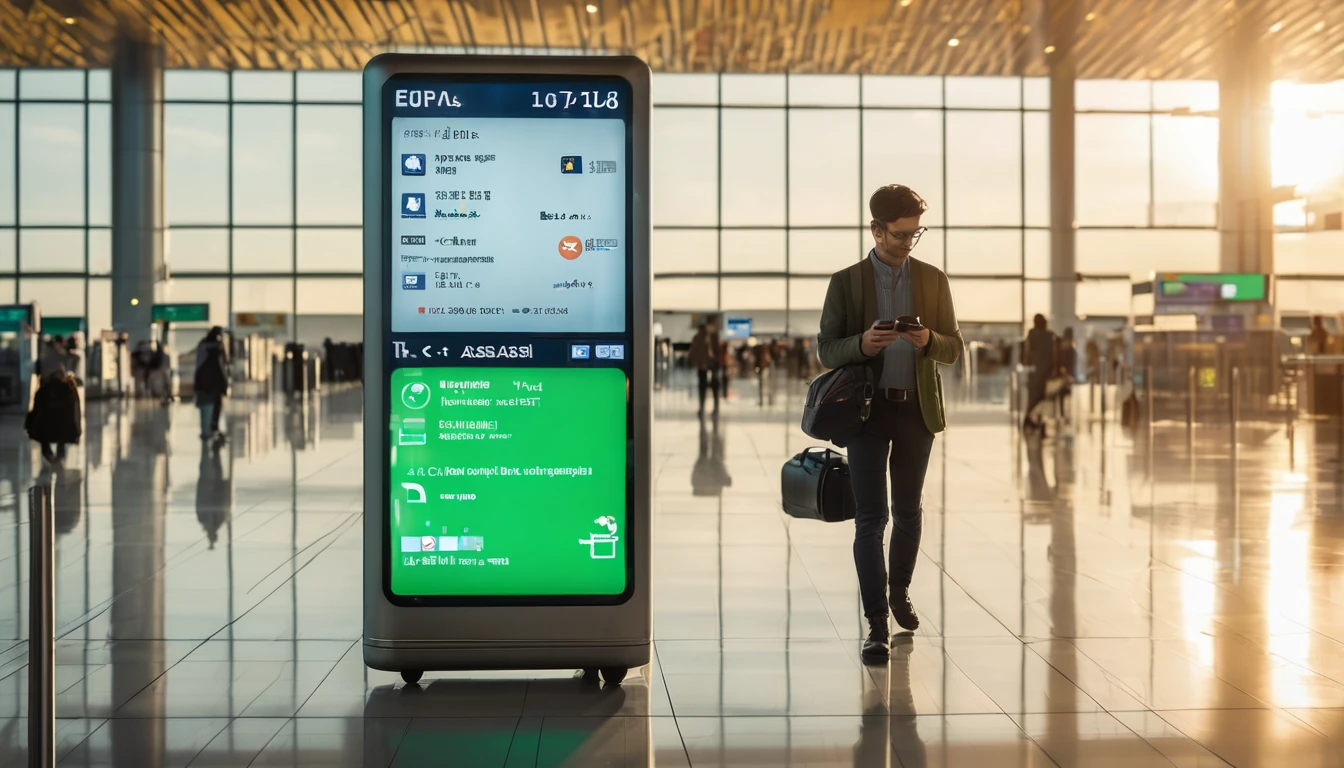Good news for travellers: we’ve lowered the effective €/GB across our Europe and Asia regional eSIM plans. Whether you’re planning a Western Europe rail trip, a multi-city dash through Southeast Asia, or a week in Paris, your data now goes further for less. This change applies to popular regional and single-country bundles, with the biggest savings on 5 GB–20 GB tiers. The new pricing is live now for new purchases, and rolling out across the app and checkout over the coming days. If you’ve been eyeing a regional pass for seamless roaming, now’s the time to lock it in.
Prices shown at checkout reflect your location, taxes where applicable, and live exchange rates. Coverage varies by plan—check supported countries on Destinations. Below you’ll find a before/after snapshot, who’s eligible, the timeline, and simple steps to switch to a lower-cost plan.
What’s changing: lower €/GB in Europe and Asia
We’ve optimised carrier agreements and passed the savings to you. Expect:
- Regional Europe plans down by 15–25% effective €/GB on key bundles.
- Asia regional packs reduced by 12–22% on average.
- Deeper discounts on 10 GB and 20 GB tiers for long-weekend and multi-week trips.
- Single-country plans in high-demand destinations (France, Italy, Spain) now more competitive, making them a smart pick when your itinerary is fixed.
Want to compare coverage footprints? Browse regions and countries on Destinations, or jump straight to curated pages such as Esim Western Europe, Esim France, Esim Italy, and Esim Spain.
Headline reductions at a glance
- Western Europe regional 10 GB: typical effective €/GB down from ~€2.70 to ~€2.10.
- Pan-Europe regional 20 GB: effective €/GB from ~€2.40 to ~€1.95.
- Asia regional 5 GB: effective €/GB from ~€3.20 to ~€2.40.
- Select single-country (France/Italy/Spain) 3–5 GB: effective €/GB from ~€3.00 to ~€2.20–€2.40.
Notes: - Exact prices vary by bundle size, country mix, and real-time FX. - Performance and access technology (4G/5G) are unchanged; you’re just paying less per GB.
Before and after: quick table
These examples illustrate the new structure for popular bundles. See live pricing per destination on Destinations.
Plan type
Example bundle
Before
Now
€/GB before
€/GB now
Western Europe (regional)
5 GB / 15 days
€15.00
€11.00
€3.00
€2.20
Western Europe (regional)
10 GB / 30 days
€27.00
€21.00
€2.70
€2.10
Pan-Europe (regional)
20 GB / 30 days
€48.00
€39.00
€2.40
€1.95
Asia (regional)
5 GB / 15 days
€16.00
€12.00
€3.20
€2.40
Asia (regional)
10 GB / 30 days
€29.00
€23.00
€2.90
€2.30
France (single-country)
3 GB / 15 days
€9.00
€6.90
€3.00
€2.30
Italy (single-country)
5 GB / 15 days
€14.00
€11.50
€2.80
€2.30
Spain (single-country)
5 GB / 15 days
€14.00
€11.50
€2.80
€2.30
Tip: If you’ll hop between UK, France, Italy, and Spain, a regional pass like Esim Western Europe often beats stacking multiple single-country plans.
Who’s eligible and when
- New purchases: New prices are live now. If you buy today, you’ll see the reduced rates at checkout.
- Existing customers (active plan): Your current active eSIM keeps its original price and data. Any top-ups or new bundles you add will use the new pricing.
- Existing customers (unused plan): If you bought but haven’t installed or used data yet, you can typically switch to a cheaper equivalent by purchasing the new plan and contacting support to retire the unused one. Final eligibility depends on usage status.
- Auto-renew and scheduled plans: Future renewals and scheduled activations will bill at the new price.
- Business accounts: Organisation workspaces get the new pricing automatically. See For Business for centralised billing and fleet controls.
- Partners and resellers: Pricing updates are reflected in the dashboard and catalogues. Check the Partner Hub for updated SKUs and assets.
Timeline: - Effective immediately on web, app updates rolling out now; all storefronts complete within a few days. - No end date—this is the new base pricing. Promotions may further reduce costs during peak seasons.
How to switch to a cheaper plan
If you’re mid-trip or planning ahead, use the path that fits your situation.
If you haven’t installed or used data
- Buy the equivalent new plan at the lower price.
- Do not install or activate the old eSIM.
- Contact support in-app with both order numbers and request a swap to the new plan.
- We’ll retire the unused one and keep you on the lower rate.
If your current plan is active
- Option A: Add a top-up or buy a second bundle on the same eSIM profile. The new add-on will reflect the lower €/GB.
- Option B: Install a fresh eSIM for the new plan and switch your Mobile Data line to it when ready.
Checklist for a smooth switch: - Confirm your device supports multiple eSIM profiles.
- Note your remaining data—use it up before switching if you prefer.
- Keep data roaming on for the active eSIM only.
- Run a quick speed test in your current location after switching.
Which plan should you pick?
Use the price drop to optimise for your actual route, not just a headline region.
- Western Europe city-hopping: Pick a regional plan for cross-border continuity such as Esim Western Europe. Great if you’ll cover France, Italy, Spain and neighbours in one trip.
- Single-country stays: If you’ll be largely in one country, a local plan can be even cheaper. See Esim France, Esim Italy, and Esim Spain.
- Asia multi-country loops: Asia regional plans now deliver better €/GB—ideal for Thailand–Vietnam–Malaysia circuits without SIM swaps.
- Transatlantic add-on: Heading to North America after Europe? Queue a regional pack like Esim North America or country-specific Esim United States for a seamless handover.
Not sure what’s covered? The live country list per plan is always current on Destinations.
Pro tips to stretch your data even further
- Download heavy items on Wi‑Fi: Maps, playlists, and streaming episodes for offline use.
- Control background data: Disable auto-updates and cloud photo sync while roaming.
- Prefer 4G if 5G is patchy: In some areas, locking to 4G can stabilise performance and reduce battery drain.
- Tether responsibly: Personal hotspots are supported on most plans; watch your GB burn rate if you’re sharing with a laptop.
- Set data alerts: Use your phone’s built-in data usage alerts at 80% and 95%.
- Keep your primary SIM for calls/SMS: Use eSIM for data only to avoid unexpected voice charges.
Frequently asked questions
1) Do I need a new eSIM to get the lower price?
No. You only need a new purchase (top-up or bundle) to benefit from the new €/GB. Your existing eSIM profile can host additional bundles at the new rate.
2) Will network speed or coverage change with the price drop?
No. Network partners, access technologies (4G/5G) and fair usage terms are unchanged. What’s changed is how much you pay per GB.
3) I bought last week at the old price. Can I get the new rate?
If your plan is completely unused (not installed and no data consumed), contact support and we’ll help you move to a lower-priced equivalent. If it’s already in use, the new rate applies to any top-ups or future purchases.
4) Are single-country plans cheaper than regional now?
Often, yes—especially for fixed itineraries. Compare local options such as Esim France, Esim Italy, or Esim Spain against regional bundles on Destinations.
5) Does this affect business accounts and invoices?
Yes. The new pricing flows through to team purchases and consolidated invoices. If you manage multiple travellers, visit For Business to enable central payment, policy controls, and reporting.
6) I’m a reseller/affiliate. Where can I get updated SKUs and creatives?
The latest price files and marketing assets are in the Partner Hub. If your catalogue syncs via API, the new rates populate automatically.
What this means for your trips
Lower €/GB unlocks more freedom to navigate, translate, ride-share, and stream—without rationing data. For weekend breaks, smaller bundles are more affordable; for remote work and multi-country loops, larger packs now stretch further. If you’re combining regions (Europe then North America) or mixing single-country and regional plans, it’s easier to stack exactly what you need at the lowest total cost.
As always, check the live country lists and bundles on Destinations and choose the plan that matches your route and usage.
Next step: Compare live Europe and Asia plans and pick your bundle on Destinations.