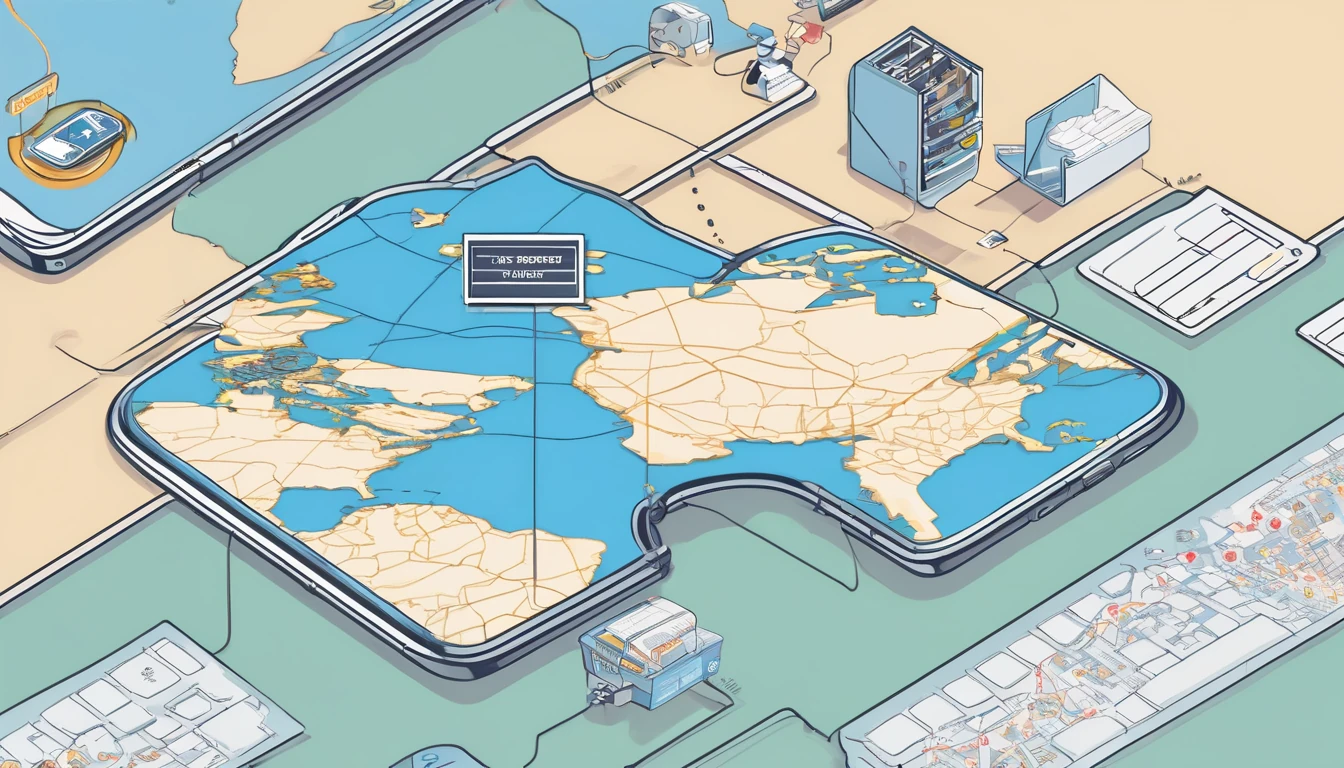Planning connectivity for a trip shouldn’t be guesswork. Operator marketing maps can be optimistic, while your phone’s signal bars tell you very little about what you’ll actually get at a hotel, train station or hiking trail. Crowdsourced tools—OpenSignal, CellMapper and nPerf—fill the gap, if you know how to read them. This guide explains what each tool shows, how to interpret the RSRP/RSRQ/SINR overlays that really matter for 4G/5G, and the caveats (crowdsourced bias, indoor realities, device limits) that can trip up travellers. You’ll learn a simple, repeatable method to compare carriers for your route, decide between regional eSIMs, and sanity‑check 5G claims before you land. We also flag pitfalls like rural gaps, mmWave mirages and time‑of‑day effects. If you need destination‑specific tips and plans, explore our country pages via Destinations; region bundles such as Esim Western Europe and Esim North America can simplify choices.
Coverage vs signal vs capacity: a 60‑second primer
- Coverage means the network’s radio signal reliably reaches you.
- Signal quality determines whether that connection is robust enough to carry data without errors.
- Capacity is how much traffic the cell can handle; it governs download speeds at busy times.
Carrier maps often show “service footprint” (coverage) but not quality or capacity. Crowdsourced tools add the layers that matter: actual signal strength and quality measurements, speed tests, and observed cell sites.
The key radio metrics you’ll see
For 4G/5G, three metrics tell most of the story:
- RSRP (Reference Signal Received Power): the “strength” of the LTE/NR reference signal.
Typical interpretation: - Excellent: −65 to −85 dBm
- Usable: −85 to −100 dBm
- Marginal: −100 to −110 dBm
- Poor/unreliable: below −110 dBm
- RSRQ (Reference Signal Received Quality): quality of the reference signal relative to noise/interference.
- Good: −3 to −9 dB
- Fair: −10 to −15 dB
- Poor: below −15 dB
- SINR (Signal‑to‑Interference‑plus‑Noise Ratio): how clean the signal is.
- Excellent: > 20 dB
- Good: 13–20 dB
- Fair: 0–13 dB
- Bad: < 0 dB (expect drops/timeouts)
Rule of thumb: RSRP tells you if you can connect; SINR/RSRQ predicts whether it will be stable and fast. In cities, interference (SINR) often limits performance more than raw signal strength.
The tools at a glance
OpenSignal
- What it is: Aggregated, crowdsourced performance maps and operator comparisons.
- Shows: Average download/upload, 4G/5G availability, experience by operator, heatmaps.
- Strengths: Easy operator‑to‑operator comparison; good for “typical user experience.”
- Limits: Less tower‑level detail; can smooth over micro‑dead zones and indoor issues.
CellMapper
- What it is: Community‑mapped cell sites and sectors with band/technology info.
- Shows: Estimated tower locations, sectors, EARFCNs/NR ARFCNs (bands), and user‑logged RSRP/RSRQ.
- Strengths: Deep technical view; great for understanding which bands/tiles cover specific streets or buildings.
- Limits: Coverage depends on where contributors travelled; maps can be patchy or out of date in low‑traffic areas.
nPerf
- What it is: Speed‑test platform with crowdsourced coverage/performance overlays.
- Shows: Speeds, latency, browsing/streaming scores, 2G/3G/4G/5G layers.
- Strengths: Clear performance heatmaps; good at visualising capacity hotspots and slow zones.
- Limits: Heavily biased toward areas where people run tests; may overrepresent urban corridors.
Use them together: OpenSignal for broad operator comparison, nPerf for performance reality, CellMapper to validate tower/band layers and indoor likelihood.
Step‑by‑step: check coverage for your trip
1) Outline your connectivity needs
- Pin key locations: airport, hotel, workspace, stadiums, rural stops, mountain passes.
- Note indoor priorities: basement co‑working, thick‑walled historic hotels, conference centres.
- Decide must‑haves: stable video calls, tethering, unlimited messaging, or sheer coverage.
2) Shortlist operators and eSIMs
- Use Destinations to see local network options and traveller notes.
- For regional travel, compare Esim Western Europe and Esim North America; for single‑country trips, see Esim United States, Esim France, Esim Italy or Esim Spain.
3) OpenSignal: compare operators along your route
- Search your city/region; toggle operators.
- Check 4G/5G availability and download speed layers, zooming into your hotel and work sites.
- Identify the top two operators for the areas you’ll spend the most time.
4) nPerf: sanity‑check performance hotspots
- View the download/latency heatmaps for those operators.
- Look for “cold” pockets in otherwise “hot” districts—often indoor problem areas or congested cells.
- Note any sharp performance drop on your commute route or in tourist zones at peak times.
5) CellMapper: validate tower positions and band layers
- Select the same operator and technology (LTE/NR).
- Find the nearest cells to your hotel/workspace; check sector directions and band IDs.
- Look for low‑band (e.g., LTE Band 20/12/13; 5G n28) for indoor reach, and mid‑band (LTE B3/B7; 5G n78/n41) for speed.
- If your device lacks a band shown as dominant, that operator may underperform for you.
6) Decide: pick the best fit eSIM
- Prefer operators with consistent RSRP better than −100 dBm and SINR consistently above ~10 dB at your key spots.
- If one operator excels in cities but you’ll road‑trip, prioritise the one with better rural low‑band footprint.
- Choose a plan that lets you switch if needed mid‑trip (dual‑eSIM or top‑ups help).
7) Before you go: field‑test checklist
- Install the apps (allow location), save offline map areas if supported.
- Note backup operator options in case your first choice underdelivers.
- For business‑critical travel, consider a primary plus a backup eSIM; see For Business for multi‑user or team needs.
Pro tip: If you’re a creator, agent or host recommending connectivity to guests, our Partner Hub provides resources and benefits.
Reading RSRP/RSRQ/SINR overlays like a pro
- Heatmap colours: Apps use their own scales, but focus on the numeric ranges when available. A −90 dBm RSRP with 18 dB SINR is typically better than −80 dBm with 2 dB SINR in a noisy city.
- 4G vs 5G labels: 5G NSA often relies on 4G anchors. If CellMapper shows strong mid‑band LTE but spotty 5G NR, your speeds may mirror LTE at busy times.
- mmWave mirages: Dense, block‑level 5G icons can indicate mmWave (n260/n261). Expect great speeds line‑of‑sight outdoors, little to no indoor reach, and tiny coverage footprints.
- Low‑band for reach: Bands like LTE B20 (800 MHz), B12/13 (700 MHz) and NR n28 penetrate buildings and cover rural stretches. Don’t expect top speeds, but they keep you online.
- Mid‑band for capacity: LTE B3/B7 (1800/2600 MHz) and NR n78/n41 (3–3.7 GHz) bring faster data; indoors they depend on building materials and distance to the cell.
If you’re new to these concepts, skim our broader network explainers for background on bands, NSA/SA and propagation basics.
Real‑world caveats: crowdsourced bias and indoor realities
Crowdsourced maps are immensely useful, but they reflect where people go and what devices they carry.
Biases and blind spots to account for: - Urban skew: City centres are well‑mapped; remote trails and rural villages may have little data. “No colour” can mean “no tests,” not “no coverage.”
- Drive‑test bias: Highways are over‑represented; residential backstreets and parks may be under‑sampled.
- Device mix: Newer phones support more bands and 5G features. If most local testers carry flagships, your older handset may perform worse than the map suggests.
- Time of day: Congestion spikes in tourist zones and at rush hour; performance heatmaps can hide daily swings.
- Permissions and OS quirks: If users deny precise location, cell placements and measurements may be fuzzed.
- Version lag: Operators re‑farm bands and add sites; community updates take time to reflect changes.
Indoor caveats: - Materials matter: Concrete, foil‑backed insulation, low‑E glass and underground venues can slash RSRP by 20–30 dB and tank SINR.
- Wi‑Fi offload: Speed tests on hotel Wi‑Fi can skew app heatmaps near venues; cross‑check with cell metrics.
- Building geometry: A cell “behind” your building’s thick core might leave your meeting room in a dead spot even if the lobby is fine.
Pro tips: - Cross‑verify at least two tools for each critical location.
- Look for low‑band presence on CellMapper near indoor venues; if absent, expect indoor issues.
- Prefer operators with multiple nearby sectors (diversity improves resilience).
- If you rely on tethering, check nPerf latency as well as throughput; stable sub‑50 ms latency beats bursty high peaks.
Practical use cases and how to approach them
- City break with remote work: Prioritise SINR and nPerf latency near your accommodation and co‑working space. A mid‑band‑rich operator with clean SINR typically beats a “wider coverage” rival for Zoom.
- Alpine or coastal drives: Look for continuous low‑band coverage along the route; check CellMapper for cells facing valleys or shorelines. Keep a backup eSIM if there are known gaps.
- Stadiums/conventions: Expect congestion. Favour operators showing mid‑band/5G layers with nearby small cells; test crowd periods if possible. Carry offline maps and tickets.
- Cross‑border rail: Regional eSIMs like Esim Western Europe simplify roaming handovers; verify coverage for each leg using local operators on OpenSignal.
- US national parks: Use Esim United States and check low‑band LTE coverage on CellMapper; don’t assume 5G availability implies usable service inside canyons or forests.
Quick checklist: on the ground
- In settings, enable 4G/5G auto and VoLTE/VoNR where available.
- If data is flaky indoors, try forcing LTE (5G NSA can sometimes underperform with poor anchors).
- Move a few metres or nearer a window; SINR can jump dramatically with small position changes.
- Toggle airplane mode to reselect a better cell/anchor after a move.
- If speeds collapse at peak times, try another operator if you carry a backup eSIM.
FAQ
1) Which app is “most accurate”?
No single app. Use OpenSignal to compare operators, nPerf to visualise real performance, and CellMapper to verify towers and bands. Agreement across two of the three is a strong signal you can trust.
2) How do RSRP/RSRQ/SINR translate to real‑world performance?
- RSRP better than −100 dBm usually means usable connectivity.
- SINR above ~10 dB supports stable browsing and HD calls; above ~20 dB you’ll typically see top speeds for the band.
- Poor RSRQ (worse than −15 dB) hints at congestion/interference—expect variability.
3) Why does the map say 5G but my phone is slow?
5G NSA may anchor on a weak 4G cell, or you might be on low‑band 5G with good reach but modest capacity. Indoor losses and congestion also apply. Check SINR/RSRQ and band layers on CellMapper.
4) Can these tools predict indoor coverage?
Indirectly. Look for nearby low‑band cells and strong outdoor RSRP. Thick walls, metal and underground levels can still kill signal; plan a backup (Wi‑Fi calling or a second operator).
5) Do I need a regional or country eSIM?
If you cross borders, regional plans reduce friction. See Esim Western Europe and Esim North America. Single‑country trips can use Esim France, Esim Italy or Esim Spain.
6) I travel for work—any special advice?
Carry two eSIMs on different networks, prioritise SINR/latency near meeting venues, and pre‑test video calls. Our team plans on For Business simplify multi‑user management, with partner options via the Partner Hub.
Next step: Map your route and shortlist networks with the steps above, then choose an eSIM on Destinations to lock in reliable coverage before you fly.