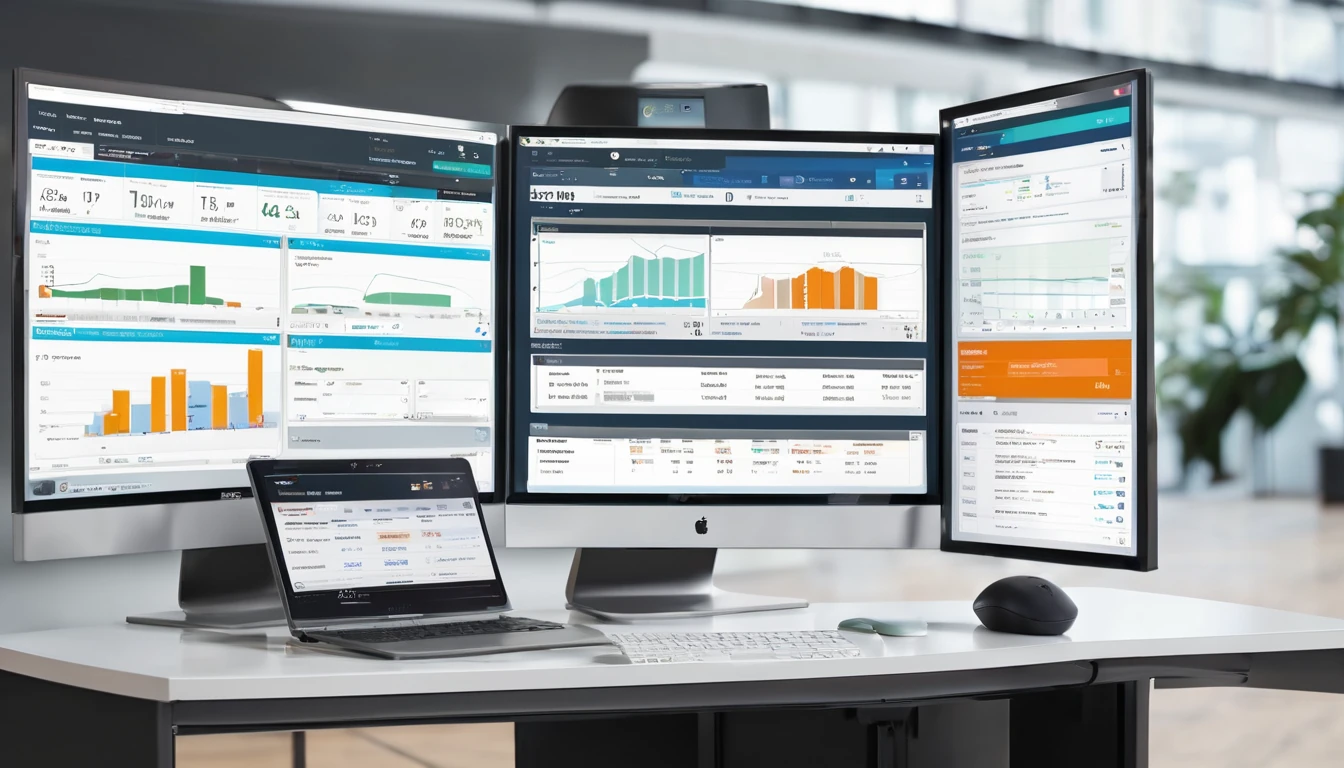Planning a trip gets messy fast: screenshots, pins, links, and messages scattered across apps. The most reliable fix is to centralise everything into shareable, offline-capable maps and lists you can access on the road. This guide shows you how to plan day-by-day in Google Maps and Apple Maps, collaborate with your travel group, label by day, and export a KML master map for backup or sharing with tour guides and hotels. You’ll also learn how to download maps for offline use so navigation works without data, plus smart naming and colour conventions to keep long trips tidy. Whether you’re plotting a weekend in Rome or a coast-to-coast in the US, these steps keep planning simple and your itinerary in sync. For destination inspiration while you plan, browse our hand-picked Destinations and pair your maps with the right eSIM so everything loads fast when you need it.
What you can plan with Maps lists
- Day-by-day schedules that are easy to follow
- Must-eats, must-sees, and reservations in one place
- Live navigation (online) and reliable routing (offline)
- Group decision-making with shared lists and comments
- A single KML/KMZ file for printing, sharing, or archiving
If you searched for “google maps lists travel”, you’re in the right place—below are the exact workflows that work on the road.
Google Maps: plan your trip with Lists and My Maps
Google Maps gives you two powerful tools: - Saved Lists (fast, great for collaboration and mobile) - My Maps (advanced, layered maps with export to KML/KMZ)
Use Saved Lists for quick planning and sharing; use My Maps for day layers, colours, and exports.
How to create day-by-day lists (Google Maps app)
- Open Google Maps → tap Saved → New list.
- Name it clearly: “D1 – Paris Left Bank”, “D2 – Louvre + Marais”.
- Add places: search a place → Save → choose your Day list.
- Add notes: in the list, tap a place → Add a note (e.g., “11:30 booking #1234”).
- Reorder stops: open the list → three dots → Edit list → drag to reorder.
- Set privacy: list → Share → choose Private, Shared link, or Public.
Pro tips - Prefix with day numbers (D1, D2, D3) to sort correctly. - Add emojis for categories: “🍝”, “🏛️”, “🌅”. - Use the built-in “Favourites”, “Want to go”, “Starred places” for rough triage, then drag confirmed spots into Day lists.
How to share with your group (collaborative)
- In Google Maps, open the list → Share.
- Turn on “Let others edit”.
- Send the link via your group’s chat.
- Ask everyone to add their musts and notes (time windows, budgets).
Pro tips - Add “Decision” tags in notes: “pick 1 of 3”. - Lock the list 48 hours before travel (toggle off editing) to reduce last-minute churn.
How to download offline areas (Google Maps)
- Tap your profile photo → Offline maps → Select your own map.
- Drag to cover your whole route (add extra for airport transfers).
- Download over Wi‑Fi; enable auto‑update.
- Repeat per city/region (e.g., “Paris”, “Lyon”, “Nice”).
Notes - Offline includes search, place info, and routing for driving/walking; live traffic and transit require data. - Keep storage free; large areas can be several GB.
How to build a master map and export KML (Google My Maps on desktop)
Use My Maps for layered, colour-coded days and exports.
- On desktop, go to maps.google.com → Menu → Your places → Maps → Create Map.
- Add layers per day: “Day 1”, “Day 2”, etc.
- Add places: search and “Add to map”, or “Import” a CSV/Google Sheet with name, address, notes.
- Style icons: colour-code by day or category (food/sights/transport).
- Draw routes: use the “Directions” tool to sketch key segments (for visual planning; live routing happens in the regular app).
- Share: “Share” button → link share or specific emails. You can allow collaborators to edit.
Export KML/KMZ 1. In My Maps, click the three dots next to the map name → Export to KML/KMZ. 2. Choose “Entire map” or specific layers (days) → Download. 3. Share the file with guides/hotels or import into other map apps.
Pro tips - Keep layers to 10–15 pins each for readability. - Add reservation codes and opening hours in the description field. - Back up your KML to cloud storage and attach it to your trip folder.
Apple Maps: plan with Guides and shared lists
Apple’s Guides are curated lists that sync across iPhone, iPad, Mac and Apple Watch, and since iOS 17, Apple Maps supports offline areas.
How to create day-by-day Guides (iPhone/iPad)
- Apple Maps → tap your profile icon → Guides → New Guide.
- Name: “D1 – Kyoto East”, “D2 – Arashiyama + Gion”.
- Add places: search a place → swipe up → Save to Guide.
- Add notes: open the Guide → tap a place → Add notes (“8:00—temple opens; buy combo ticket”).
- Reorder: open the Guide → Edit → drag the items.
Pro tips - Use separate Guides per city, then sub-Guides per day for long trips. - Add contact numbers in notes; useful when calling offline from hotel Wi‑Fi.
How to share with your group (Apple Maps)
- Open the Guide → Share.
- Send the link via Messages, Mail, or copy link.
Important - Recipients can view and save a copy; Apple Maps does not currently offer real-time co-editing of a Guide. For true collaboration, use Google Maps lists or maintain a shared note/document alongside your Apple Guide.
How to download offline maps (Apple Maps, iOS 17+)
- Apple Maps → your profile → Offline Maps → Download New Map.
- Pan/zoom to include all neighbourhoods and airports you’ll cross.
- Toggle “Optimise Storage” if space is tight; keep location services on while travelling.
Notes - Offline routing supports driving, walking and cycling with estimated times. Public transport directions require data in most cities.
Apple limitations and workarounds
- No native export (KML/GPX) of Guides. Workaround: keep a parallel Google My Maps for export, or save key places as Contacts/Notes for long-term backup.
- Fewer icon/colour options than My Maps. Use concise naming and emoji to visually differentiate categories.
- Collaboration is view/share only. If your group insists on Apple-only, nominate one editor and share periodic updates.
Organise and label smarter (works for both apps)
Naming conventions - Prefix days with D1, D2, D3, … to sort naturally. - Add a short theme: “D3 – Montmartre + Canal”. - Use a two-letter city code for multi-country trips: “IT-RM D1 – Trastevere”.
Category emojis - Food 🍝, Coffee ☕, Sights 🏛️, Viewpoints 🌅, Bars 🍸, Shopping 🛍️, Transport 🚉. - Put the emoji first for quick scanning: “🍝 Roscioli”.
Notes structure (copy/paste template) - Time window: 10:00–11:30 - Booking/ref: ABC123 - Price/budget: €12 pp - Must-try: carbonara - Backup option: Da Enzo, 5 min walk
Day labelling approaches - Minimalist: one list/guide per day with 6–12 items max. - Layered (Google My Maps): one map with layers per day; colours by category.
Share, print, and back up your itinerary
- Share for edits (Google): turn on “Let others edit” for your Day lists, then lock 48 hours before departure.
- Share for view (Apple): share Guide links; ask your group to “Save to My Guides” so they have an offline copy.
- Print/PDF: open Google My Maps on desktop → print each layer/day; or export KML/KMZ and use a KML viewer to print.
- Back up: save your Google My Maps KML to cloud storage; export a CSV of your places list if you built from a spreadsheet.
For team offsites or client roadshows, see our connectivity and logistics advice For Business. Travel planners and creators can also explore collaboration options in our Partner Hub.
Connectivity matters: offline versus real-time on the road
Offline maps are a safety net; they don’t replace live data for traffic, transit arrivals, and last-minute opening hours. If you’re heading to the US national parks or road-tripping Route 66, pair your maps with an Esim United States or regional Esim North America plan so everything syncs in real time. For Europe, pick a city-specific eSIM—Esim France, Esim Italy, Esim Spain—or go wider with Esim Western Europe to cover multi-country itineraries without SIM swaps. Strong data means: - Faster place search and reviews - Reliable live traffic and ETAs - Up-to-date transit routes and disruptions - Quicker group collaboration in shared lists
Quick checklist: build a shareable, offline-ready itinerary
- Decide your tool: Google for collaboration/export; Apple for tight iOS/macOS integration.
- Create Day 1–N lists (Google) or Guides (Apple) with clear names.
- Add places with notes, times, booking references, and backups.
- Share with your group; set editing rules and a cut-off time.
- Download offline areas for every city and the intercity routes.
- For advanced planning/export, build a Google My Maps with per-day layers and export KML/KMZ.
- Back up your files and keep a PDF or screenshot set in your trip folder.
FAQs
Q1: What’s the quickest way to build a day-by-day itinerary in Google Maps? - Create “D1/D2/…” Saved Lists in the mobile app, add places with notes and times, then share with “Let others edit.” For advanced styling or export, use Google My Maps with per-day layers.
Q2: Can I export my itinerary as KML/GPX? - Google My Maps can export KML/KMZ by map or layer. Standard Google Saved Lists don’t export individually. Apple Maps Guides don’t export to KML/GPX; use Google My Maps for exports.
Q3: Do offline maps include transit directions? - Generally no. Google and Apple offline maps cover place info and turn-by-turn for driving/walking. Transit data typically needs a data connection.
Q4: How do I label by day without clutter? - Use concise names like “D2 – Louvre AM, Marais PM”, limit each list/layer to 6–12 items, and use emojis for quick scanning. In Google My Maps, colour by category; in Apple Guides, rely on order and naming.
Q5: Is Google or Apple better for group trips? - Google Maps: better collaboration (editable shared lists) and KML export. Apple Maps: best for Apple-only travellers who want tight device integration and simple, offline Guides, but collaboration is view/share rather than co-edit.
Q6: Can I navigate a multi-stop route from my list? - Google Maps lets you add multiple stops to a route on the fly; lists are for planning, routing still happens in the main app. Apple Maps also supports multi-stop routes, but not from Guides in one tap—you’ll add stops as you go.
Next step: add reliable data to your plan. If you’re crossing borders in Europe, pick an Esim Western Europe so your shared maps, lists and live directions work everywhere you roam.