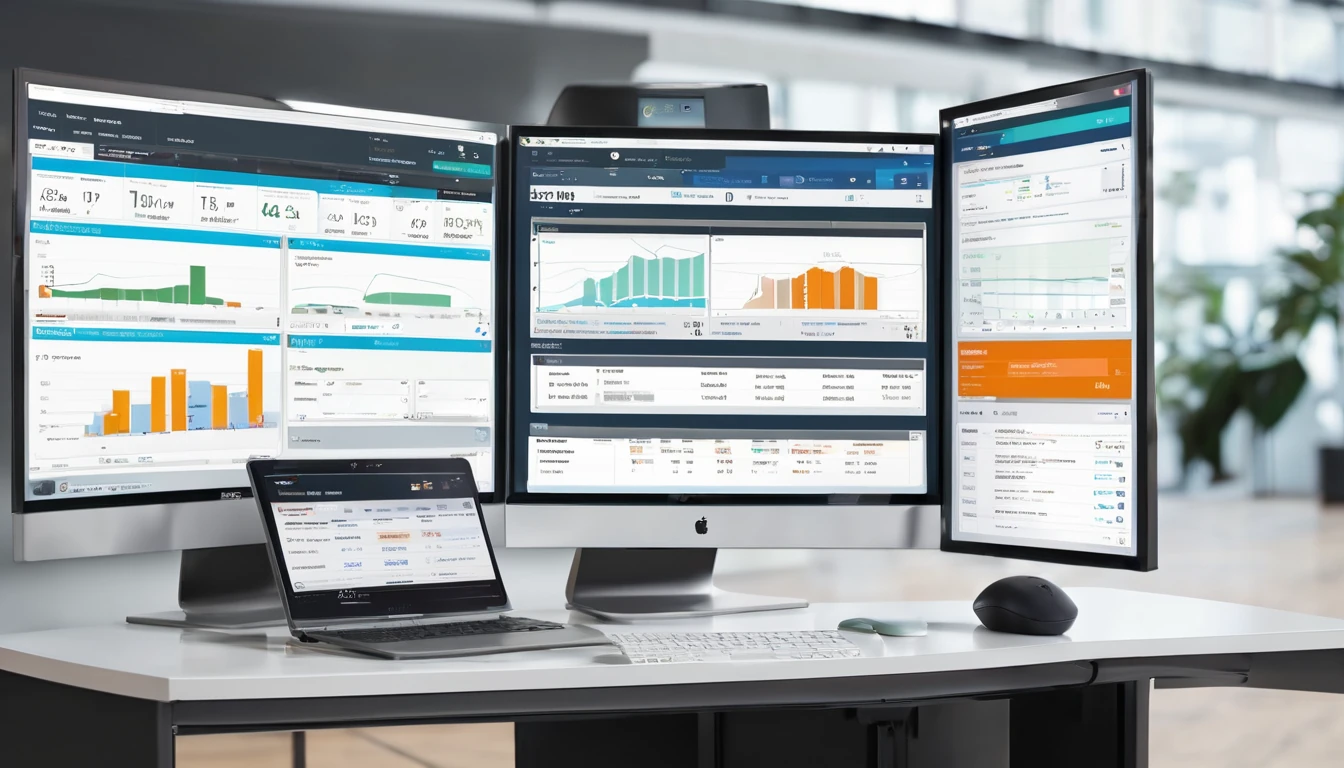Getting eSIM billing right isn’t just about taking payments—it’s about trust, compliance, and clarity for travellers and partners at scale. This guide covers the practical building blocks of esim vat invoicing multi currency operations: how to handle VAT/Sales Tax by region, present FX cleanly, calculate pro‑rations fairly, and run refund, chargeback, and dunning flows that reduce friction. Whether you’re a marketplace, reseller, MNO/MVNO, or travel brand, the goal is the same: ship fast, stay compliant, and keep customer effort low. We’ll walk through usable checklists and decision points, and point to where Simology supports your commerce stack—across destinations like Esim Western Europe, Esim North America, and single‑country packs such as Esim United States, Esim France, Esim Italy, and Esim Spain. For partnership options and operational tooling, see For Business and our Partner Hub.
Why billing precision matters for eSIM at scale
- Tax compliance varies by region and buyer type. Poor handling risks fines or blocked payouts.
- Travellers expect local currency clarity and transparent FX—especially when buying on the move.
- Pro‑rations and top‑ups must feel fair; opaque maths is a refund magnet.
- A clear refund and chargeback playbook minimises losses and disputes.
- Strong dunning keeps B2B/wholesale cashflow healthy without harming relationships.
VAT invoicing essentials for eSIM providers and partners
Identify tax nexus by region
- EU/UK: B2C digital services are typically VATable where the customer is located; B2B may use reverse charge if a valid VAT number is provided.
- US/Canada: Sales tax/GST/HST/PST rules vary by state/province and product classification; marketplace vs. seller of record impacts liability.
- APAC/ROW: Several countries operate VAT/GST on digital services to local consumers. Thresholds and registration rules differ.
Note: Always validate assumptions with your finance team and align seller‑of‑record responsibilities in partner contracts.
Data you must capture on a VAT‑compliant invoice
- Seller legal name, address, and tax registration (e.g., VAT ID).
- Buyer details; collect VAT number for B2B where applicable.
- Unique invoice number, issue date, supply date (if different).
- Line items: product name (e.g., “eSIM 5 GB – France”), quantity, unit price, discounts.
- Tax rate and amount per line, and total tax.
- Currency of account and any FX conversion basis.
- Notes: reverse charge wording (when applicable), credit note references for refunds.
Step‑by‑step: Configure VAT and invoice rules
- Define seller‑of‑record per market and channel (direct vs. reseller).
- Configure tax determination: by billing address, IP/geo, payment BIN, or combined evidence.
- Set B2B logic: VAT number capture, real‑time validation, and reverse charge handling.
- Attach tax codes to catalogue SKUs by region (e.g., EU digital service vs. US telecom).
- Generate VAT invoices on payment capture; issue credit notes on refunds.
- Store signed PDFs plus machine‑readable data (e.g., CSV/JSON) for audit.
- Provide travellers with self‑serve invoice downloads via order history.
Pro tip: When selling cross‑border packs like Esim Western Europe, ensure your SKU structure supports per‑buyer tax determination even if the product spans multiple countries.
Multi‑currency pricing and FX display that customers trust
Display vs settlement currency
- Display currency: what the shopper sees at checkout (e.g., EUR, GBP, USD, CAD).
- Settlement currency: what your gateway pays out in (often USD or EUR).
- Show the display currency by user location or browser currency, but disclose when settlement occurs in a different currency.
Pro tip: Present a single total in the shopper’s local currency with tax included for B2C. For B2B, show net, tax, and gross with the buyer’s VAT status clearly flagged.
Rounding, fees, and rate sources
- Use a consistent FX source (e.g., daily mid‑market rate plus a disclosed margin).
- Round prices to local conventions (e.g., .99, or 0.05 increments where applicable).
- Clearly disclose any FX mark‑up and that the card issuer may apply additional conversion fees.
Step‑by‑step: Implement multi‑currency in your checkout
- Detect preferred currency from locale and BIN, allow manual override.
- Convert base prices using your rate source and cache rates for the day.
- Compute taxes in the display currency; track base currency equivalents for accounting.
- Apply rounding rules per currency; store pre‑ and post‑round values.
- Show a plain‑English FX note (e.g., “Billed in USD; amounts shown in EUR for your reference” where relevant).
- Reconcile settlements: map PSP payouts in the settlement currency back to order‑level FX snapshots.
Pro tip: Keep the FX snapshot (rate ID, timestamp, margin) on each order to simplify refunds and audits.
Pro‑rations, expiries, and top‑ups
Common scenarios and calculations
- Mid‑cycle upgrade to a larger data pack: charge a pro‑rated difference based on remaining days or unused data value.
- Early cancellation (goodwill): offer a pro‑rated credit note based on unused data/validity.
- Auto‑renewal cancellations before renewal date: no proration; ensure clean cancellation messaging.
- Top‑ups: treat as separate SKUs with their own tax rules; avoid recalculating tax on the original order.
Two pro‑ration models - Time‑based: Value remaining = price × (days remaining ÷ total days). - Usage‑based: Value remaining = price × (unused data ÷ total data).
Pro tip: Pick one model per product family and document it in the checkout and invoice notes to avoid disputes.
Refund and chargeback flows that reduce friction
Refund policy matrix
- Technical failure (e.g., profile never delivered/activated): full refund.
- Partial usage but network issues verified: partial refund or goodwill credit.
- Buyer error (wrong device/region) with no usage: one‑time goodwill refund to reduce chargeback risk.
- Fraud or card testing: block and no refund; share device/usage fingerprints with your PSP.
Always issue a credit note matching the original tax treatment and currency.
Step‑by‑step: Process a refund
- Verify eligibility: review activation logs, usage, and support notes.
- Select type: full, partial (amount or percentage), or voucher credit.
- Calculate tax reversal: mirror original tax rate and FX snapshot.
- Create credit note linked to the original invoice; include reason code.
- Execute refund via PSP in the original payment method and settlement currency.
- Notify the customer with clear timelines (e.g., “3–10 business days depending on bank”).
Pro tip: For travellers buying local packs like Esim France or Esim United States, add geo‑tips in the confirmation email (device compatibility, APN steps). Fewer setup issues mean fewer refund requests.
Chargeback playbook
- Prevention
- Strong descriptor: include “Simology eSIM” and support URL.
- 3‑D Secure where available; AVS/CVV checks and velocity rules.
- Pre‑delivery device checks (e.g., eSIM capability).
- Evidence for representment
- Order details, IP/device fingerprint, and BIN country match.
- Delivery proof: eSIM QR/profile delivered timestamp.
- Usage logs (data session started), and T&Cs acceptance.
- Customer communications and refund policy shown at checkout.
- Triage
- Low‑value/high‑cost disputes: consider concession.
- High‑value/clear evidence: proceed to representment with focused docs.
- Post‑mortem
- Update fraud rules (e.g., block risky BIN ranges, disposable emails).
- Feed learnings into support macros and checkout copy.
Pro tip: Create reason‑code playbooks (e.g., “product not received” vs. “fraudulent”). Standardise the evidence pack to submit within 48 hours.
Dunning and collections for B2B and wholesale
Practical timeline and comms
- Day 0: Invoice issued with net terms (e.g., Net 14/30). Include payment link, bank details, currency, and tax breakdown.
- Day 3 before due: Friendly reminder with statement of account.
- Day 0 due: Notice with next steps and escalation path.
- Day 7 overdue: Second reminder; offer card-on-file as a fallback.
- Day 14–21 overdue: Account manager call; agree a payment plan.
- Day 30+: Suspend non‑critical benefits (marketing funds, new activations) while preserving active travellers where possible.
Pro tip: For resellers sourcing regional packs like Esim North America or Esim Western Europe, suspend new order creation before disabling existing lines to avoid traveller impact.
Risk controls and suspension logic
- Credit limits per partner; auto‑adjust based on payment history.
- Collateral or prepayment for new partners until two clean cycles.
- Grace windows for active travellers; offer top‑up vouchers funded from security deposit if needed.
- Automated dunning across email + portal banners; keep comms factual and friendly.
Regional nuances to watch
- EU/UK: Display VAT‑inclusive prices for consumers. If a B2B buyer enters a valid VAT number, apply reverse charge and show required wording on the invoice.
- US: Product taxability differs by state; telecom vs. digital service classification can change rates. Marketplace facilitator laws may shift liability.
- Canada: GST/HST/PST mix varies by province; register thresholds apply.
- Travellers often buy in one country for use in another (e.g., purchase from the UK for Esim Spain). Determine tax based on customer location rules, not the visited country, unless local laws require otherwise.
- Multi‑country bundles: Use consistent SKUs tied to the buyer’s location for tax, not each covered country.
Pro tip: Keep your plan catalogue aligned with geo coverage on Destinations so tax and pricing logic stays in sync with what travellers actually buy.
Reporting, reconciliation, and audits
Daily reconciliation checklist
- Match orders to payments: amount, currency, fees, settlement date.
- Verify tax amounts by jurisdiction and product SKU.
- Confirm invoice and credit note sequences are gap‑free.
- Review refunds vs. payouts; reconcile FX differences to a gain/loss account.
- Surface anomalies: negative margin orders, duplicate refunds, or out‑of‑policy credits.
Export formats and storage
- Provide CSV/JSON exports per day/week with:
- Order ID, SKU, region, buyer type (B2B/B2C), FX rate used.
- Net, tax, gross, currency, settlement currency, fees.
- Invoice/credit note numbers and links.
- Retain PDFs and raw data per statutory timelines; ensure timezone consistency across logs.
Pro tip: Store an immutable “tax calc snapshot” per order so later tax engine changes don’t alter historical documents.
Quick setup checklist (save this)
- Define seller‑of‑record per channel/region.
- Map tax codes per SKU and integrate VAT number validation.
- Implement display currency with clear FX notes; keep settlement currency stable.
- Choose a single pro‑ration model and document it.
- Automate credit notes for refunds; mirror original tax and FX.
- Build a reason‑coded chargeback pack and a 30‑day dunning cadence.
- Reconcile daily; export audit‑ready tax and payout data.
FAQ
Q1: How should I handle VAT for B2B eSIM sales in the EU/UK? A: Collect and validate the buyer’s VAT number at checkout. If valid, apply reverse charge and include the correct wording on the invoice. If not, charge VAT as for B2C. Keep the validation result with the order.
Q2: Can I show prices in multiple currencies but settle in USD or EUR? A: Yes. Use a stable settlement currency operationally, show shopper‑friendly display currencies, and disclose the settlement currency and any FX margin. Keep the FX snapshot per order for refunds and audits.
Q3: What’s the fairest way to calculate partial refunds on data packs? A: Pick one method and be consistent. Time‑based works well for validity‑driven plans; usage‑based suits metered data. Mirror the original tax and FX when issuing the credit note.
Q4: How do I reduce “product not received” chargebacks? A: Send a post‑purchase email with device compatibility checks, clear activation steps, and support links. Keep delivery logs of the eSIM profile and show your refund policy at checkout. For country packs like Esim Italy, add country‑specific APN tips.
Q5: What should a VAT invoice include for eSIM? A: Seller and buyer details (including VAT IDs), unique invoice number, dates, line‑item prices, tax rates and amounts, totals, currency, and any reverse charge text. Issue credit notes for any refunds.
Q6: How should dunning work for wholesale partners? A: Use a clear cadence (reminders before and after due), offer multiple payment methods, set credit limits, and suspend new activations before impacting existing travellers. Manage it via your partner portal—see our Partner Hub.
Next step: Build a compliant, traveller‑friendly billing stack with Simology—start here: For Business.