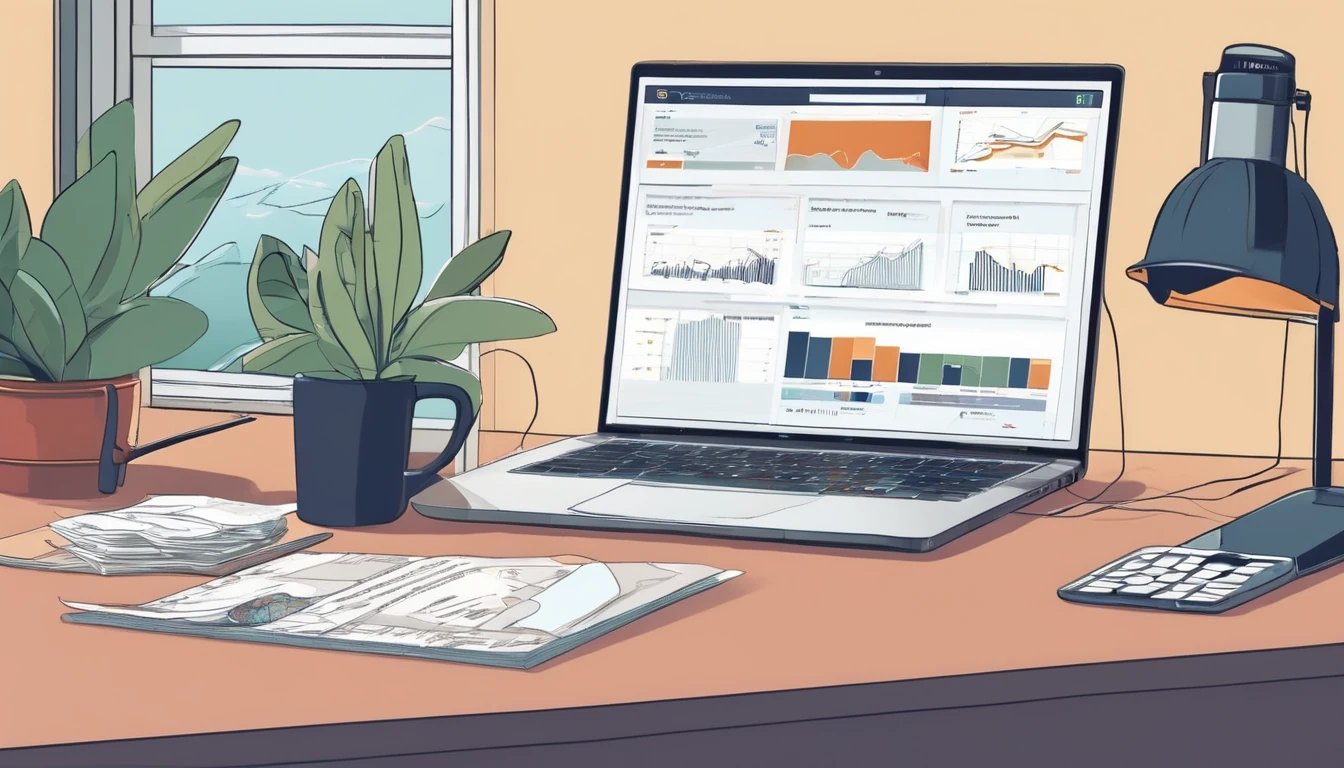Traveller data performance in Bangkok is a story of two cities: excellent 5G in modern corridors, and uneven throughput where tourists actually linger. This bangkok mobile speed test focuses on the transit spine most visitors use—Suvarnabhumi (BKK) and Don Mueang (DMK) airports, the BTS Skytrain, the MRT, and the Old City (Rattanakosin, incl. Khao San). We ran day-vs-night comparisons across crowded windows and quieter hours. The topline: Bangkok can be blisteringly fast, but speed swings are real during peak passenger surges and at dense nightlife hotspots. Underground MRT holds steady but is rarely the quickest; BTS platforms outperform trains in motion; airport arrivals are the slowest zones you’ll hit on arrival, especially mid‑day.
This report is part of Simology’s Connectivity Lab series. We publish our raw measurements—download and upload throughput, latency, jitter and loss—as an open CSV for independent analysis. You can access methodology notes and the dataset via our Partner Hub, and browse more country snapshots on Destinations. If you’re flying onward to the US or Europe, we also link relevant eSIM options below.
How we tested (field protocol)
- Devices: iPhone 15 Pro and Pixel 8 (dual-SIM eSIM), both 5G-capable.
- Networks: leading Thai operators (multi-network eSIM profiles); automatic network selection enabled.
- Tools: Ookla Speedtest app + nPerf cross-check; 3–5 runs per location per time window; medians reported.
- Time windows:
- Morning peak: 07:00–09:30
- Midday: 12:00–14:00
- Evening peak: 17:00–20:00
- Late night: 22:30–00:30
- Locations: BKK and DMK landside/airside zones, BTS core stations and on-train, MRT Blue/Purple platforms and in-car, Old City street-level (Grand Palace perimeter, Khao San Road, Phra Athit).
- SIM plans: 5G bundles with high fair-use thresholds (FUPs ≥100 GB) to avoid throttling during tests.
Pro tip: - Before testing, toggle aeroplane mode for 10 seconds to refresh radio attach and clear stale sessions.
Snapshot findings (medians across operators)
- Suvarnabhumi (BKK), main concourses:
- Day: 120–180 Mbps down, 18–35 Mbps up, 18–28 ms latency
- Night: 250–420 Mbps down, 25–55 Mbps up, 15–22 ms latency
- Don Mueang (DMK), older terminals:
- Day: 60–95 Mbps down, 12–25 Mbps up, 22–35 ms latency
- Night: 130–200 Mbps down, 16–40 Mbps up, 18–28 ms latency
- BTS Skytrain (platforms vs on-train):
- Platforms (core): 140–260 Mbps day, 210–380 Mbps night
- On-train (moving): 70–140 Mbps day, 120–220 Mbps night; brief dips during handovers
- MRT Blue Line (underground):
- Platforms: 80–150 Mbps day, 110–180 Mbps night
- In-car: 55–110 Mbps day, 90–140 Mbps night; latency 25–40 ms
- Old City (Rattanakosin incl. Khao San):
- Day: 45–95 Mbps down, 10–20 Mbps up
- Night (21:00–23:30): 18–60 Mbps down, 8–16 Mbps up; crowd saturation often visible
Night-time generally yields 1.6–2.2× faster downloads in airports and on BTS; the Old City is the exception—heavy evening footfall compresses capacity.
Airports: Suvarnabhumi (BKK) vs Don Mueang (DMK)
BKK highlights
- Arrivals hall (Level 2): most congested zone. Midday medians: 90–140 Mbps down; uplink 15–25 Mbps. Night jumps to 220–320 Mbps.
- Check-in (Level 4) and security airside lounges: consistently faster—150–240 Mbps day, 280–450 Mbps night.
- Gate areas near outer piers (A/B/G): slight slowdowns compared with central concourses due to cell edge; expect 110–180 Mbps midday.
What this means: - Cloud check-ins, media uploads and maps updates are painless outside arrivals. If you need a big app update, do it airside or later at your hotel Wi‑Fi.
DMK highlights
- Older building fabric and crowd bursts around low-cost departures trim speeds.
- Landside halls: 60–90 Mbps day; 130–180 Mbps late night.
- Airside at newer gates: modest uplift—80–120 Mbps day.
Traveller tip: - If your eSIM QR fails to activate in a packed arrivals hall, walk 100–150 metres to a quieter corner or head airside post-immigration on departure for a clean activation.
Transit corridor: BTS Skytrain
Platforms vs on-train
- Platforms in central sections (Siam, Asok, Chit Lom): strongest performance. Day medians around 160–220 Mbps; late night 250–380 Mbps.
- On-train in motion: handovers between cells reduce peak throughput. Day medians 80–120 Mbps; late night 130–200 Mbps.
- Bottlenecks: river crossing near Saphan Taksin can cause quick drops; expect momentary sub‑50 Mbps dips.
Checklist: to keep signal stable on BTS - Stand near carriage windows rather than doors flanked by advertising wraps and electronics clusters. - Pause large uploads until the train stops at a station platform. - Disable Wi‑Fi assist features that hop onto weak captive portals at stations.
Transit corridor: MRT Blue and Purple Lines
- Underground systems use in-tunnel coverage that prioritises continuity over raw peaks.
- Platforms: 90–140 Mbps (day), 120–170 Mbps (night). Latency sits 25–35 ms.
- In-car: 60–100 Mbps (day), 90–130 Mbps (night), with very low jitter—good for calls.
- Uploads are the MRT’s weak spot during peaks, sometimes dipping to 8–15 Mbps at interchange stations.
Pro tip: - For video calls, MRT beats BTS during rush hour thanks to fewer handovers. Drop your video resolution to 480p/720p for consistent results.
Old City and Khao San: the tricky zone
- Around the Grand Palace and Sanam Luang: decent mid‑day 4G/5G, 60–110 Mbps down.
- Khao San Road and Rambuttri at night: saturation is common. We saw 18–40 Mbps down, uplink under 12 Mbps on busy nights.
- Latency spikes (40–65 ms) and jitter can skew live streams and real‑time translations when bars are full.
Workarounds: - Step one block off Khao San to regain 2–3× throughput. - Schedule heavy uploads (drone footage, backups) outside 20:00–23:30. - If a booking app struggles at peak, toggle 5G off to force stable 4G where 5G is patchy; re‑enable later.
Day vs night: where the delta matters
- Airports: night delivers 2× throughput on average; best time to activate eSIMs, download offline maps, or upload reels.
- BTS: platforms show the biggest night boost; trains benefit less but still gain ~50–80%.
- MRT: steady gains of ~40–60% at night.
- Old City: inverse trend—night crowds reduce speeds by up to 50%.
If your itinerary is tight, time your big data tasks for late evening at your hotel or after you clear airport security.
Practical tips to stay fast
- Pick a 5G plan with a high fair-use threshold (≥100 GB). Some “unlimited” plans throttle heavily after small caps.
- On iOS/Android, disable Low Data/Data Saver modes during navigation or tethering.
- Use offline maps for the Old City to avoid turn-by-turn hiccups in crowded alleys.
- Speedtest sanity check: run two providers (e.g., Speedtest and nPerf) and take the median.
- If tethering a laptop on BTS/MRT, cap cloud backup syncs to “paused on mobile data”.
Going beyond Thailand soon? Consider region-friendly eSIMs such as Esim Western Europe, Esim North America, or single-country packs like Esim United States, Esim France, Esim Italy and Esim Spain.
Reproduce our bangkok mobile speed test (step-by-step)
- Install two test apps: Ookla Speedtest and nPerf.
- Toggle aeroplane mode for 10 seconds; confirm 5G is available.
- Disable VPNs, Low Data/Data Saver and battery saver modes.
- Run 3 tests back-to-back, discard clear outliers (>2× from median).
- Move 10–15 metres and repeat to avoid a single-cell artefact.
- Log results with timestamp, GPS, operator, RAT (5G/4G), and note whether stationary or in motion.
- For train tests, mark station vs in-car and direction of travel.
Dataset fields we publish: - timestamp_utc, lat, lon, location_name, venue_type (airport/platform/train/street), operator, radio (5G/4G), download_mbps, upload_mbps, latency_ms, jitter_ms, packet_loss_pct, device, notes
Open CSV access: - Download the raw CSV and notes from the Simology Partner Hub. You can filter by venue_type to isolate airports, BTS/MRT, or Old City snapshots.
Example row (condensed, one line): 2025-02-18T12:42:00Z,13.9124,100.6068,BKK Arrivals L2,airport,AIS,5G,132.4,22.8,24,6,0.3,iPhone15Pro,midday crowd
What this means for different travellers
- First-time visitors: don’t judge Bangkok speeds by the arrivals hall. Expect a strong uplift once you’re out of BKK/DMK or a few hours later.
- Remote workers: MRT is the safer choice for in-transit calls. For uploads, wait for platforms or quiet hours.
- Creators: plan story uploads for late night or hotel Wi‑Fi; shoot in the Old City, upload from Siam/Asok or back at base.
- Teams on the move: standardise a quick bandwidth check routine. For centralised reporting and fleet eSIM controls, see Simology For Business.
For more country-by-country connectivity snapshots, head to Destinations.
FAQ
1) Is 5G widely available in central Bangkok? - Yes. 5G covers most city districts, major malls, BTS/MRT stations and both airports. Underground MRT is consistent but not the fastest; Old City at night is the patchiest.
2) Why are airport arrivals slower than departures? - Crowding, radio noise and many devices reattaching at once. Airside and higher concourses usually have better cell distribution and less interference.
3) Are BTS trains bad for video calls? - Not bad, but handovers can cause stutters. Use MRT for important calls at rush hour, or keep video to 480p/720p and turn off background uploads.
4) My “unlimited” plan feels slow—why? - Many plans throttle after a small fair-use quota. Choose high‑FUP 5G packs. If your speed drops sharply after several GB, you’ve likely hit a throttle.
5) What’s the best time to activate or switch eSIMs? - Late evening or once you’ve cleared the terminal. If activation fails in arrivals, step away from crowds or wait until you reach a less congested area.
6) I’m transiting to Europe or the US. Can I keep one eSIM? - Yes. Use a regional plan such as Esim Western Europe or Esim North America. For country-specific trips, see Esim United States, Esim France, Esim Italy and Esim Spain.
Next step: Explore more city-by-city field tests and plan your connectivity with Simology on Destinations.