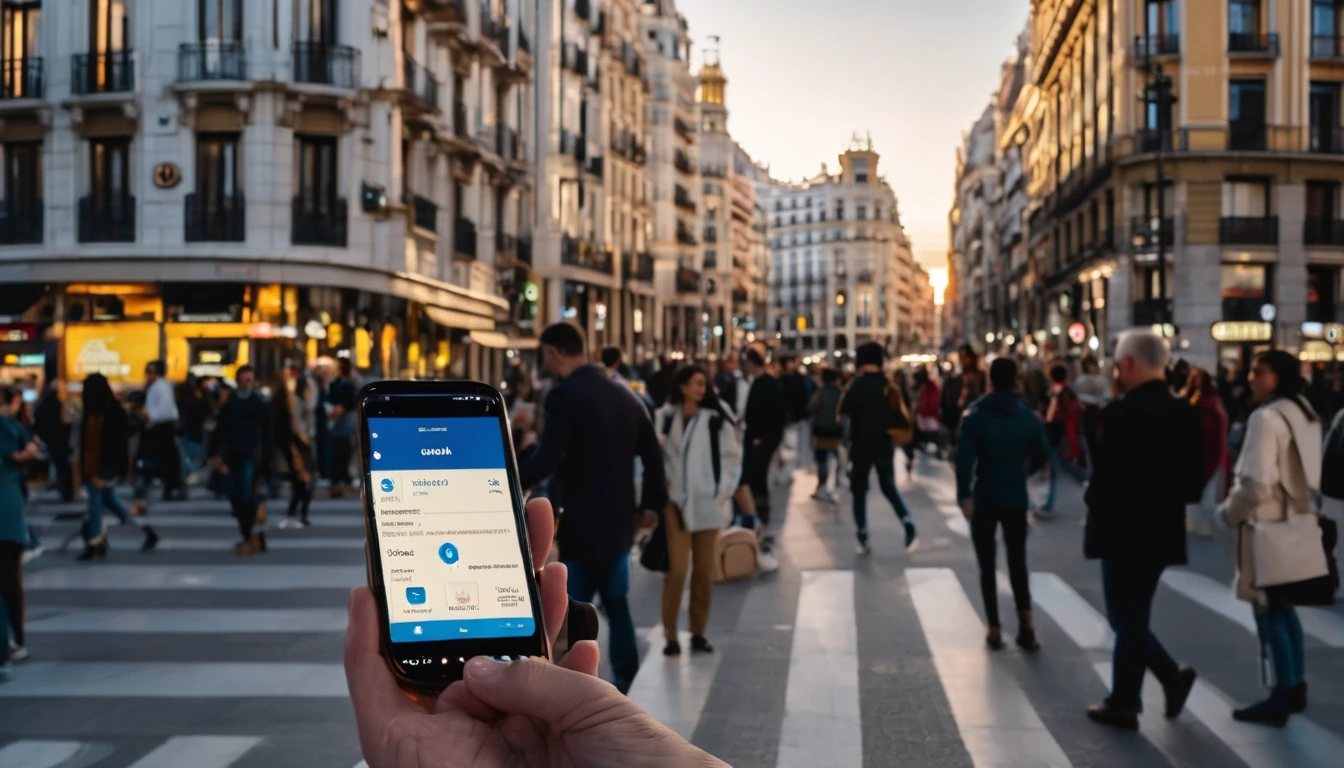Planning an australia new zealand itinerary 2 weeks long? You can absolutely do both countries without rushing, if you focus on smart routing and frictionless connectivity. This guide gives you a practical two-week route that hits Australia’s east-coast highlights and New Zealand’s alpine showstoppers, plus the exact airport activation flow for your eSIM, when to expect patchy service (outback and Fiordland), and how to save data on flight and ferry days. You’ll find checklists, pro tips, and a realistic daily rhythm that balances cities, coast, and mountains. If you’re extending your trip elsewhere, we’ve linked to regional eSIMs so you can keep the same simple setup across continents. For country coverage snapshots and device compatibility, see Destinations.
Two-Week Itinerary at a Glance (with flight/ferry notes)
This route prioritises minimal backtracking, strong flight options, and time in nature where signal can be limited. You’ll cross the Tasman once, then finish in a major hub for onward travel.
1) Day 1–3: Sydney (arrive; CBD, harbour, beach day) - Flight: Arrive Sydney (SYD) - Connectivity: Easy 5G/4G in metro, great Wi‑Fi footprint
2) Day 4–5: Cairns/Port Douglas (Great Barrier Reef) - Flight: Sydney to Cairns (CNS) - Connectivity: Good in Cairns/Port Douglas; reef day with no service offshore
3) Day 6–7: Melbourne (laneways, food, Great Ocean Road day trip) - Flight: Cairns to Melbourne (MEL) - Connectivity: Strong in city; coastal day trip has patchy segments
4) Day 8–10: Queenstown or Te Anau base (South Island, NZ) - Flight: Melbourne to Queenstown (ZQN) or via Auckland (AKL) - Connectivity: Good in Queenstown/Wanaka; Fiordland and Milford Sound largely no service
5) Day 11–12: Christchurch (Alps-to-ocean, Akaroa day trip) - Drive/Flight: Queenstown to Christchurch (CHC) - Connectivity: Good in town; patchy on alpine passes
6) Day 13–14: Auckland (city, Waiheke or west coast) - Flight: Christchurch to Auckland (AKL) - Flight: Depart AKL for home/onward
Alternative ferry option (if you prefer both NZ islands): - Replace Christchurch and Auckland with Wellington (Day 11–12), then ferry Wellington–Picton and train/drive up the South Island to Christchurch or directly to Queenstown. - Ferry: Interislander or Bluebridge across Cook Strait (expect variable signal mid-strait)
Pro tip: Aim for morning flights between long legs to protect sightseeing time and to activate or swap eSIM profiles with daylight and airport Wi‑Fi available.
How to Stay Connected Across Both Countries
There isn’t a land border; you’ll rely on airports and, in NZ, occasional ferries. Keep it simple with one of these setups:
- Single regional plan covering both countries (if available): Easiest management.
- Two single-country eSIMs (Australia + New Zealand): Switch data line when you land in NZ.
Check country specifics and compatible devices at Destinations.
Airport Activation Flow (Step-by-step)
Before you fly: 1) Buy your plan(s) and download the eSIM(s) over Wi‑Fi. 2) Save the QR(s) and installation codes in your notes and a printout. 3) Set your physical SIM (if any) to “Calls/SMS only” and your eSIM to “Data only.” 4) Download offline maps for Sydney/Melbourne/Cairns, Queenstown/Christchurch/Auckland.
On arrival in Australia (Sydney): 1) Turn off Airplane Mode after landing. 2) Enable your Australia eSIM and set it as the default data line. 3) Toggle “Data Roaming” on for that line. 4) Open a browser to complete any captive portal or APN auto-setup. 5) Test a map search; if slow, toggle airplane mode off/on once. 6) Keep your home SIM for calls/SMS; contact apps use data as normal.
Crossing to New Zealand (Melbourne to Queenstown/Auckland): 1) In-flight: Ensure your NZ eSIM is installed but disabled. 2) After landing: Disable the Australia eSIM data line; enable the NZ eSIM data line. 3) Toggle “Data Roaming” on; wait 30–60 seconds for network registration. 4) Test basic apps; if no connection, reselect the network manually in settings. 5) Re-assign your iMessage/WhatsApp to your preferred number if needed.
Going home or onward: - Disable your travel eSIM data line on departure to avoid accidental roaming. - For onward regions, browse regional options similar to Esim Western Europe or Esim North America, and specific countries like Esim United States, Esim France, Esim Italy and Esim Spain.
Pro tips: - Keep the QR screenshot in your photo favourites for quick access in security lines. - If your device supports multiple eSIMs, label them “AU” and “NZ” for zero-confusion toggling. - Some airports throttle free Wi‑Fi; complete eSIM installation at your hotel Wi‑Fi if needed.
Where You’ll Have Strong Signal (and Where You Won’t)
Australia: - Strong: Sydney, Melbourne, Brisbane, Gold Coast, Cairns, major highways on the east coast. - Patchy to none: The outback, remote sections of the Great Ocean Road, national parks and long inland drives. Expect fewer towers and long distances between settlements.
New Zealand: - Strong: Auckland, Wellington, Christchurch, Queenstown, Wanaka and most SH1 corridors. - Patchy to none: Fiordland (Milford/Kepler tracks), parts of the West Coast, alpine passes, sections of Cook Strait on the ferry.
Connectivity tactics: - Download offline Google/Apple Maps areas for each base and key drives. - Save essential bookings and e-tickets to your wallet or Files for offline access. - Use your accommodation Wi‑Fi to batch sync photos and maps nightly.
Safety note: Don’t rely on mobile coverage for backcountry safety. Tell someone your route, carry a paper map or offline nav app, and consider a PLB/satellite messenger for remote hikes.
Data-Saver Tactics for a Two-Country Sprint
- Turn off background app refresh except for maps, messages and ride-hailing.
- Disable auto cloud photo/video backups on mobile data; allow on Wi‑Fi only.
- Pre-download Spotify/YouTube playlists and Netflix shows for flights/ferries.
- Set Google Maps to Wi‑Fi only and download city/offline regions in advance.
- Use “Low Data Mode” (iOS) or “Data Saver” (Android); restrict HD in social apps.
- Switch messaging apps to “media low quality” or “auto-download on Wi‑Fi only.”
- Hotspot sparingly; if necessary, cap hotspot speeds and disable after use.
- Track usage in your phone’s data counter; set a daily alert to avoid top-ups.
Flight and Ferry Days: Practical Checklists
Flight day (Tasman or domestic): - Before leaving hotel: Download offline maps for arrival city; grab a few rideshare promo codes; sync boarding passes to wallet. - At airport: Toggle Low Data Mode; connect to airport Wi‑Fi for large downloads. - On landing: Activate the correct eSIM data line; run a quick speed test; message your accommodation arrival time.
Ferry day (Wellington–Picton option): - Expect variable or no signal mid-strait. - Pre-download maps for both terminals and your onward driving region. - If you need to work, prepare offline docs and email drafts; sync once ashore.
Road-trip day (Great Ocean Road, Fiordland): - Cache maps and pin fuel stops. - Share your live location before entering patchy zones (note: it pauses without data). - Keep a printed or saved QR for any attraction bookings that might check-in offline.
The Day-by-Day: What to Book and When Connectivity Matters
Day 1–3 Sydney: - Book: Opera House tour, Bondi coastal walk time, a harbour ferry. - Connectivity watch-outs: Ferries have decent signal near the CBD; outer harbour routes can dip. Use offline transit maps.
Day 4–5 Cairns/Port Douglas: - Book: Reef trip (full day), Daintree tour or self-drive. - Connectivity watch-outs: No service offshore on most reef boats. Download audioguides for reefs and maps for Daintree ahead of time.
Day 6–7 Melbourne: - Book: Great Ocean Road day trip or self-drive; laneway food tour. - Connectivity watch-outs: Coastal stretches can be patchy; cache maps and restaurant pins.
Day 8–10 Queenstown/Fiordland: - Book: Milford Sound cruise (coach or self-drive + cruise), Skyline gondola, a short hike. - Connectivity watch-outs: Fiordland largely has no service. Take screenshots of booking barcodes and directions.
Day 11–12 Christchurch: - Book: TranzAlpine day trip or Akaroa wildlife cruise (check forecasts). - Connectivity watch-outs: Alpine passes may flip between networks. Keep navigation offline.
Day 13–14 Auckland: - Book: Waiheke Island ferry or west coast beaches; final shopping. - Connectivity watch-outs: Rural west coast pockets can drop. Ferry Wi‑Fi varies; go offline-ready.
Power, SIMs, and Practical Kit
- Plug type: Type I in both Australia and New Zealand. Bring a multi-port adaptor.
- Power bank: 10,000–20,000 mAh to survive photo-heavy days without outlets.
- Cables: One spare per device; keep a short cable in your daypack.
- Waterproofing: A small dry bag or phone pouch for reef trips and Milford Sound.
- eSIM essentials: Printed QR, digital copy, and a fallback hotspot plan at accommodations.
For Teams and Bleisure Travellers
If you’re coordinating multiple travellers, need pooled data, or require usage reporting across both countries, explore account tools in For Business. Travel advisors and tour operators planning multi-country group trips can streamline provisioning and support via the Partner Hub.
Extend the Trip? Keep the Same Playbook
If you’re adding North America or Europe, maintain the same airport activation flow with regional options like Esim North America or Esim Western Europe. For single-country add-ons, see Esim United States, Esim France, Esim Italy and Esim Spain. Confirm device support and coverage on Destinations.
FAQs
1) Is 2 weeks enough for Australia and New Zealand? - Yes, if you focus. This plan samples Australia’s east coast (Sydney, Cairns, Melbourne) and New Zealand’s South Island plus Auckland. You’ll fly between hubs to save time and use offline prep for rural days.
2) Do I need two eSIMs? - Either a regional plan that covers both countries or two country-specific eSIMs. The two-eSIM method is simple: install both pre-trip, then switch the active data line at the NZ airport. See options at Destinations.
3) Will I have signal in the outback or Fiordland? - Often no. Expect long stretches without coverage in Australia’s remote areas and NZ’s Fiordland. Download maps, save bookings, and don’t rely on data for safety.
4) Can I use hotspot for my laptop? - Usually yes, but it consumes data quickly. Use Low Data Mode, disable OS/cloud updates, and sync large files on hotel Wi‑Fi. Keep hotspot off when not needed.
5) How much data do I need for 2 weeks? - Typical traveller using maps, messaging, light socials, and some rideshares: 6–10 GB. Add more for navigation-heavy driving, video uploads, or hotspots. Use the data saver tactics above.
6) What if my phone doesn’t support eSIM? - Use a physical local SIM (if your device is unlocked) or carry a travel hotspot. You’ll lose the instant airport activation convenience, so factor in a quick stop at an airport kiosk.
Next step: Compare Australia and New Zealand coverage and pick your plan at Destinations.