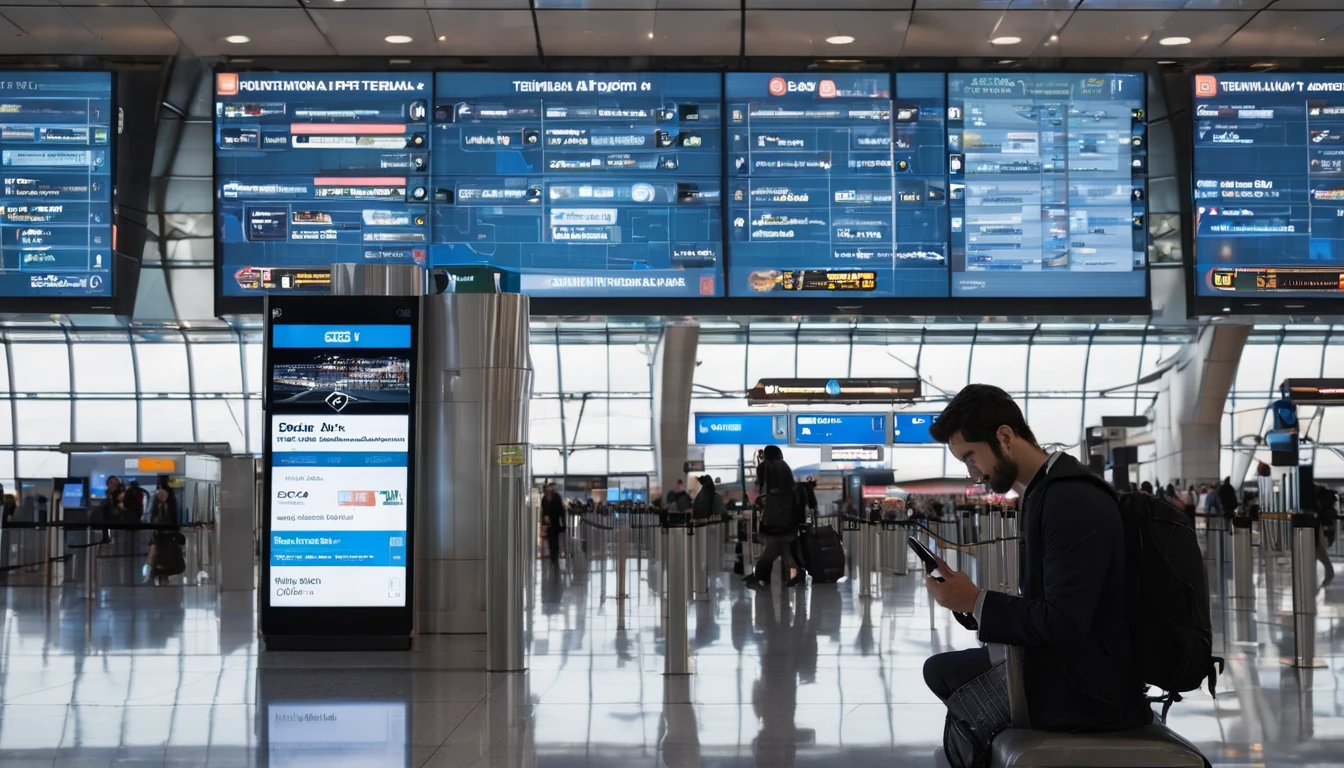Apple Watch with Cellular keeps you connected when your iPhone stays in the hotel safe or runs out of battery. The catch: Apple Watch uses an embedded eSIM that must be provisioned by a compatible carrier, and it’s not the same process as scanning a travel eSIM QR code on your phone. This guide walks you through a reliable apple watch esim setup, including prerequisites most people miss, watchOS steps for adding a plan, how to fix common pairing and activation errors, and battery-saving tweaks for travellers. We also cover roaming realities so you know what works abroad and what doesn’t. If you’re heading to the US, Europe, or anywhere in between, we’ve included regional pointers and links to help you plan coverage alongside your iPhone’s travel eSIM.
Before you start: what you need
Check these requirements first. Most Apple Watch activation issues trace back to one of these points.
- A Cellular-capable Apple Watch model (GPS + Cellular).
Examples include Apple Watch Series (GPS + Cellular), SE (GPS + Cellular), and Ultra/Ultra 2. - An iPhone running the latest iOS, paired with your watch, signed into iCloud with two‑factor authentication enabled.
- A mobile plan with a carrier that supports Apple Watch cellular service in your country.
Notes: - In most regions, the watch must use the same carrier as your iPhone (NumberShare/OneNumber-style plans).
- Many carriers only support postpaid accounts; prepaid support varies.
- Family Setup (watch line independent from the iPhone’s carrier) is supported in select countries and on specific carriers.
- An eligible plan feature for Apple Watch (ask your carrier for “Apple Watch cellular add‑on”).
- Strong Wi‑Fi or mobile data during setup.
Traveller notes:
- International roaming on Apple Watch is supported on select carriers and watchOS versions. Even then, it’s not universal. Confirm roaming eligibility for the watch add‑on specifically—not just your phone plan.
- Switching your iPhone to a travel eSIM does not automatically transfer service to the watch unless that travel eSIM carrier supports Apple Watch plans in your destination.
Planning a trip? Compare regional coverage and data options for your iPhone via: - Destinations - Esim North America and Esim United States - Esim Western Europe, Esim France, Esim Italy, and Esim Spain
How to set up Apple Watch Cellular (standard pairing)
This is the most common apple watch esim setup when your watch shares your iPhone’s number.
1) Update everything
- On iPhone: Settings > General > Software Update.
- On Watch: Watch app > General > Software Update.
- Install any “Carrier Settings Update” if prompted.
2) Confirm iCloud and two‑factor authentication
- iPhone: Settings > [Your Name] > iCloud (signed in) and Password & Security (2FA On).
3) Open the Watch app on iPhone
- Tap My Watch tab > Mobile Data (or Cellular).
4) Tap Set Up Mobile Data
- Follow your carrier’s flow. You’ll log in to your carrier or confirm the plan add‑on.
- Approve any charges and complete identity checks.
5) Wait for activation
- The Watch app will show “Activating” or “In Progress”. This may take a few minutes. Keep iPhone and Watch nearby on Wi‑Fi.
6) Verify on the Watch
- On Watch: Settings > Mobile Data (or Cellular). Status should show “Connected” or “On” once activation completes.
7) Test calls/data
- Turn off Bluetooth on iPhone to force the watch to use its own connection.
- Make a call from the Watch or send an iMessage.
- Re‑enable Bluetooth afterwards.
Pro tips: - If you’re asked for the watch EID, find it on Watch: Settings > General > About > EID.
- Some carriers require you to be on the latest bill cycle or have no account restrictions (e.g., spending caps). Clear those first.
How to set up Family Setup (watch uses its own number)
Use this when the watch will be used by a family member without their own iPhone, or when your carrier supports a separate watch line.
1) Reset or unpair the watch if previously paired.
2) On iPhone: Open Watch app > All Watches > Pair New Watch > Set Up for a Family Member.
3) Follow on‑screen steps to create/manage the family member’s Apple ID.
4) When prompted, set up Mobile Data for the watch and choose the carrier plan.
5) Complete activation and test calls/data from the watch.
Limitations: Not all features are available in Family Setup (e.g., some health data). Roaming availability may differ from standard pairing.
Verify connection and status icons
- Green antenna icon on the watch face/control centre: Cellular active.
- White antenna icon: Connected but not currently in use (e.g., using Wi‑Fi or Bluetooth link to iPhone).
- Red X: No connection.
- SOS: Emergency services only.
On Watch: Settings > Mobile Data shows the connected network and data usage.
Common pairing and activation errors (and fixes)
Below are the errors travellers see most often, plus the quickest fixes. Work through them in order.
1) “Unable to add plan” or “No eligible account”
- What it means: Your carrier account or plan doesn’t support Apple Watch, or a billing restriction is blocking activation.
- Fix: - Confirm your carrier supports Apple Watch on your specific plan type (postpaid vs prepaid, business/corporate lines).
- Remove spending caps or data bars.
- If you’re on a corporate plan, ask your admin to enable watch add‑ons. Business travellers can share requirements using For Business.
2) Plan stuck on “Activating”
- Fix: - Leave iPhone and Watch on Wi‑Fi with chargers for 10–15 minutes.
- Restart both devices.
- On iPhone: Settings > General > About (wait for a carrier settings prompt).
- In Watch app: Mobile Data > Remove your plan, then add again.
- If it persists, ask your carrier to reprovision the eSIM for your watch (they may need the watch EID).
3) “Plan not in use” or no bars on the watch
- Fix: - On Watch: Settings > Mobile Data > ensure Mobile Data is On.
- Toggle Airplane Mode off/on.
- Move to an area with good coverage for your carrier.
- If travelling, check Data Roaming setting (watchOS 9+): Settings > Mobile Data > Data Roaming On, and confirm roaming is enabled on your watch add‑on with the carrier.
4) Calls or SMS fail when the iPhone is off
- What it means: NumberSync/OneNumber isn’t fully activated, or your plan doesn’t support standalone calling.
- Fix: - Re‑check with carrier that “Apple Watch number sharing” is active and provisioned for voice/SMS.
- Try unpairing/re‑pairing the watch, then add Mobile Data again.
5) Switching iPhone to a travel eSIM breaks watch service
- What it means: The travel eSIM carrier on your iPhone doesn’t support Apple Watch.
- Fix: - Keep your home carrier line active for the watch, and use the travel eSIM for data on the iPhone.
- Or rely on Wi‑Fi and Bluetooth (leave Mobile Data off on the watch to save battery).
- Consider carriers in your destination that support watch add‑ons if long‑stay (check local options via Destinations).
6) Business/corporate line restrictions
- Symptoms: Won’t add a plan; portal login required.
- Fix: Contact your company telecom admin. Share this guide and point them to For Business for traveller policies and approvals. Partners can also coordinate via the Partner Hub.
If all else fails:
- Unpair and re‑pair the watch (Watch app > All Watches > Info > Unpair Apple Watch). Set up again and add Mobile Data.
- On iPhone: Settings > General > Transfer or Reset > Reset > Reset Network Settings (you’ll re‑enter Wi‑Fi passwords).
- Ask the carrier to remove and re‑add the Apple Watch add‑on, then re‑activate.
Travelling with Apple Watch Cellular: what actually works
Set expectations before you fly:
- Roaming support varies. Even with watchOS 9+, your carrier must support Apple Watch roaming on your specific plan. Without it, the watch falls back to your iPhone connection (Bluetooth/Wi‑Fi).
- Dual SIM on iPhone does not equal dual SIM on Apple Watch. The watch typically mirrors one line and can store multiple plans in some markets, but only one is active and you’re limited to carriers that support Apple Watch.
- Travel eSIM QR codes for your iPhone won’t provision the watch. Apple Watch activation goes through the Watch app’s carrier flow only.
Recommended approach for most travellers: - Put a travel eSIM on your iPhone for data and local rates (see Esim North America, Esim Western Europe, Esim United States, Esim France, Esim Italy, Esim Spain). - Keep your home line active on the iPhone if you rely on watch number-sharing.
- On the watch, leave Mobile Data off unless you know your carrier supports roaming for the watch. Use Bluetooth/Wi‑Fi tethering from the iPhone instead.
How to enable/disable roaming on Apple Watch: - On Watch: Settings > Mobile Data > Data Roaming. Turn On only if your carrier confirms support and you understand the charges.
Battery-saving tips for travellers
Cellular on a watch is power‑hungry, especially when roaming. Use these to extend life on the go:
- Use Low Power Mode during travel days: Watch Settings > Battery > Low Power Mode.
- Disable Mobile Data when you don’t need standalone connectivity: Watch Settings > Mobile Data > Off.
- Turn off Data Roaming unless actively required.
- Reduce notifications and Background App Refresh: Watch app on iPhone > Notifications; General > Background App Refresh.
- Turn off Always On display (if supported): Settings > Display & Brightness > Always On.
- During workouts, enable Workout Power Saving Mode: Watch app > Workout > Low Power Mode.
- Keep the iPhone nearby and connected via Bluetooth—watch will use less power than LTE.
Quick checklist (print/screenshot for your trip)
- Latest iOS/watchOS installed; carrier settings updated.
- Same carrier for iPhone and watch, or Family Setup with a supported carrier.
- Apple Watch plan add‑on active; roaming confirmed (if needed).
- Travel eSIM installed on iPhone for local data; home line left active if you rely on watch number-sharing.
- On watch: Mobile Data Off by default; toggle On only when needed.
- Battery saver settings configured before departure.
FAQ
1) Can I install a travel eSIM QR code directly on my Apple Watch?
No. Apple Watch cellular is provisioned only through the Watch app’s Mobile Data/Cellular setup with carriers that support Apple Watch. QR code travel eSIMs for phones won’t work on the watch.
2) Do I need the same carrier on my iPhone and watch?
In most countries, yes—the watch shares your phone number using the same carrier. Family Setup allows a separate plan with supported carriers, but it’s not available everywhere.
3) Will my Apple Watch roam internationally?
Sometimes. It requires a carrier and watch plan that explicitly support Apple Watch roaming. Even if your iPhone roams, the watch may not. Confirm with your carrier before travel, and keep Data Roaming off unless approved.
4) I switched my iPhone to a travel eSIM and now the watch won’t connect—why?
Your new travel eSIM likely doesn’t support Apple Watch add‑ons. Keep your home line active for number-sharing, or use the watch via Bluetooth/Wi‑Fi without Mobile Data. For iPhone travel data, browse options via Destinations.
5) Can business accounts add Apple Watch plans?
Yes, if the company’s carrier and policy allow it. Ask your telecom admin to enable the watch add‑on. For guidance, see For Business and share the Partner Hub with your provider.
6) How do I move my watch plan to a new iPhone?
First pair your watch to the new iPhone, then open the Watch app > Mobile Data and follow your carrier’s instructions. You may need to remove and re‑add the plan. Keep both devices updated and signed into the same Apple ID.
Next step
Plan your iPhone’s travel data first, then decide whether you need watch roaming at all. Start with regional options on Destinations, and keep your watch connected via Bluetooth/Wi‑Fi unless your carrier confirms Apple Watch roaming support.