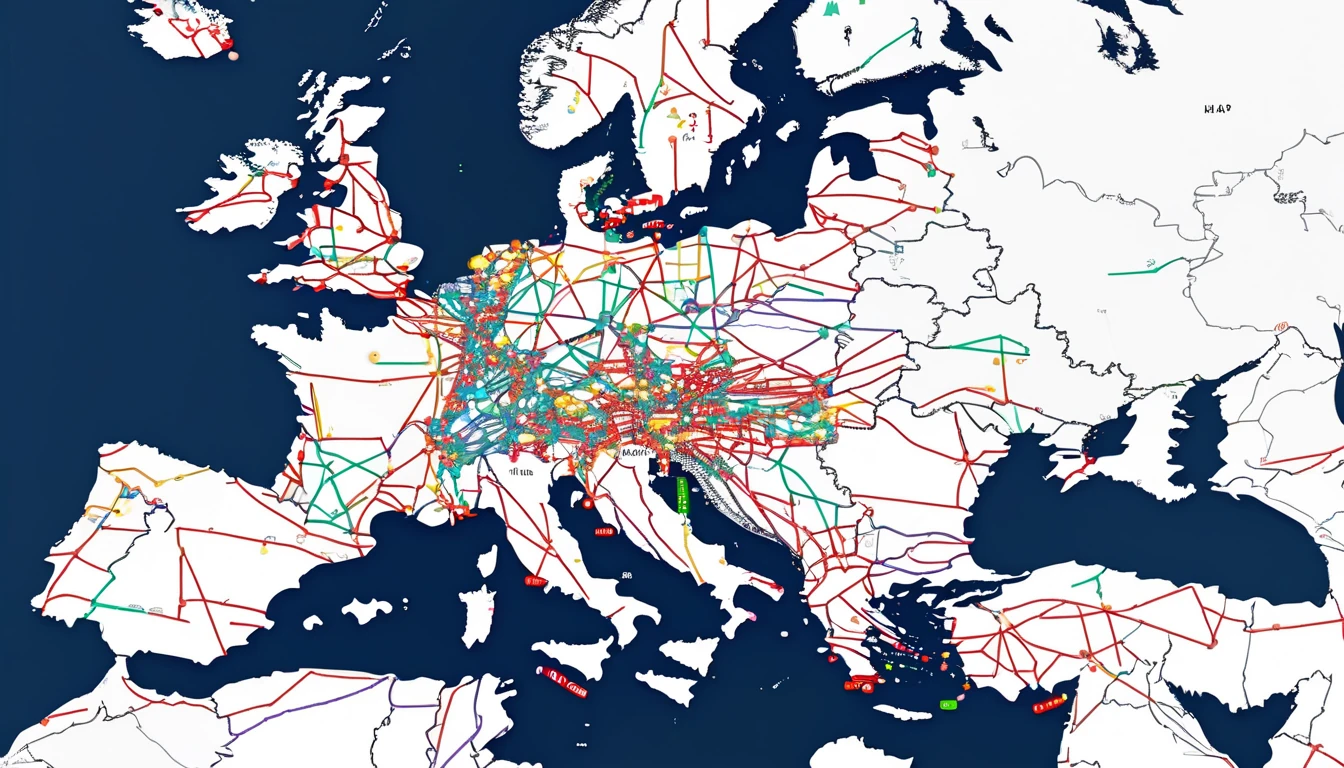Stuck in a crowded airport, train carriage or festival queue with Bluetooth on? That’s exactly when “drive‑by” file shares happen: strangers pushing images, contact cards or links to any nearby device that’s accepting transfers. This guide gives you practical, traveller‑first settings to block nuisance and risky shares on iPhone, iPad, Mac, Android (Quick Share/Nearby Share), Windows and Chromebooks. You’ll learn how to limit discoverability, require approval, use school/work modes, and practise sensible Bluetooth hygiene in crowds. Keep your device quiet, your name private, and your day disruption‑free.
Whether you’re city‑hopping across Esim Western Europe, heading to the US on Esim North America or planning a single‑country stay with Esim United States, Esim France, Esim Italy or Esim Spain, set these protections before you reach the crowd. It takes under two minutes and prevents nasty surprises, from obscene images to phishing links disguised as “helpful” travel info.
What’s the risk with “drive‑by” sharing?
- Nuisance or harassment: Unsolicited photos or videos—often explicit—pushed to anyone discoverable.
- Social engineering: Link or contact cards that mimic transport alerts or venue info.
- Privacy leakage: Your full name and device name can appear to everyone nearby.
- Corporate exposure: Travellers on work devices may breach policy if they accept unknown files.
- Distraction risk: Prompts popping up as you navigate boarding gates or ride‑share pickups.
The fix isn’t to switch everything off forever. It’s to keep your device non‑discoverable by default, require approvals, and temporarily enable “Everyone” only when you actively share—with a strict timeout.
Core principles for airdrop safety travel
- Stay non‑discoverable by default: “Receiving Off” (Apple) or “No one/Hidden” (Android/Windows/ChromeOS).
- Use Contacts Only or Your devices when you must be visible; avoid “Everyone” unless absolutely necessary.
- Require approvals for all shares except your own devices.
- Keep your device identity generic (name and profile photo).
- Practise Bluetooth/Wi‑Fi hygiene in crowds; disable passive scanning where possible.
- For kids and corporate travellers, use system restrictions or management profiles.
How to lock down AirDrop on iPhone and iPad (iOS 16+)
AirDrop is safe when tightly scoped. Set it once, and use the “Everyone for 10 Minutes” option only when you’re actively sharing.
Step‑by‑step: Set AirDrop to Contacts Only or Receiving Off
- Open Control Centre (swipe down from the top‑right).
- Press and hold the network tile (with Wi‑Fi/Bluetooth).
- Tap AirDrop.
- Choose: - Receiving Off (most private), or - Contacts Only (balanced default). - Only choose Everyone for 10 Minutes when sending to a non‑contact in front of you.
Pro tip: After any “Everyone for 10 Minutes” session, AirDrop auto‑reverts. Still, check it reset before entering a crowd.
Disable “Bringing Devices Together” (NameDrop)
This proximity feature makes sharing easier—but can invite bumps in crowded queues.
- Go to Settings > General > AirDrop.
- Toggle off Bringing Devices Together.
Make your device name generic
Your name is often visible when others look for devices.
- Settings > General > About > Name.
- Use something nondescript, e.g., “iPhone‑12” instead of your full name.
Restrict AirDrop for kids or loaner devices
- Settings > Screen Time.
- Content & Privacy Restrictions > Allowed Apps > toggle off AirDrop.
This blocks AirDrop system‑wide until you re‑enable it. Great for school trips.
How to harden AirDrop on Mac (macOS)
When you travel with a Mac, keep it non‑discoverable unless actively sharing.
- Open Finder > AirDrop (left sidebar).
- At the bottom, set “Allow me to be discovered by” to: - No One (most private), or - Contacts Only (balanced).
- Disable Bluetooth from the menu bar if you don’t need it.
Pro tip: Shares to yourself (same Apple ID) auto‑accept—safe and silent. Avoid “Everyone” in public places.
Android: Secure Nearby Share/Quick Share
Google and Samsung unified sharing under “Quick Share” (formerly “Nearby Share”). Settings vary slightly by device, but the principles are the same.
Step‑by‑step: Limit visibility and approvals
On most Android devices (Pixel/OnePlus and many others): 1. Settings > Google > Devices & sharing > Quick Share. 2. Set Device visibility to: - No one (Hidden) by default, or - Contacts (safer than Everyone), or - Your devices (for seamless self‑sharing). 3. Ensure “Allow your devices to share without approval” is enabled only for your own devices. Require approval from everyone else.
On Samsung: 1. Settings > Connected devices > Quick Share (or directly in Quick Share app). 2. Who can share with you: Contacts only or No one. 3. Turn off “Show my phone to others” unless you’re actively sharing.
Quick toggle: - Pull down Quick Settings > long‑press Quick Share > adjust visibility. - If you must use “Everyone”, set it and immediately long‑press again to confirm it will time out (typically 10 minutes).
Make your device identity boring
- Settings > About phone > Device name: Use “Pixel‑7” or similar.
- Google Account profile picture/name can appear to contacts—choose neutral options while travelling, if you like.
Work profile (Android Enterprise)
If your phone has a Work profile, your IT admin can disable Quick Share in the work context. Keep personal sharing off in crowds, and use your corporate channel (email/Teams/Drive) for work files. Business travellers can learn more on For Business and share this with IT via our Partner Hub.
Windows and Chromebooks: Nearby sharing/Quick Share basics
Windows 10/11: Nearby sharing
- Settings > System > Nearby sharing.
- Set to Off or My devices only.
- Choose your save location (e.g., Downloads) and avoid auto‑opening received files.
Pro tip: Rename your PC to something generic (Settings > System > About > Rename this PC).
ChromeOS: Quick Share
- Settings > Connected devices > Quick Share.
- Device visibility: No one or Contacts only.
- Disable “Open received files automatically” if available.
Bluetooth and Wi‑Fi hygiene in crowds
Most local sharing relies on Bluetooth and Wi‑Fi for discovery. Tidy these up before stepping into a crowd.
- Turn off Bluetooth if you don’t need headphones or a watch right then.
- If you must keep Bluetooth on, keep AirDrop/Quick Share non‑discoverable.
- On Android: Settings > Location > Location services > disable Wi‑Fi scanning and Bluetooth scanning to reduce passive discovery beacons.
- Avoid public Wi‑Fi at pinch points (stations, stadium gates). Use mobile data instead—an eSIM like Esim Western Europe or Esim North America keeps you connected without exposure to crowded hotspots.
Pro tip: If you must join venue Wi‑Fi, use a separate email for sign‑ups and avoid installing “Wi‑Fi helper” apps.
Quick checklists for busy travellers
30‑second pre‑crowd check (iPhone/iPad/Mac)
- AirDrop: Contacts Only or Receiving Off.
- NameDrop/Bringing Devices Together: Off.
- Device name: Generic.
- Bluetooth: Off if not needed; otherwise keep AirDrop restricted.
- Mac: Finder > AirDrop > No One or Contacts Only.
30‑second pre‑crowd check (Android/Windows/ChromeOS)
- Quick Share/Nearby Share: No one/Hidden (or Contacts only).
- Require approval from everyone except your own devices.
- Device name: Generic.
- Bluetooth scanning and Wi‑Fi scanning: Off on Android.
- Windows Nearby sharing: Off or My devices only.
When you actually need to share with a stranger
- Move a few steps aside from the crowd.
- Enable “Everyone for 10 minutes” (iOS) or “Everyone” with a timeout (Android/ChromeOS).
- Confirm the recipient’s device name and photo in person.
- Send the file and immediately reset visibility to Contacts Only/No one.
Families, schools and business trips
- Families: Use Screen Time to disable AirDrop on kids’ iPhones/iPads during trips. Teach “never accept from strangers” and how to set Receiving Off.
- Schools: Managed devices can block AirDrop/Quick Share during school events and trips. Share these settings with your IT lead.
- Businesses: Enforce Contacts Only or disable local sharing on managed devices for travellers. Build a standard “pre‑travel device checklist” and distribute it through your MDM. See For Business and our Partner Hub for deployment guidance.
Practical traveller tips that stick
- Keep shares to known contacts. If someone nearby asks you to accept “their boarding pass” or “ride receipt”, decline and ask them to show it on their screen.
- Don’t tap unknown links from local shares; navigate to the airline, rail, or venue site/app yourself.
- Clear your Downloads/Files after trips; remove anything you don’t recognise.
- Use mobile data where possible. Regional passes like Esim Western Europe or single‑country options such as Esim France, Esim Italy, Esim Spain and Esim United States keep you online without risky public Wi‑Fi.
FAQ
- Is AirDrop safe to leave on while travelling?
- Yes, if set to Contacts Only or Receiving Off. Avoid “Everyone” except during a deliberate, brief share.
- What’s the Android equivalent of AirDrop?
- Quick Share (formerly Nearby Share). Set visibility to No one/Contacts, require approvals, and only use “Everyone” briefly.
- Can I stop my name appearing to strangers?
- Yes. Change your device name to something generic. On iPhone, Settings > General > About > Name; on Android, Settings > About phone > Device name; on Windows, rename your PC. Also disable photo/profile sharing where offered.
- How do I stop kids receiving random photos?
- On iOS: Screen Time > Content & Privacy > Allowed Apps > disable AirDrop. On Android: set Quick Share to No one and lock Settings behind a parental control app or Family Link.
- Does turning off Bluetooth stop all drive‑bys?
- It prevents discovery but may disrupt your watch/headphones and in some cases car keys. If you must keep Bluetooth on, set sharing visibility to Hidden/Contacts only.
- Will eSIM help with sharing safety?
- Indirectly. An eSIM keeps you on mobile data so you can avoid crowded public Wi‑Fi, reducing other exposure risks while travelling. Explore coverage by country and region via Destinations and options like Esim North America.
Next step
Plan your route and set up your device before you go. Explore local coverage and pick the right travel eSIM on Destinations, then run the 30‑second safety checks above before you enter a crowd.