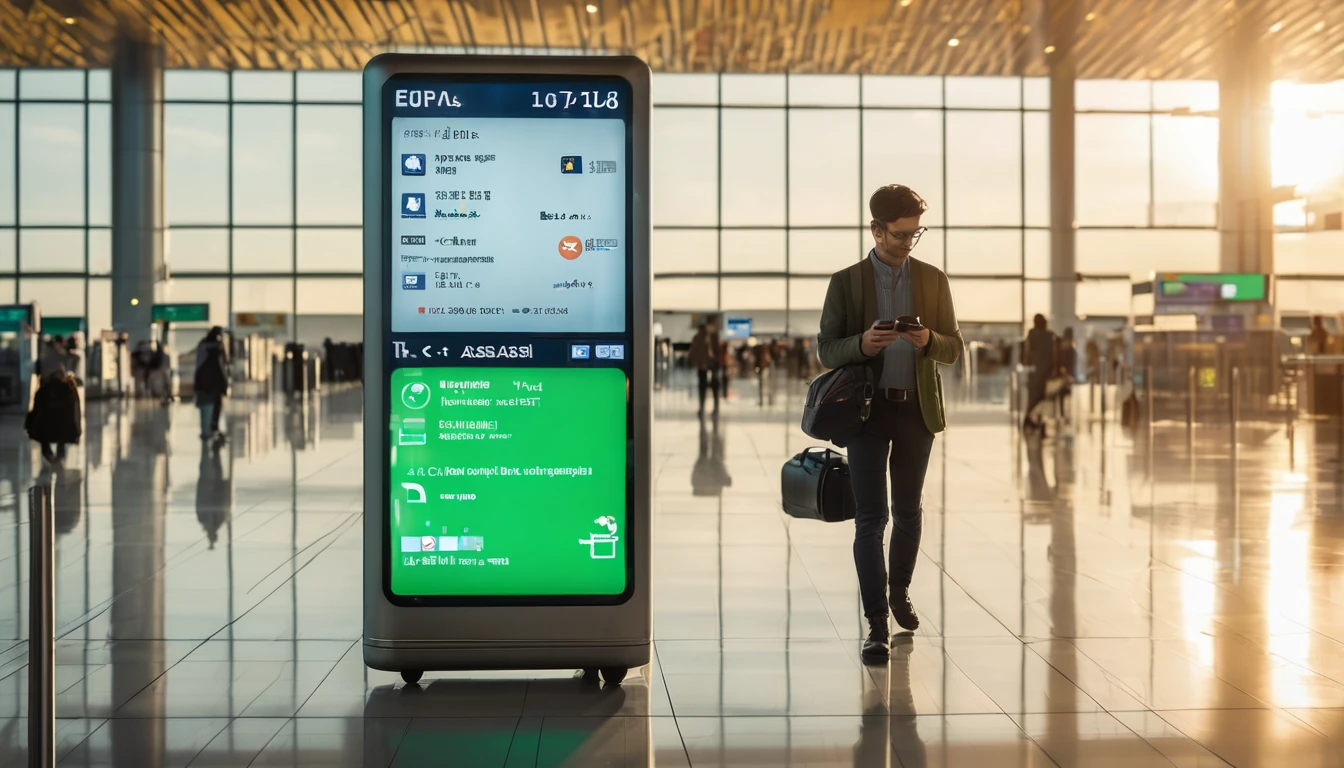Travel is when your phone should work harder so you don’t have to. Smart automation can slash roaming costs, extend battery life, and make your device feel “set and forget” from airport to hotel. In this practical guide, you’ll learn exactly how to build ios shortcuts travel automations and Android routines that automatically enable Low Data/Data Saver when you land, switch on Wi‑Fi Calling on hotel Wi‑Fi, pre‑download offline maps before you fly, set and respect data caps, and nudge overnight backups to run on Wi‑Fi while you sleep. We’ll show what’s fully automatic, what’s semi‑automatic due to platform limits, and the simple prompts that ensure nothing gets missed. Pair these automations with a local eSIM from our country packs like Esim North America or Esim Western Europe, and you’ll travel with predictable costs and a calmer battery meter.
What you’ll automate on your next trip
- Auto‑enable data and battery savers when you land
- Toggle Wi‑Fi Calling (VoWiFi) on trusted hotel networks
- Pre‑download offline maps (and translation packs) ahead of departure
- Set data caps and daily usage reminders
- Encourage overnight backups on hotel Wi‑Fi only
- Quick toggles for roaming‑safe behaviours by location, time, or network
iOS: Shortcuts that make travel cheaper and calmer
Apple keeps some radio/network switches off‑limits to automation, but Shortcuts still gives you dependable triggers and prompts that prevent roaming surprises. Here’s how to get near‑automatic results for ios shortcuts travel scenarios.
Land abroad > enable Low Data behaviour (workaround that actually works)
Note: iOS doesn’t currently allow Shortcuts to toggle Low Data Mode directly. The trick is to combine true automation (battery saver + alerts) with a one‑tap prompt to finish any protected settings.
How to set it up (once): 1. Open Shortcuts > Automation > New Automation > Arrive. 2. Choose an airport geofence (e.g., your arrival airport) or “Any location” outside your home country if you have saved places. 3. Actions: - Add “Set Low Power Mode” > On (saves battery and indirectly reduces background data). - Add “Show Notification” with the text: “Welcome! Open Settings > Mobile Data > [your eSIM] > Data Mode > Low Data Mode ON. Then check Data Roaming.” - Add “Open App” > Settings (so the prompt takes you straight there). 4. Turn off “Ask Before Running” > Don’t Ask.
Pro tips: - Before you go, pre‑toggle Low Data Mode on your roaming eSIM while still at home to avoid any data spikes on landing. - If you’re using a regional pack like Esim Western Europe or Esim North America, label the line clearly (Settings > Mobile Data > [eSIM label]) so your prompts are unambiguous.
Join hotel Wi‑Fi > switch on Wi‑Fi Calling (VoWiFi)
Why: Wi‑Fi Calling routes calls over Wi‑Fi, keeping costs predictable and signal quality high indoors. iOS won’t toggle it automatically, but you can make it a one‑tap habit on the right networks.
How to set it up: 1. Connect to your hotel Wi‑Fi once so iOS learns it. 2. Shortcuts > Automation > New Automation > Wi‑Fi. 3. Choose “When I connect to Wi‑Fi” > select your hotel network. 4. Actions: - “Show Notification”: “Turn on Wi‑Fi Calling: Settings > Phone > Wi‑Fi Calling. Leave ON while on hotel Wi‑Fi.” - “Open App” > Settings, so you’re one tap from the toggle. 5. Turn off “Ask Before Running”.
Pro tips: - Add a second automation for “When I leave [hotel Wi‑Fi]” to remind you to review Wi‑Fi Calling so it doesn’t stay on where it’s unreliable. - If you’re hopping countries (e.g., Esim France to Esim Italy), clone this automation for each hotel network you expect to use.
24 hours before departure > pre‑download offline maps
Do this once per destination; it saves huge amounts of data and stress.
How to set it up: 1. In your calendar, add your flight with the correct departure date/time. 2. Shortcuts > Automation > New Automation > Time of Day. 3. Set to 24 hours before your flight time (or use “When an Event is Due Soon” and pick your flight). 4. Actions: - “Open App” > Google Maps (or Apple Maps on iOS 17+ supports offline maps). - “Show Notification”: “Offline maps: Google Maps > your profile > Offline maps > Select your destination area. Also download language packs in Translate.” 5. Turn off “Ask Before Running”.
Pro tips: - If you’re exploring multiple cities (say Esim Spain itinerary), download a region‑sized area to avoid gaps. - Keep “Auto‑update offline maps” on; updates happen over Wi‑Fi only.
Daily at 8pm > data cap reminder (because iOS has no hard limits)
iOS doesn’t support automatic data caps, but a consistent end‑of‑day prompt keeps you under plan.
How to set it up: 1. Shortcuts > Automation > Time of Day > 20:00 > Daily. 2. Actions: - “Show Notification” with your plan details: “Check usage: Settings > Mobile Data > Current Period Roaming. Target under X GB/day to stay within your eSIM allowance.” - Optional: “Open App” > Settings for quick access. 3. Disable “Ask Before Running”.
Pro tips: - Reset iOS Mobile Data statistics at the start of each trip (Settings > Mobile Data > Reset Statistics). Do this right after you activate your Esim United States or other pack. - Divide your total eSIM allowance by the number of travel days to set a realistic daily target.
23:00 on hotel Wi‑Fi > encourage iCloud backups
iCloud backups run when on Wi‑Fi, plugged in, and locked. You can’t force them, but you can create the conditions.
How to set it up (two simple automations): 1. When I Connect to Wi‑Fi (hotel): - Actions: “Show Notification”: “Nightly backup tip: Leave iPhone plugged in on hotel Wi‑Fi. iCloud backup will run automatically.” 2. Time of Day > 23:00 > Daily: - Actions: - “Set Low Power Mode” > Off (prevents power‑saver pausing some background activity). - “Show Notification”: “Plug in now for iCloud backup on Wi‑Fi.”
Pro tips: - Confirm iCloud Backup is On (Settings > [your name] > iCloud > iCloud Backup). - Photos: consider pausing cellular uploads while roaming to avoid spikes; let them sync overnight on Wi‑Fi.
Android: Routines that tame roaming costs
Android gives you more direct control. On Samsung, Modes and Routines can toggle Data Saver, Mobile Data, and Wi‑Fi Calling. Pixels offer Rules plus helpful system settings. Power users can go further with automation apps.
Samsung (Modes and Routines): roaming‑aware savings
Prerequisites: One UI 5+ for the widest set of actions.
Routine 1 — When roaming starts > turn on Data Saver 1. Modes and Routines > Routines > +. 2. If: Roaming is On (Conditions > Connectivity > Roaming). 3. Then: - Data Saver > On. - Optional: Mobile data > Off when on trusted Wi‑Fi. - Optional: Limit background activity for heavy apps you select. 4. Save.
Routine 2 — On hotel Wi‑Fi > enable Wi‑Fi Calling and cap background data 1. If: Wi‑Fi network is [hotel]. 2. Then: - Wi‑Fi Calling > On (if your carrier/device supports the toggle). - Mobile data > Off (keeps calls/data strictly on Wi‑Fi while in the room). - Battery saver > Off (lets backups run freely overnight). 3. Save.
Routine 3 — Nightly backup window 1. If: Time is 23:00–06:00 AND Wi‑Fi network is [hotel]. 2. Then: - Mobile data > Off. - Data Saver > Off (temporarily) for Google Photos/Drive only using “Allow app while Data saver on”. - Do Not Disturb > On. 3. Save.
Pro tips: - Set a system data warning/limit: Settings > Connections > Data usage > Billing cycle and data warning. Pick a limit that matches your eSIM plan. - For multi‑country trips using Esim Western Europe, keep Routine 1 enabled all trip to auto‑protect whenever roaming toggles on.
Pixel and other Android devices: Rules + system settings
Pixels: Settings > System > Rules lets you change behaviours based on location or Wi‑Fi. You can’t toggle Data Saver there, but combine Rules with manual limits for solid results.
Do this: - Turn on Data Saver: Settings > Network & Internet > Data Saver > On. Leave it on for the whole trip. - Set data warning/limit: Settings > Network & Internet > SIMs > Data warning & limit. - Create a Rule: When connected to hotel Wi‑Fi > Turn on Do Not Disturb and lower brightness. This forms your “charging/backup” window. - Google One backup: Settings > Google > Backup > Enable “Back up by Google One.” Backups run on Wi‑Fi and power; leave your phone plugged in at night.
Optional (power users): - MacroDroid or Tasker can automate more (e.g., toggle mobile data at night on Wi‑Fi). Some toggles require granting special permissions via ADB; stick to built‑in options if you’re not comfortable with that.
Pro tips: - Many carriers support Wi‑Fi Calling on Android. Find the toggle in Phone app Settings or Network settings. If your device lacks an automation hook, add a home screen shortcut and make it part of your check‑in routine. - Keep maps offline and auto‑update over Wi‑Fi to avoid background map downloads on the road.
Pre‑trip checklist (15 minutes)
- Pick and activate your eSIM by destination: explore Destinations or go straight to regional packs like Esim North America and Esim Western Europe, or country packs such as Esim France, Esim Italy, and Esim Spain.
- Label your eSIM line clearly (e.g., “Trip EU Oct”) in your phone settings.
- Set Data Saver/Low Data Mode and data warnings (Android) or reset stats (iOS).
- Build the automations above for landing, hotel Wi‑Fi, offline maps, and nightly backups.
- Update apps over Wi‑Fi before departure; disable auto‑updates on cellular.
- Download offline maps and language packs.
- Test Wi‑Fi Calling at home on a known network to confirm it works with your carrier/device.
- Business travellers: standardise a company profile using these steps and share internal guidance via For Business or partner resources via the Partner Hub.
Pro tips for bullet‑proof roaming
- Keep a small “Travel” home screen with toggles/shortcuts: Settings, Phone settings, Maps offline, and your airline/hotel apps.
- Photos: pause cellular uploads while roaming; let them sync on hotel Wi‑Fi overnight.
- Messaging: set media auto‑download to Wi‑Fi only in WhatsApp/Signal/Telegram.
- Use per‑app cellular restrictions on Android for data‑hungry apps you don’t need while away.
FAQ
1) Can iOS Shortcuts toggle Low Data Mode automatically? - Not today. iOS doesn’t expose that switch to Shortcuts. Use an automation that enables Low Power Mode, opens Settings, and reminds you to toggle Low Data Mode on your roaming eSIM. It’s a 1‑tap finish that prevents bill shock.
2) Can I automate Wi‑Fi Calling (VoWiFi)? - On Samsung devices, Modes and Routines can often toggle Wi‑Fi Calling. On iOS, you can’t toggle it automatically; use Wi‑Fi‑based automations to prompt you and jump into Settings quickly.
3) Will these automations work without the internet? - Yes, most triggers (time, location, Wi‑Fi) and actions (notifications, settings prompts) are local and work offline. Anything that needs the cloud (e.g., downloading maps) will wait until Wi‑Fi is available.
4) How do I set a hard data cap? - Android supports warnings and cut‑offs by billing cycle. iOS doesn’t; build a daily reminder and reset usage stats at trip start. Pair this with a right‑sized eSIM plan (browse by Destinations) to keep totals predictable.
5) What about dual SIM/eSIM? - Automations run regardless of how many lines you have. Just label the roaming line clearly and set it as Default for Mobile Data during the trip. If you switch regions (e.g., from Esim United States to Esim Western Europe), duplicate your automations with updated labels.
6) Will Battery Saver block backups? - Battery savers can delay background tasks. For reliable overnight backups, turn Battery Saver/Low Power Mode off during your “backup window” while plugged in on Wi‑Fi, then let your saver resume by day.
Next step: choose your travel eSIM and set your automations today. Start with Destinations.