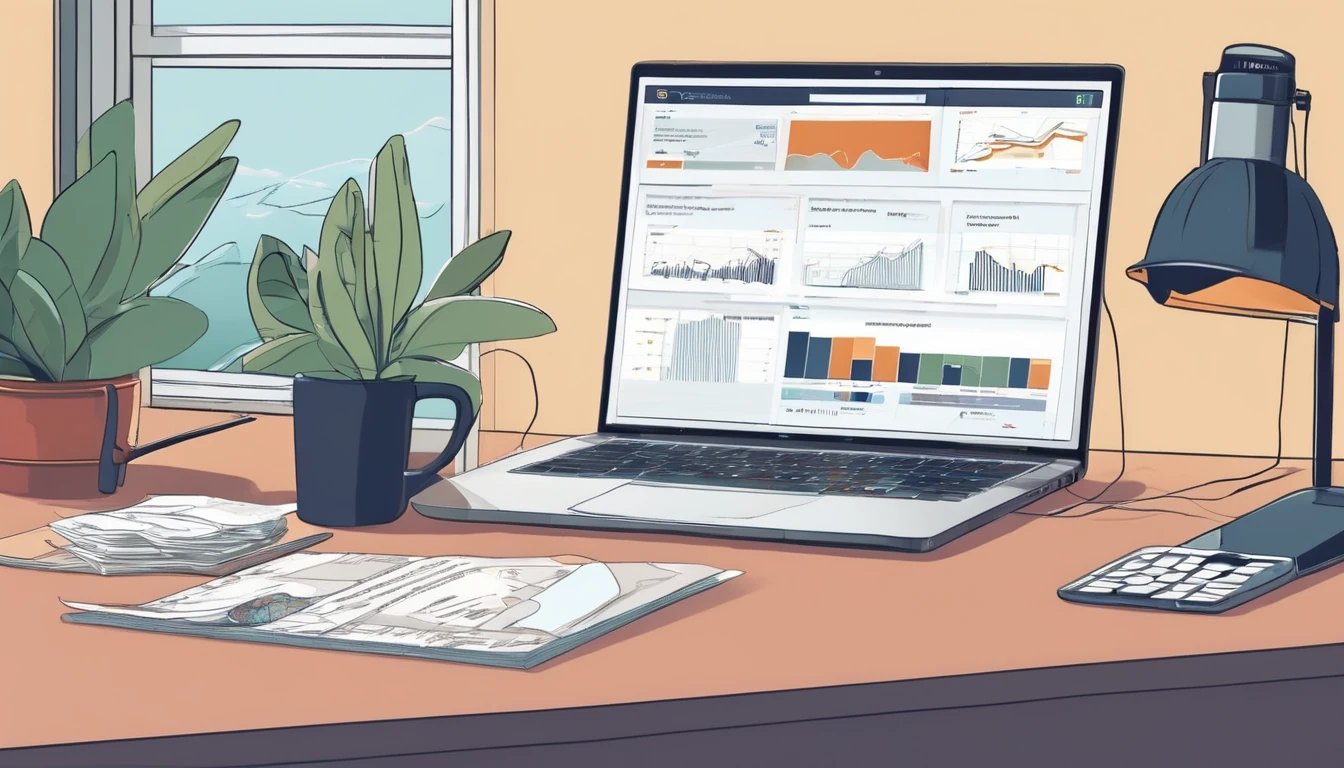Planning Thailand for 2025? An eSIM is the easiest way to land connected, whether you’re hopping BTS/MRT in Bangkok or island‑hopping from Phuket to Koh Samui. Coverage across Thailand’s tourist corridors is strong, 5G is widespread in cities, and 4G LTE reaches most coastlines. The main gotcha is eKYC (electronic identity verification): Thai regulations require SIM registration, and many Thailand eSIMs ask for a quick passport selfie check before they activate. Get that done ahead of arrival and you’ll switch on data at the airport.
This guide covers real‑world speeds (including on the BTS/MRT), how signal holds up on popular islands, eKYC steps and pitfalls, and the best way to set up your phone for a smooth trip. If you’re choosing between plans, we’ll also help you size your data, understand tethering rules, and avoid post‑cap throttling surprises. Ready to pick a plan? Browse Thailand options on Destinations.
Quick take: Should you get an eSIM for Thailand?
- Yes—if your phone supports eSIM, it’s the most convenient and typically cheapest way to get Thai data on arrival.
- 5G is robust in Bangkok, Chiang Mai, and Phuket Town; 4G is strong across most beach areas and intercity routes.
- On islands, expect solid coverage in towns and popular beaches, with patchy service in dense jungle, headlands, and marine parks.
- Bangkok’s BTS/MRT corridors are well covered, including underground sections; short dropouts can happen between stations.
- Complete eKYC before you fly if your provider requires it; activation is usually minutes once verified.
Coverage and speeds in 2025: what to expect
The networks at a glance
- AIS and True (True/dtac combined under True Corp) operate the largest mobile networks.
- 5G primarily uses mid‑band (n41/2600 MHz) for speed and low‑band (n28/700 MHz) for reach; 4G LTE runs across common bands (1/3/8/28).
- Any modern iPhone (XR or newer) and most recent Android flagships support these bands. Avoid China‑only variants without eSIM.
Real‑world speeds by location
Actual speeds depend on time of day, crowding, and your exact spot:
- Bangkok core (Siam, Silom, Asok, Ari, riverside): 5G typically 120–300 Mbps, bursts higher; 4G 25–80 Mbps.
- Airports (BKK/DMK): 50–150 Mbps with busy‑hour variability.
- Phuket (Patong, Karon, Kata, Phuket Town): 4G/5G 50–200 Mbps; headlands and lesser‑visited bays can dip to 5–20 Mbps.
- Phi Phi & Railay: town areas 10–60 Mbps, midday congestion common; trails and cliffs can drop to fringe 4G or 3G‑like speeds.
- Koh Samui (Chaweng, Lamai, Bophut): 60–180 Mbps in town/beach zones; interior hills 2–15 Mbps.
- Koh Phangan (Thong Sala, Haad Rin): 20–90 Mbps around towns; east‑coast coves patchier.
- Koh Tao: variable 5–50 Mbps near Mae Haad/Sairee; remote bays may be marginal.
- Intercity highways (Bangkok–Ayutthaya, Chiang Mai surroundings): generally stable 4G with pockets of 5G near towns.
These ranges reflect recent traveller tests and public network reports; weather and maintenance can affect results.
BTS/MRT coverage explained
- BTS Skytrain (Sukhumvit/Silom lines): excellent 4G/5G on platforms and trains; brief handover dips between stations.
- MRT Blue & Purple (underground): strong 4G/5G within stations and most tunnels; occasional short dead zones in deeper sections.
- Airport Rail Link: consistent 4G; 5G appears in denser areas. Pro tip: If 5G feels “sticky” in tunnels (high ping/packet loss), lock your device to 4G/LTE for the ride, then re‑enable 5G later.
Islands and ferry routes
- Phuket–Phi Phi–Krabi ferries: signal fluctuates offshore; expect 0–20 Mbps mid‑channel, then recovery near land.
- Surat Thani–Koh Samui/Phangan ferries: coverage improves near Don Sak pier and the islands; plan offline content for the crossing.
- Marine parks (Similan, Ang Thong): minimal to no service—download maps and tickets in advance.
Buying and activating a Thailand eSIM (with eKYC)
Follow this once and you’re set.
1) Check compatibility - Confirm your device supports eSIM and is unlocked. - Dual‑SIM users: decide which SIM handles data during the trip.
2) Choose your plan - Pick a Thailand eSIM on Destinations with enough data for your dates. - Look for “hotspot/tethering allowed” if you intend to share data. - If you need regional coverage beyond Thailand (e.g., onward to the US), also see Esim North America or Esim United States for separate legs.
3) Complete eKYC (if required) - Upload a passport photo page and a live selfie. - Ensure name/spelling matches your booking exactly (no nicknames).
4) Install the eSIM - Scan the QR or use the install code; label it “Thailand”. - Keep your home SIM on for iMessage/WhatsApp continuity if needed.
5) Configure data - Set the Thailand eSIM as “Mobile Data”. - Turn “Data Roaming” ON for the Thailand eSIM profile (this is required even though you’re in Thailand). - APN usually auto‑fills; if not provided, enter the APN from your plan instructions.
6) Test before travel (recommended) - If your plan allows pre‑activation, do the install over home Wi‑Fi to avoid airport scrambling.
eKYC quirks and how to avoid delays
- Lighting and framing matter: photograph the entire passport page, MRZ visible, no glare.
- Remove hats/glasses for the selfie. Match your look to your passport photo where possible.
- Non‑Latin names: use the Latin transcription exactly as on your MRZ/passport data line.
- Processing times: automated checks often approve in minutes; manual reviews can take longer outside Thai business hours—do it a day before departure.
- Until eKYC is approved, some plans won’t attach to the network. Don’t leave it to the arrival queue.
Plan selection: data, hotspot, and throttling
- Typical tourist use: 3–5 GB/week for maps, ride‑hailing, chat, casual socials; 8–12 GB/week if you stream video, reels, or hotspot a laptop.
- “Unlimited” often means high‑speed to a cap (e.g., 2–10 GB/day) then throttled to 1–10 Mbps. This is fine for maps and chat, not for HD video.
- Tethering: most data‑only Thailand eSIMs allow hotspot, but some “unlimited” tiers restrict it. Check plan details.
- Local number: many travel eSIMs are data‑only (no Thai number). Apps like Grab, LINE, WhatsApp work fine without a local number.
- Trip chaining: if you’re continuing to Europe later, consider separate regional plans like Esim Western Europe, Esim France, Esim Italy, or Esim Spain.
Device setup checklist (iPhone and Android)
iPhone (iOS 16+) - Settings > Mobile Data > Add eSIM > Use QR or Enter Details. - Label the line “Thailand”. - Mobile Data: Thailand eSIM. Default Voice: your home SIM (optional). - Data Roaming: ON for Thailand eSIM. - iMessage & FaceTime: keep tied to your primary number/email. - If APN is required: Mobile Data Network > enter APN from instructions.
Android (Pixel/Samsung recent) - Settings > Network & Internet > SIMs > Add eSIM. - Mobile data: Thailand eSIM. Data roaming: ON (for the Thailand eSIM). - Preferred network type: 5G/4G (or LTE only for stability on ferries/tunnels). - Enter APN if prompted.
Dual‑SIM hygiene - Disable “Allow Mobile Data Switching” if your phone keeps jumping back to your home SIM. - Prioritise the Thailand eSIM for data to avoid roaming charges on your primary line.
Troubleshooting in 60 seconds
- No connection after install: toggle Airplane Mode for 10 seconds; ensure Data Roaming is ON for the Thailand eSIM.
- Still no data: manually select the recommended network in your SIM’s instructions; try forcing LTE/4G temporarily.
- APN empty: enter the APN exactly as supplied; save and reboot.
- eKYC pending: you won’t attach until verified—recheck the passport/selfie quality and resubmit.
- Slow in crowds: lock to 4G/LTE for lower latency, or move a few metres for a different sector.
- iMessage/WhatsApp not receiving: keep your home line active for services linked to your number; data stays on the Thailand eSIM.
Pro tips for travellers
- Download offline Google Maps for Bangkok, Phuket, Samui, and any national parks you’ll visit.
- For BTS/MRT, 4G is often the smoothest in tunnels; switch back to 5G for big downloads.
- On islands, higher ground isn’t always better—turn a corner along the beach to change cell sectors.
- Ferry days: preload podcasts and boarding passes; expect dead zones mid‑channel.
- If you rely on hotspot, avoid “unlimited” plans with hotspot limits; pick a clear data‑bucket plan.
- Business trip or team travel? Centralise procurement and compliance via For Business. Need referral tools? See Partner Hub.
Planning more trips?
After Thailand, keep it simple with region‑ready options: - North American leg? Check Esim North America or single‑country Esim United States. - Europe coming up? Start with Esim Western Europe or country picks like Esim France, Esim Italy, and Esim Spain.
FAQ
1) Do I really need to complete eKYC for a Thailand eSIM? - In most cases, yes. Thai regulations require SIM registration. Many providers handle this remotely with a passport scan and selfie. Without eKYC, activation may be delayed or restricted.
2) Will my eSIM work on Bangkok’s BTS and MRT? - Yes. Coverage on platforms, trains, and tunnels is generally strong. If you notice lag on 5G underground, switch to 4G for the ride.
3) Can I hotspot my laptop from a Thailand eSIM? - Usually. Many plans allow tethering, but some “unlimited” tiers cap or block hotspot. Check your plan’s hotspot policy before purchase.
4) How much data should I buy for 10–14 days? - Light users: 6–10 GB. Typical travellers: 12–20 GB. Heavy streamers or hotspot users: 25–40 GB. If in doubt, choose a plan with easy top‑ups.
5) Will I get a Thai phone number? - Data‑only travel eSIMs often don’t include a local number. That’s fine for maps, ride‑hailing, social, and VoIP. If you need voice/SMS, pick a plan that explicitly includes them.
6) What speeds should I expect on islands like Phuket and Koh Samui? - In town and main beaches, 50–200 Mbps is common on 4G/5G. Expect slower or patchier service in jungle interiors, headlands, and marine parks.
Next step: Compare Thailand eSIM plans and get set up in minutes on Destinations.