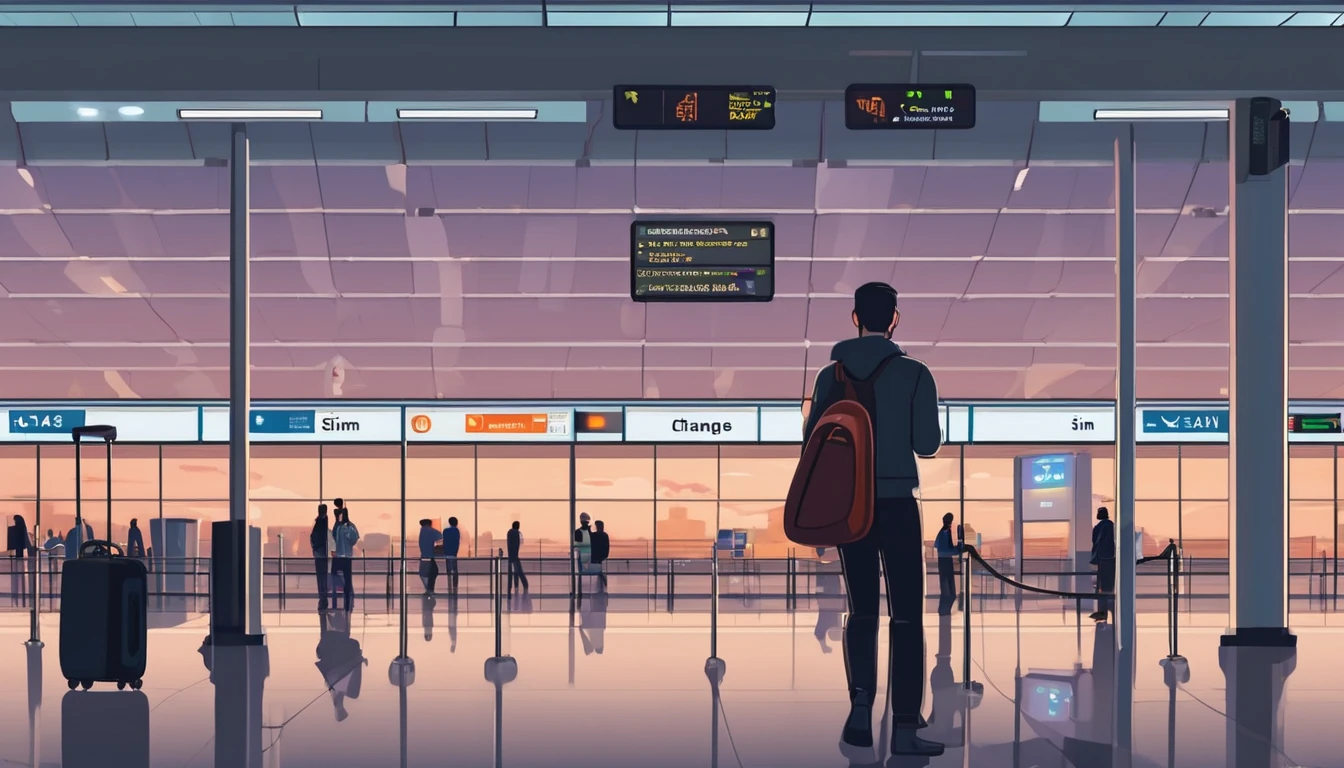Staying connected abroad shouldn’t put your identity at risk. Yet SIM‑swap fraud and account takeovers spike when people travel. Why? Attackers know you’ll be in transit, juggling time zones, relying on roaming, public Wi‑Fi and unfamiliar numbers. If they convince a carrier to reassign your number (a SIM‑swap), they can intercept SMS one‑time codes and reset your logins—often within minutes. This guide gives you practical, step‑by‑step defences you can set up in under an hour, plus what to do if you ever see suspicious “No Service” or sudden account alerts mid‑trip.
We’ll focus on the highest‑impact moves for sim swap protection travel: enabling carrier account and port‑out PINs, turning on real‑time account alerts, tightening password hygiene and phishing detection, and knowing exactly when to contact your carrier. We’ll also show how travel eSIMs, used alongside your primary number, can reduce exposure without breaking your banking or messaging flows. Whether you’re off to the US, France, Italy or Spain, explore reliable eSIM options via Destinations and keep your number—and identity—yours.
What is SIM‑swap and why travellers are targeted
A SIM‑swap (also called port‑out fraud) happens when someone persuades your mobile carrier to move your number to a SIM or eSIM they control. Once that happens, they can: - Receive SMS one‑time passwords (OTP) meant for you - Reset email, bank, crypto, travel or social accounts - Trigger password resets using your number as a recovery method - Approve fraudulent transactions that rely on SMS codes
Travellers are prime targets because: - You’re harder to reach and slower to respond to alerts - Roaming can mask “No Service” blips and strange SMS messages - You’re more likely to use public Wi‑Fi and unfamiliar networks - You may depend on SMS for banking while abroad
Pro tip: SIM‑swap is often the second step. The first is phishing—stealing enough info (name, number, DOB, last digits of ID) to convince a carrier. Stopping the phish often stops the swap.
Before you fly: lock down your number and accounts
Treat your mobile number like a bank account. These steps take 30–60 minutes and block most SIM‑swap attempts.
1) Add carrier security controls
- Set a strong carrier account password and memorable passcode.
- Enable a port‑out PIN or number lock/freeze (names vary by carrier). This prevents transfers without the PIN—even if someone knows your personal details.
- Turn on SIM PIN on your device. This protects your physical SIM if your phone is lost or stolen. Note: it won’t stop a remote carrier‑initiated SIM‑swap by itself.
- Disable or PIN‑protect voicemail, especially “reset by voicemail” features.
Pro tip: Save your carrier’s fraud and international support numbers offline (notes app, paper, or password manager). If you lose service, you’ll need another line to call them.
2) Move critical accounts off SMS 2FA
- Switch your email, cloud storage, bank, social and travel accounts to an authenticator app, hardware key or passkeys.
- Remove your phone number as a recovery method where possible; add a second email instead.
- Download and print backup codes for top accounts; store them securely.
Pro tip: Your email is the “master key”. Secure it first with an authenticator or passkey before anything else.
3) Turn on real‑time alerts
- Carrier: login attempts, SIM changes, password changes, new lines added.
- Email: new logins, forwarding rules added, recovery methods changed.
- Bank/fintech: new device logins, password changes, large transactions, payee changes.
4) Upgrade password hygiene
- Use a password manager to create unique, 16+ character passphrases.
- Enable Travel Mode (if your manager supports it) to carry only what you need.
- Update OS and apps; enable device‑wide screen lock and Find My/remote wipe.
Smarter connectivity choices on the road
Using a travel eSIM can reduce risk by separating your data from your primary number.
- Keep your primary line active but restricted to calls/SMS only if you still need bank texts. Use a travel eSIM for data and apps.
- Alternatively, keep your primary number off (or on “no data”) and shift logins to app‑based authentication.
- Prefer secure messaging apps tied to your account rather than your phone number for travel coordination.
Explore regional options: - United States: Esim United States - France: Esim France - Italy: Esim Italy - Spain: Esim Spain - Multi‑country: Esim Western Europe or Esim North America
Pro tip: eSIM reduces the risk of physical SIM theft, but it doesn’t eliminate carrier‑level SIM‑swaps. Keep those carrier PINs and locks enabled.
Spot the red flags: phishing and social engineering on the move
Expect tailored lures while travelling. Common examples: - “Your roaming bill exceeds $500. Verify now.” - “We’ve blocked your SIM for unusual activity. Confirm to restore.” - “Bank alert: new device login in [your destination]. Enter the code we just sent.” - Fake delivery or airline messages with urgent links - “Apple/Google/Meta: your account will be disabled. Appeal here.”
How to verify safely: - Do not click links in unsolicited texts/emails. Open the carrier/bank app directly or type the URL. - Check sender details. Short codes vary by country; inconsistency is a clue. - Look for subtle misspellings, odd grammar or mismatched domains. - Treat unexpected one‑time codes as a sign someone is trying to log in as you.
Pro tip: If a caller claims to be your carrier and asks for your port‑out PIN or full password, hang up and call the official number you saved earlier.
When to contact your carrier (and exactly what to say)
Contact your carrier immediately if any of the following occur: - Sudden “No Service” on your primary line while others have signal - Multiple “Your SIM has been changed/activated” messages - Password reset texts you didn’t request - Banks/email warn about login attempts from your home country while you’re abroad
What to ask: - “Place an immediate freeze/number lock on my line; disable port‑out.” - “Reverse any SIM change and issue a new SIM/eSIM tied to my account.” - “Add a permanent port validation PIN on file; require it for any changes.” - “Notify me of all account changes by email and app push.” - “Confirm recent changes and provide a record of the activity.”
Pro tip: From abroad, contact via carrier app over Wi‑Fi or your travel eSIM data. Keep your identity docs and account PIN ready.
Step‑by‑step: If you suspect a SIM‑swap right now
1) Get online another way - Use hotel Wi‑Fi, a companion’s hotspot or your travel eSIM for data. - Avoid logging in over unsecured public Wi‑Fi without a trusted VPN.
2) Lock your number - Log into your carrier account; change the password and enable any number lock/port‑freeze features. - If you can’t log in, call the carrier’s fraud line and ask them to freeze/restore the line.
3) Secure your “master” accounts - Change your email password; enforce authenticator or passkeys. - Review account recovery settings; remove phone number as a recovery method if safe to do so.
4) Stop the financial fallout - Open your banking apps directly; review recent transactions and devices. - Temporarily freeze cards or accounts if anything looks off; call the bank from the app or listed number.
5) Rotate other critical logins - Cloud storage, password manager, messaging, crypto, travel/airline accounts.
6) Document and follow up - Note times, alerts, and support ticket numbers. - Ask the carrier to investigate and to keep the port‑freeze in place.
After you return: keep the locks on
- Leave the port‑out PIN/number lock enabled permanently.
- Keep SMS as a last‑resort recovery only; prefer authenticators/passkeys.
- Review your phone number’s usage in accounts and remove where not essential.
- Maintain alerts on carrier, email and banking accounts.
- Revisit your eSIM setup for your next trip via Destinations.
For teams on the move, centralise travel connectivity and security policies with For Business. Travel brands and TMCs can streamline secure eSIM distribution via our Partner Hub.
Traveller checklist (quick recap)
Before departure - Enable carrier account password, account PIN and port‑out PIN/number lock - Turn on SIM PIN; disable or PIN‑protect voicemail - Move key accounts to authenticator/passkeys; print backup codes - Turn on alerts for carrier, email, and bank - Update OS/apps; enable device lock and remote wipe - Save carrier fraud and international support numbers offline
While abroad - Use a travel eSIM for data; keep your primary number restricted if needed - Avoid SMS 2FA where possible; use app‑based approvals - Treat unsolicited links and OTPs with suspicion - Verify carrier/bank messages in their official apps
If something feels wrong - Sudden “No Service” + password reset texts = call your carrier now - Lock your line, secure email, check banks, rotate critical passwords
FAQ: sim swap protection travel
Q1) Does using an eSIM stop SIM‑swap? - No. eSIM reduces physical SIM theft but carriers can still reassign your number. The real protection is carrier PINs/number locks, strong account passwords and non‑SMS 2FA.
Q2) What’s the difference between a SIM PIN and a carrier port‑out PIN? - A SIM PIN protects the SIM on your device. A port‑out PIN (or number lock) is stored with your carrier and is required to move your number to another SIM/eSIM. You need both.
Q3) Should I use SMS for two‑factor authentication while travelling? - Only if you must. Prefer authenticator apps, hardware keys or passkeys. If you rely on SMS (e.g., for your bank), enable carrier locks and alerts and keep your primary line reachable but tightly controlled.
Q4) I’ve lost service abroad. How do I tell if it’s a SIM‑swap or normal roaming issue? - Check: do other travellers have service? Did you receive SIM change/reset texts or emails? Can you still use data on your travel eSIM? If yes to these clues, contact your carrier’s fraud line immediately and lock your number.
Q5) Will a travel eSIM affect my banking texts? - No—your primary number remains your primary. A travel eSIM just handles data. You can keep the primary line active for SMS, or switch banks to app‑based approvals before travel.
Q6) I’m travelling across multiple countries. What’s the simplest secure setup? - Use a regional eSIM (e.g., Esim Western Europe or Esim North America) for data, keep carrier locks on your primary number, and rely on authenticator/passkeys instead of SMS wherever possible.
Next step: Plan your route and add a regional eSIM with built‑in flexibility. Explore options by country and region on Destinations.