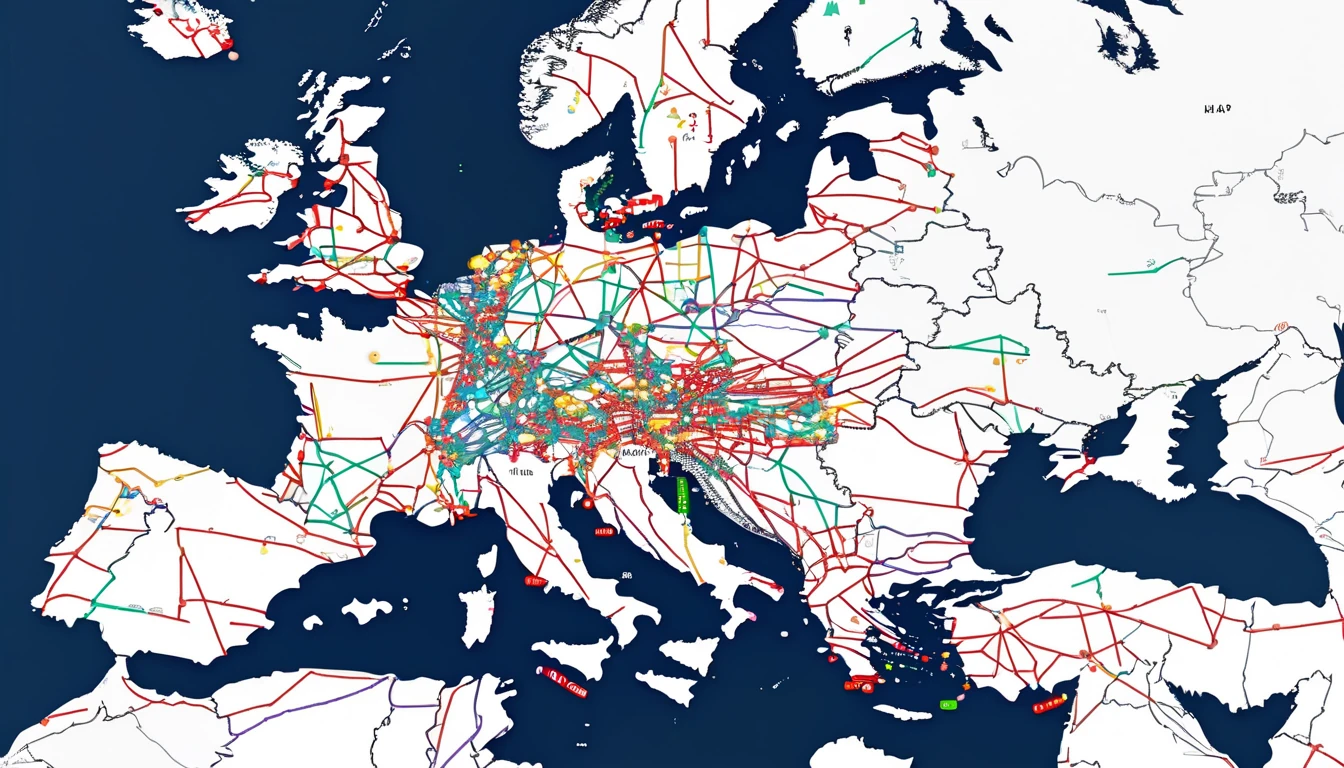Travellers rely on eSIM data and mobile hotspots to keep laptops and tablets online at airports, cafés, hotels and in vehicles. It’s convenient—but it also opens a door to your data if you don’t lock it down. A secure mobile hotspot protects the Wi‑Fi link between your phone and your devices, reduces the chance of freeloaders consuming your data, and limits exposure if someone nearby tries to connect. In this guide you’ll harden your hotspot for real-world travel: use WPA3 where possible, set strong passwords, avoid common myths like hiding the SSID, choose safer tethering modes (USB/Bluetooth) when appropriate, configure device limits and timeouts, and layer in smart VPN practices. You’ll also learn how carrier “tethering keys” and APN settings affect hotspot reliability on eSIM plans—so you can prevent frustrating “hotspot not available” surprises. Whether you’re heading to the US, touring Europe, or managing a team on the road, this is a practical, step-by-step approach you can apply before you fly.
Why your mobile hotspot needs hardening
Your phone’s hotspot is a tiny Wi‑Fi router. In busy environments, nearby devices can see it, attempt to connect, and—even if they fail—probe it for weaknesses. Risks include:
- Guessable passwords enabling freeloading or eavesdropping
- Older security modes (WPA/WEP) exposing the connection to sniffing
- Exposed device services (file sharing, AirDrop, SMB, printer services)
- Data overuse from unknown clients or background sync on connected laptops
- Rogue configuration profiles changing APN or DNS without your consent
Good news: a handful of settings sharply reduce those risks without slowing you down.
The golden rules (fast checklist)
- Use WPA3 (or WPA3/WPA2 transition) if available; otherwise WPA2‑PSK only. Never open, WEP or WPA.
- Create a 16–24 character password with letters (upper/lower), numbers and symbols. Avoid words and patterns.
- Keep SSID broadcast on; choose a neutral name (no personal info or device model).
- Limit connections to the minimum necessary (often 1–3) and enable auto‑turn‑off when idle.
- Prefer USB tethering for a single laptop when possible; it reduces the Wi‑Fi attack surface.
- Keep “Maximise Compatibility” OFF (iPhone) unless an older device can’t connect.
- Use a reputable VPN with a kill switch on laptops/tablets for sensitive work.
- Don’t install unknown carrier or APN profiles to “unlock” tethering—use plans that include hotspot.
Pro tip: Before your trip, test your hotspot with all devices you plan to use. Fixing compatibility at home beats doing it at a gate with 3% battery.
How to set up a secure mobile hotspot
iPhone/iPad (iOS/iPadOS 16/17/18)
- Open Settings > Personal Hotspot.
- Toggle Allow Others to Join ON when you need the hotspot; otherwise keep it OFF.
- Tap Wi‑Fi Password and set a 16+ character passphrase. Use a password manager to generate/store.
- Keep Maximise Compatibility OFF for stronger security and 5 GHz performance. Only turn it ON if an older device cannot connect.
- Avoid Family Sharing unless you truly need it; it makes joining easier for family devices.
- When finished, turn Allow Others to Join OFF to shut the hotspot.
Notes: - iOS negotiates modern security automatically. Leaving Maximise Compatibility OFF helps avoid falling back to older standards. - You can view connected devices in the status bar/Control Centre; toggling the hotspot off disconnects all clients.
Android (12/13/14/15 — Pixel/Samsung/others)
Menu names vary slightly, but the essentials are similar.
- Settings > Network & Internet (or Connections) > Hotspot & Tethering > Wi‑Fi Hotspot.
- Network name (SSID): choose a neutral name (e.g., “Trip‑WiFi‑A”), not your surname, hotel room, or phone model.
- Security: choose WPA3‑Personal, or WPA3/WPA2 if offered. If not available, choose WPA2‑PSK. Never choose “None.”
- Password: 16–24 characters. Avoid common substitutions (P@ssw0rd‑style).
- AP band: prefer 5 GHz for speed and less interference; fall back to 2.4 GHz only for older devices.
- Advanced: - Turn on Auto‑disable hotspot when no devices are connected. - Set Maximum connections to the smallest number you need (1–3). - If available, enable “Block clients from communicating” or “AP isolation.” - Ensure WPS is OFF (if your device exposes that option).
- Share via QR only with trusted people, then rotate the password afterwards if you won’t share again.
Prefer USB or Bluetooth tethering when practical
- USB tethering (best for one laptop)
- Pros: No Wi‑Fi beacon to attack, stable speeds, charges your phone.
- How: Connect your phone via USB; on Android enable USB tethering. On iPhone, connect by USB and trust the computer; hotspot should appear as a network.
- Bluetooth tethering (lower bandwidth, very short range)
- Pros: Minimal radio footprint in crowded spaces.
- How: Pair your devices with a PIN, then enable Bluetooth tethering on the phone and choose the connection from your laptop’s Bluetooth menu.
Use Wi‑Fi hotspot only when you need multiple devices or USB isn’t convenient.
Strong passphrase strategy that travels well
- Length beats complexity. Aim for 16–24 characters. Example: three random words plus numbers/symbols (not a quote or lyric).
- Avoid personal info (names, birthdays, destinations).
- Store in your password manager; share via QR for convenience, then rotate afterwards.
- Rotate the password if you’ve shared it with anyone outside your group or used it in a busy venue.
Pro tip: If you often share with family, keep a “guest” hotspot name and password you rotate at the end of each trip.
Hidden SSID: myth vs reality
Hiding your SSID sounds secure, but:
- Clients that have connected before will “probe” for the hidden network, leaking its name and aiding tracking.
- Attackers can still detect and target hidden networks.
- It complicates connecting and troubleshooting.
Recommendation: leave SSID broadcast ON, use strong WPA3/WPA2 security, and choose a neutral SSID.
eSIM, APN settings and “tethering keys”: what matters
Hotspot availability depends on your plan and APN configuration:
- Many carriers enable tethering only on plans with hotspot allowed. Using the wrong APN or plan can block Personal Hotspot entirely.
- On iPhone, APN and tethering settings come from the eSIM profile; you generally can’t edit them. If Personal Hotspot is missing or greyed out, contact your provider.
- On Android, you can view Access Point Names (APN) under Settings > Mobile Network > Access Point Names. Your eSIM profile should auto‑populate APN, username, authentication (PAP/CHAP), and APN type.
- If your provider specifies it, APN type may include “dun” (tethering). Don’t add “dun” unless the provider instructs you; arbitrary changes can break data or violate terms.
- Avoid third‑party “unlock tethering” guides and unknown configuration profiles. They can introduce privacy risks and service instability.
Before you travel, choose an eSIM that clearly includes hotspot/tethering. Browse country and regional options in Destinations or go directly to regional packs like Esim United States, Esim Western Europe, or Esim North America. Planning France, Italy or Spain? See Esim France, Esim Italy and Esim Spain.
For teams, ensure your chosen plan includes hotspot and document APN details for travellers. If you manage devices at scale, explore rollout options via For Business. Partners and resellers can coordinate provisioning through the Partner Hub.
Client device hygiene: lock down the laptop/tablet too
Your hotspot encrypts the air. Your device still needs its own armour:
- Mark the network as Public (Windows) or disable file/printer sharing when on hotspot.
- Turn on the OS firewall and block inbound connections. Keep OS and browsers updated.
- Disable AirDrop/Nearby Share/SMB/AFP unless needed.
- Use randomised MAC addresses on client devices to reduce tracking; keep a note if you rely on MAC filters.
- Turn off Auto‑Join for older or untrusted SSIDs to avoid accidental connections when your hotspot is off.
Pro tip: Enable client isolation on the hotspot if available. It prevents connected devices from seeing each other—useful when sharing with colleagues you don’t fully manage.
VPN best practices over a hotspot
- Use a reputable VPN on laptops/tablets for work, banking and sensitive research. It protects you if apps fall back to unencrypted protocols and shields DNS lookups.
- Prefer protocols like WireGuard or modern OpenVPN with a kill switch. Turn on auto‑connect on untrusted networks.
- Choose an exit location close to your actual region for better latency and fewer geo‑blocking issues.
- Split tunnelling can preserve streaming/VC quality if your VPN slows some services.
- Corporate users: follow your company’s VPN policy—your IT may require always‑on VPN. See For Business for enterprise‑friendly eSIM options that work well with corporate VPNs.
Remember: hotspot encryption protects the Wi‑Fi hop; a VPN protects end‑to‑end traffic.
Monitoring, limits and battery awareness
- Watch the connected device list. If an unexpected device appears, change the password immediately.
- Set a data warning/limit on your phone to avoid bill shock from laptop updates.
- Enable automatic hotspot timeout when idle.
- Carry a compact power bank; tethering drains the phone faster, especially on 5G. USB tethering helps by charging while connected.
Pre‑trip hotspot security checklist
- Update phone OS and client device OS/browsers.
- Confirm your eSIM plan includes hotspot/tethering (see Destinations).
- Test hotspot with each device; verify WPA3/WPA2 connection.
- Set a strong 16–24 character password; store in your password manager.
- Configure device limits, auto‑timeout, and 5 GHz band.
- Install/verify VPN with auto‑connect and kill switch on client devices.
- Prepare a USB cable for tethering to your primary laptop.
- Pack a power bank; enable data warnings.
FAQs
Q: Should I hide my SSID? A: No. Hidden SSIDs don’t stop determined attackers and can make your devices broadcast the network name in probes. Keep SSID broadcast on, choose a neutral name, and rely on WPA3/WPA2 with a strong password.
Q: Is Bluetooth or USB tethering safer than Wi‑Fi? A: USB is the safest for one laptop—no Wi‑Fi beacon, and it charges the phone. Bluetooth has a smaller footprint but lower speeds. Use Wi‑Fi hotspot when you need to connect multiple devices.
Q: How strong should my hotspot password be? A: At least 16 characters mixing upper/lowercase, numbers and symbols. Avoid dictionary words or predictable patterns. Rotate it after sharing outside your group.
Q: Do I need a VPN if I’m using my own hotspot? A: It’s still wise. Hotspot security encrypts the Wi‑Fi hop, not the full path to websites/services. A VPN protects against leaky apps, insecure sites and prying networks between your carrier and destination.
Q: Why can’t my older laptop connect to my WPA3 hotspot? A: Older Wi‑Fi adapters don’t support WPA3. On iPhone, temporarily enable Maximise Compatibility; on Android, switch security to WPA3/WPA2 transition or WPA2. Revert to stronger settings afterwards.
Q: Does tethering use more data? A: Laptops often download updates and sync in the background, so hotspot usage can spike. Set OS metered connection mode and disable large updates over mobile data. Add data warnings to your phone.
Next step: Choose an eSIM plan with hotspot enabled for your route. Start with Destinations or pick a regional pass like Esim Western Europe or Esim North America and set up your secure hotspot before you travel.