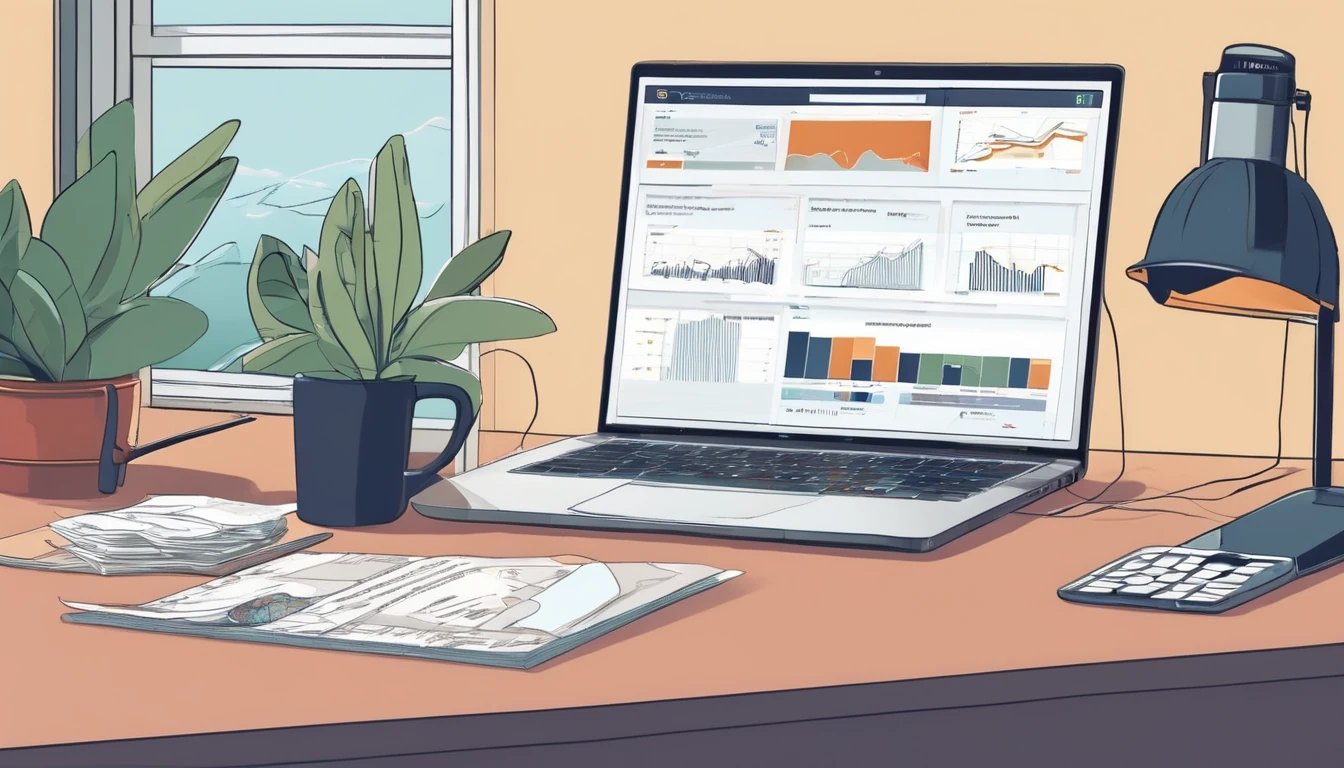Travelling with your camera roll is thrilling—and risky. Lose your phone, hit a roaming cap, or run out of cloud storage and you’ll wish you had a better plan. This guide compares the three big photo backup travel apps—Google Photos, iCloud Photos, and Amazon Photos—with a traveller-first take: Wi‑Fi‑only uploads you can trust, HEIF/HEVC space savings, shared albums for family, and the storage math to avoid surprises. We’ll also show you the exact settings to prevent roaming bill shock and keep your memories syncing only when it’s smart. Whether you’re hopping across Esim Western Europe, doing a US road trip with an Esim United States, or planning routes from our Destinations library, you’ll finish with a clear choice and a clean setup.
If you only need the quick take: Google Photos is the best cross‑platform all‑rounder with powerful sharing; iCloud is seamless for Apple‑only travellers; Amazon Photos is compelling for Prime members who mainly shoot stills. The rest of this guide shows you how to set them up properly for travel.
The traveller’s checklist: what actually matters
- Wi‑Fi‑only control: Ability to force backups on Wi‑Fi only and block roaming.
- HEIF/HEVC support: Smaller files (often 30–50% savings) at the same quality.
- Shared albums: Easy, private sharing with travel companions and family.
- Storage math: Clear understanding of how much space your trip needs.
- Cross‑platform: Will it work across iOS, Android, and web if you mix devices?
- Recovery and search: Can you quickly find and restore photos if something goes wrong?
Storage math you can trust (with HEIF/HEVC reality)
Typical modern phone file sizes: - HEIF photo (12–48 MP): 1.5–4 MB per image (vs 3–8 MB for JPEG). - iPhone ProRAW/Android RAW: 25–80 MB per image. - 4K video (HEVC/H.265): ~170 MB/min at 4K30; ~400 MB/min at 4K60. - 1080p video (HEVC): ~60–90 MB/min.
What this means for a 10‑day trip: - 800 HEIF photos at 2.5 MB average ≈ 2 GB. - 60 mins of 4K30 video ≈ 10–12 GB. - Total ≈ 12–14 GB for casual shooters; up to 50+ GB if you film a lot.
Plan your cloud tier accordingly: - Google One: 15 GB free shared across Gmail/Drive/Photos, then common tiers at 100 GB, 200 GB, 2 TB+. - iCloud+: 5 GB free (tight), then 50 GB, 200 GB, 2 TB; 6 TB/12 TB available if you shoot loads of video. - Amazon Photos: Prime members get unlimited full‑resolution photo storage; videos count against 5 GB unless you buy more.
Pro tip: HEIF/HEVC can cut your data and storage by a third or more. Ensure your camera uses High Efficiency to get those savings.
Google Photos on the road
Best for: Mixed iOS/Android groups, smart sharing, powerful search, and reliable Wi‑Fi controls.
Highlights: - Cross‑platform apps and superb web interface. - Storage saver option compresses to smaller files (photos up to 16 MP, videos to 1080p) to stretch your storage. - Live Albums auto‑add people/pets using face recognition—ideal for family trip albums. - Solid HEIC/HEVC support; retains originals when set to Original quality.
Watch‑outs: - 15 GB free is shared with Gmail and Drive; empty inbox bloat can block backups. - Storage Saver downscales 4K video to 1080p—fine for sharing, not for 4K purists.
Set up Google Photos for travel (Wi‑Fi‑only + efficiency)
On Android: 1. Google Photos > your profile > Photos settings > Backup. 2. Turn Backup on. 3. Upload size: choose Original (best quality/space use) or Storage saver (smaller files). 4. Mobile data usage: set Photos = None, Videos = None. Turn off Roaming toggle. 5. In your Camera app, enable HEIF/HEVC (naming varies by device: Formats/Picture Format = HEIF; Video = HEVC).
On iPhone: 1. Install Google Photos > your profile > Photos settings > Backup. 2. Upload size: choose Original or Storage saver. 3. iOS Settings > Mobile Data/Wi‑Fi: ensure Google Photos has Mobile Data off if you want Wi‑Fi‑only. 4. iOS Settings > Photos > Mobile Data: turn Off (this stops iCloud too, if you use both). 5. iOS Settings > Camera > Formats > High Efficiency to enable HEIF/HEVC.
Pro tip: Use “Backup complete” status in the app before leaving hotel Wi‑Fi. If hotels are unreliable, a regional data plan like Esim North America can cheaply cover café Wi‑Fi gaps without roaming pain.
iCloud Photos on the road
Best for: All‑Apple travellers who want set‑and‑forget full‑quality backups and tight integration.
Highlights: - Seamless across iPhone, iPad, and Mac; keeps originals in iCloud and optimised versions on device. - iCloud Shared Photo Library (iOS 16+) lets families merge trip photos automatically—much better than legacy Shared Albums. - HEIF/HEVC native on iPhone; no downscaling on upload.
Watch‑outs: - Only 5 GB free—almost always requires a paid tier. - Cross‑platform access is minimal; Windows app and web exist but aren’t as slick as Google Photos. - Legacy Shared Albums compress images; use Shared Photo Library for full‑resolution sharing.
Set up iCloud Photos for travel (Wi‑Fi‑only + space saving)
On iPhone: 1. Settings > [your name] > iCloud > Photos > Sync this iPhone: On. 2. Select Optimise iPhone Storage to save local space. 3. Settings > Photos > Mobile Data: turn Off (prevents cellular/roaming uploads). If you use 5G, also turn off Unlimited Updates. 4. Settings > Camera > Formats > High Efficiency to keep files smaller. 5. Set up iCloud Shared Photo Library: Settings > Photos > Shared Library > Add participants and choose Automatic adding (by people/location) during the trip.
On Mac (optional): - System Settings > Apple ID > iCloud > Photos: On. Use “Optimise Mac Storage” on smaller SSDs.
Pro tip: If you shoot 4K aggressively, consider a temporary iCloud+ tier bump to 2 TB or 6 TB for the month of travel, then downshift later.
Amazon Photos on the road
Best for: Prime members who mainly shoot stills and want unlimited photo backups.
Highlights: - Prime includes unlimited full‑resolution photo storage; videos count to 5 GB unless you buy more storage. - Family Vault lets you invite up to 5 family members to a shared space. - HEIC support is good; originals preserved.
Watch‑outs: - Video allowances are limited on the free Prime allocation—4K clips will exhaust 5 GB quickly. - Apps are improving but search and sharing are less sophisticated than Google Photos.
Set up Amazon Photos for travel (Wi‑Fi‑only + stills‑first)
On iPhone or Android: 1. Install Amazon Photos > Settings > Auto‑Save: On for Photos (and Videos if you have paid video storage). 2. Settings > Uploads/Cellular Data: toggle Off for cellular and roaming; ensure Wi‑Fi‑only is On. 3. In your camera settings, enable HEIF/HEVC to minimise file sizes.
Pro tip: Use Amazon for unlimited photo safety, and set Google Photos to Storage saver for social‑ready videos. It’s fine to run two services—just control mobile data for both.
Shared albums that actually work on holiday
- Google Photos:
- Best for mixed devices. Create a Shared Album or a Live Album that auto‑adds specific people or pets. Enable collaboration so friends add their shots.
- Link sharing is easy; you can restrict to specific Google accounts for privacy.
- iCloud:
- Use iCloud Shared Photo Library for full‑resolution, collective ownership. Great for couples/families on iPhone.
- Legacy Shared Albums compress images—avoid for archiving.
- Amazon Photos:
- Family Vault for long‑term family pooling; album sharing works, but real‑time collaboration tools are simpler than Google/iCloud.
Privacy tip: Prefer account‑based invites over public links when possible.
Prevent roaming bill shock (settings you must flip)
- Block cellular backups:
- iPhone (iCloud): Settings > Photos > Mobile Data: Off. If you’re on 5G, also turn off Unlimited Updates.
- iPhone (Google/Amazon): iOS Settings > Google Photos/Amazon Photos > Mobile Data: Off, and in‑app cellular/roaming toggles Off.
- Android (Google/Amazon): In‑app Backup/Mobile Data usage: set Photos/Videos = None; Roaming Off.
- Pause backups on travel days: All three apps let you pause backup—use this while tethering or when data is tight.
- Use hotel Wi‑Fi wisely: Start uploads at night; plug in your phone so background tasks continue.
- Consider a travel eSIM for controlled data:
- City hops in Europe? Pick a regional plan like Esim Western Europe, or country‑specific options such as Esim France, Esim Italy, or Esim Spain.
- Doing the US or cross‑border North America? Try Esim United States or Esim North America.
- Back up before you fly: Do a full sync at home so only new trip media needs uploading.
Which photo backup travel app should you pick?
- All‑Apple traveller who values simplicity and full‑res originals: iCloud Photos with Shared Photo Library. Set Mobile Data off and Optimise Storage on.
- Mixed iOS/Android group, wants easy collaboration and strong search: Google Photos. Use Live Albums and Storage saver if you need to stretch storage.
- Prime member who shoots mostly photos, not much video: Amazon Photos for unlimited photos; add Google Photos or iCloud if you care about video backups.
- Video‑heavy creator: iCloud (Apple‑only) or Google Photos with Original quality and a larger storage plan. Consider local SSD backups for 4K.
If in doubt: Google Photos is the most flexible and travel‑friendly for most people.
Pro tips for smooth travel backups
- Name your trip albums early: Consistent names help search and sharing later.
- Download key maps/QRs offline: Avoid digging through the cloud at a turnstile.
- Carry a tiny USB‑C or Lightning SSD: Offload RAW/4K daily if you shoot pro‑level media.
- Audit storage before you leave: Free up space, empty “Recently Deleted”, and check remaining cloud quota.
- For teams on tour: Centralise data policies and shared spaces. If you manage staff on the road, explore Simology’s For Business.
FAQs
- Will HEIF/HEVC cause compatibility issues when sharing?
- Rarely now. All three services store HEIF/HEVC, and when you share to people/apps that need JPEG/H.264, export/conversion is handled automatically. Keep originals in HEIF/HEVC for storage/data savings.
- Does Google Photos “Storage saver” reduce quality too much?
- It downsizes photos to a max of 16 MP and videos to 1080p. For social and everyday viewing it’s fine; keep Original quality if you care about 4K video or large‑format prints.
- Are iCloud Shared Albums full‑resolution?
- Legacy Shared Albums are not; they’re compressed and capped. Use iCloud Shared Photo Library for full‑resolution shared collections.
- Can I run two services at once?
- Yes. Many travellers use iCloud for full‑res originals and Google Photos in Storage saver for easy sharing/search. Just ensure both are set to Wi‑Fi‑only to avoid double mobile data usage.
- What if my hotel Wi‑Fi is slow?
- Prioritise photos first (fast to upload), pause video backup until you reach better Wi‑Fi or use a local eSIM day‑pass. Regional plans like Esim Western Europe or Esim North America are affordable stopgaps.
- I’m a creator travelling with a team—any best practice?
- Define a daily ingest routine to an SSD plus cloud, assign one master account for the trip album, and lock cellular uploads. For procurement and data policy support, see For Business or partner via our Partner Hub.
Next step
Choose a local or regional data plan that fits your route so your backups stay on schedule without roaming shocks. Start with our region‑ready options at Esim Western Europe or browse more in Destinations.