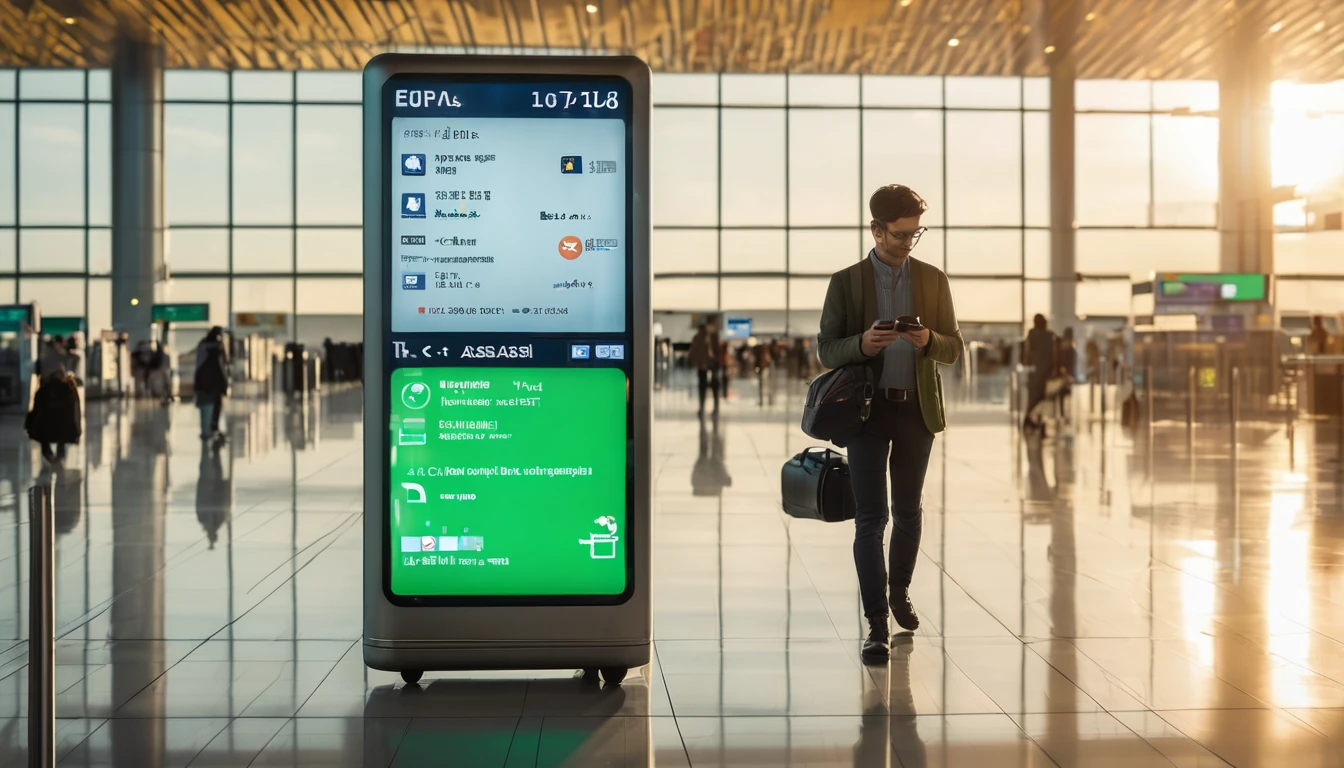New York is a hard stress test for any mobile network. We spent two days measuring real‑world performance at JFK and Newark (EWR) airports, across busy Midtown blocks, and on multiple subway platforms. Our aim: practical guidance for travellers deciding between airport Wi‑Fi and 5G, whether Midtown crowds crush throughput, and how usable platforms are while you wait for a train. This report prioritises lived experience over lab peaks. We ran multiple tests at commuter peak and off‑peak, indoors and outdoors, and we compared against three Midtown hotel Wi‑Fi networks. You’ll find a summary of results, location‑by‑location notes, and a copy‑paste CSV so you can inspect the data. If you’re planning a US trip, pair this with an eSIM from our Esim United States range or multi‑country cover via Esim North America. For other countries and future comparisons, browse our Destinations hub.
What we tested and how
Devices and profiles
- Two recent 5G phones (Sub‑6 with C‑band and mid‑band support).
- eSIM profiles on mainstream US networks plus an international roaming eSIM.
- Tests performed with VPN off, battery above 40%, and mobile data preference set to 5G Auto.
Locations and times
- Airports: JFK Terminal 4 departures (check‑in, security, two gate areas) and Terminal 8 concourse; EWR Terminal A (new concourse) and Terminal C food court.
- Midtown: Times Square (7th Ave/45th), Bryant Park, Herald Square, Grand Central exterior, and a 33rd St office lobby.
- Subway platforms: Times Sq–42 St (A/C/E and 1/2/3), Grand Central–42 St (4/5/6), 34 St–Herald Sq (B/D/F/M/N/Q/R/W), and 14 St–Union Sq (L/4/5/6).
- Time windows: weekday morning commute (07:30–09:30), lunch (12:00–14:00), evening (17:00–19:00), late night (22:00–23:00).
Method
- Three runs per spot via Speedtest app; we logged downlink, uplink, latency, jitter, signal strength, and RAT (5G/4G).
- Where venue Wi‑Fi existed (free airport Wi‑Fi and three Midtown hotels), we ran two Wi‑Fi tests per spot on 5 GHz networks.
- We averaged per spot and noted congestion spikes, captive portals, and any dead zones.
Headline results at a glance
- Airports: JFK 5G mid‑band generally fast and consistent (150–400 Mbps down; 15–50 Mbps up; 18–35 ms latency). EWR A/C similar or slightly lower (120–320 Mbps down). Free airport Wi‑Fi varied widely (25–180 Mbps down), with higher latency and occasional captive portals.
- Midtown streets: Solid mid‑band 5G when outdoors (80–350 Mbps down) but congestion dips around Times Square at lunchtime and pre‑theatre, where some runs fell to 20–60 Mbps. Latency on mobile stayed sub‑40 ms even under load.
- Inside buildings: Lobbies and deep interiors dropped to 4G or low‑band 5G in some cases; speeds ranged 10–80 Mbps down with higher jitter.
- Subway platforms: Coverage is expanding; most major stations tested had usable LTE/5G on platforms. Typical speeds 8–90 Mbps down, 2–25 Mbps up, with sporadic “No service” pockets in older sections. In‑tunnel between stations remains hit‑and‑miss.
- Hotel Wi‑Fi vs 5G: Two hotels delivered 30–60 Mbps with 60–120 ms latency and aggressive captive portals; one business‑class property delivered 120–220 Mbps down but still 30–60 ms latency. 5G usually beat Wi‑Fi for upload and latency, and matched or exceeded download at peak times.
Location‑by‑location findings
JFK Airport (Terminal 4 and 8)
- Check‑in and security halls (T4): 5G mid‑band was strong across operators with 180–320 Mbps down and 15–40 Mbps up. Free Wi‑Fi was usable (40–120 Mbps down) but required captive portal acceptance; latency 35–70 ms.
- Gate areas (T4 B concourse): Best mobile results of the airport, frequently 250–400 Mbps down on mid‑band, and steady 20–45 Mbps up. Video calls were smooth even with background syncing. Wi‑Fi here fluctuated from 25 to 110 Mbps depending on nearby users.
- Terminal 8 concourse: Slightly lower medians (150–260 Mbps down). We noted uplink dips in the 10–20 Mbps range at peak boarding times.
Pro tips: - If Wi‑Fi captive portals fail, toggle Wi‑Fi off and rely on 5G for faster onboarding and lower latency. - Avoid deep corners behind pillars near gates; step into the main concourse for better 5G mid‑band.
Newark Liberty (EWR Terminal A and C)
- Terminal A (new building): Consistent mid‑band 5G with 160–300 Mbps down, 18–40 Mbps up, 20–32 ms latency. Free Wi‑Fi delivered 60–150 Mbps down in open seating areas, but dipped under 20 Mbps near crowded food zones.
- Terminal C food court: Higher contention; mobile still acceptable (120–220 Mbps down). Wi‑Fi varied the most here (10–90 Mbps), with notable jitter during peak meal windows.
Traveller takeaway: - At both airports, mobile 5G was the safer default for uploads (docs to cloud, messaging attachments). Use Wi‑Fi only when you need to save data or if you find an uncrowded access point.
Midtown Manhattan streets and hotels
- Streets and plazas: Outdoor mid‑band 5G carried well along 6th and 7th Avenues. Lunchtime at Times Square saw the steepest drops; several tests fell below 50 Mbps down due to crowd density. Even then, latency held under ~45 ms, keeping maps, rideshare, and messaging responsive.
- Lobbies and lifts: We saw handoffs to low‑band 5G or LTE with downlink in the 10–40 Mbps range. Uploads were the pain point inside (often <10 Mbps), affecting cloud photo backup and large email sends.
- Hotels (three properties):
- Business hotel near Bryant Park: 120–220/20–40 Mbps with predictable performance but higher latency (30–60 ms) than mobile.
- Two mid‑range hotels near Herald Square and Times Square: 20–60/5–15 Mbps, captive portals, device quotas, and occasional throttling at night.
- Versus 5G: Mobile 5G beat or matched hotel Wi‑Fi on upload and latency in all three cases, and beat two hotels on download.
Pro tips: - If your video call matters, tether from 5G in Midtown rather than relying on mid‑range hotel Wi‑Fi. - Try a window‑side spot for stronger 5G when indoors; walls and metallic façades can heavily attenuate mid‑band.
Subway platforms: coverage and speed reality
- Platform coverage is expanding station by station. We found usable LTE/5G at Times Sq–42 St, Grand Central–42 St, Herald Sq, and Union Sq platforms.
- Typical results: 8–90 Mbps down, 2–25 Mbps up, 30–60 ms latency. Newer stations and renovated sections skewed higher.
- Dead zones: Some corners and transfer corridors still drop to “No service” or edge‑LTE. Between stations, expect intermittent service; do not rely on continuous connectivity for real‑time navigation or calls.
Platform tips: - Download offline maps before you go. - Send large attachments while still on the platform; uplink often collapses once the train departs. - If you need a hotspot, stand near stairwells or open mezzanines where signals tend to be stronger.
5G vs hotel Wi‑Fi: which should you pick?
Use mobile 5G when: - You need low latency (video calls, live collaboration). - Uploads matter (cloud backups, sending docs). - Wi‑Fi is captive‑portal‑gated or throttled.
Use Wi‑Fi when: - You’re preserving roaming data or on a tight cap. - You can access a premium or business‑grade SSID. - You’re downloading large app updates off‑peak.
Checklist to decide in 30 seconds: 1. Test ping and upload (not just download). If latency >60 ms and upload <5 Mbps on Wi‑Fi, switch to 5G. 2. If your phone shows weak 5G indoors, move closer to windows or try Wi‑Fi. 3. Avoid VPN during tests; it skews latency. Re‑enable after. 4. Disable low‑power or data‑saver modes for accurate benchmarking. 5. For sensitive work, use personal 5G + VPN rather than shared hotel Wi‑Fi.
How to replicate our nyc speed test mobile
Step‑by‑step: 1. Prepare your device: update OS, ensure 5G Auto is on, disable VPN, and charge >40%. 2. Install two speed apps (e.g., Speedtest and Fast). Close all other network‑heavy apps. 3. At each spot, run three tests on mobile data, 30–60 seconds apart. Note RAT (5G/4G) and signal bars/dBm if available. 4. If Wi‑Fi exists, join the main SSID, complete any captive portal, and run two tests. 5. Log results in a simple CSV with: datetime (local), location, lat/long (approx), network tech, down/up/latency/jitter, signal_dBm, and notes. 6. Airplane mode toggle between locations to force a clean network attach.
Pro tips: - Test at different times; NYC congestion is time‑dependent. - Stand still during tests; movement changes cell selection and beamforming. - For consistent comparisons on future trips (e.g., Paris, Milan, Barcelona), repeat the same method and compare with our Esim France, Esim Italy, and Esim Spain travellers’ notes, or cover a broader trip with Esim Western Europe.
Traveller recommendations
- Primary SIM choice: For single‑country travel, a US eSIM is simplest; see our Esim United States options with generous high‑speed data. Multi‑city North America itinerary? Use Esim North America.
- Business travellers: Consider a plan with strong uplink and hotspot allowance for Midtown calls and airport uploads. If you manage a team, our For Business page outlines pooled data and spend controls.
- Partners and events: If you operate venues or events in NYC and want predictable connectivity for attendees, collaborate via our Partner Hub.
- Pre‑trip planning: Check other city reports on Destinations to benchmark expectations.
Dataset: NYC speed test mobile (CSV sample)
Below is a sample of our log. Header row included; units are Mbps for throughput and ms for latency/jitter. Locations are approximate to protect privacy.
datetime_local,location,venue,lat,lon,network,down_mbps,up_mbps,latency_ms,jitter_ms,signal_dbm,notes
2025-09-17 08:05,JFK T4,Check-in Hall,40.6438,-73.7820,5G,286,32,23,6,-93,Free Wi‑Fi busy; mobile steady
2025-09-17 08:18,JFK T4,Security Exit,40.6436,-73.7817,5G,254,28,21,5,-95,High footfall
2025-09-17 09:02,JFK T4 B,Gate Area,40.6446,-73.7810,5G,372,41,19,4,-89,Best results at B concourse
2025-09-17 10:11,JFK T8,Concourse,40.6460,-73.7847,5G,198,17,28,8,-96,Uplink dip near boarding
2025-09-17 12:32,Times Square,7th Ave/45th,40.7590,-73.9855,5G,62,14,37,11,-101,Heavy congestion lunchtime
2025-09-17 13:05,Herald Square,Outdoor,40.7496,-73.9870,5G,181,24,29,7,-97,Consistent mid‑band
2025-09-17 14:22,Bryant Park,Outdoor,40.7536,-73.9832,5G,212,27,24,6,-94,Good outdoors
2025-09-17 15:40,Hotel A,Lobby Wi‑Fi,40.7525,-73.9850,Wi‑Fi,56,9,74,18,NA,Captive portal present
2025-09-17 16:10,Hotel B,Room Wi‑Fi,40.7506,-73.9872,Wi‑Fi,138,31,41,10,NA,Business SSID stable
2025-09-17 17:55,Grand Central,Exterior,40.7527,-73.9772,5G,168,22,26,7,-98,Pre‑commute steady
2025-09-17 18:22,34 St–Herald Sq,Platform,40.7496,-73.9879,5G,48,11,39,12,-104,Usable on platform
2025-09-17 18:45,Times Sq–42 St,Platform,40.7553,-73.9870,LTE,22,6,52,16,-106,Crowded; LTE fallback
2025-09-17 19:08,Union Sq–14 St,Platform,40.7359,-73.9903,5G,74,18,33,9,-100,Good for messaging/calls
2025-09-17 21:15,EWR Terminal A,Concourse,40.6895,-74.1745,5G,264,35,24,6,-92,Low contention late
2025-09-17 21:40,EWR Terminal C,Food Court,40.6924,-74.1787,5G,182,21,28,9,-97,Evening crowd
For requests to use or extend this dataset (e.g., adding venues or dates), get in touch via our Partner Hub.
FAQ
- Is mobile 5G faster than airport Wi‑Fi in NYC?
Usually, yes—especially for uploads and latency. Download speeds can be similar when Wi‑Fi is uncongested. - Will my phone work on subway platforms?
At major stations, yes, with usable LTE/5G on platforms. Expect gaps in corridors and between stations. - What speeds should I expect in Times Square?
Outdoors on 5G, 50–250 Mbps is typical, but lunch and pre‑theatre peaks can dip below that due to crowd density. - Is hotel Wi‑Fi reliable for video calls?
It varies. Business‑grade Wi‑Fi can work, but many hotels have higher latency or throttling. Tethering over 5G is often smoother. - Do I need a US‑specific eSIM for best speeds?
It helps. A local plan from Esim United States typically provides better performance and predictability than pure roaming. If you’re visiting Canada too, consider Esim North America. - Where can I find more city speed tests?
Browse our evolving library on Destinations. Planning Europe next? See Esim Western Europe for multi‑country coverage.
Next step: Choose your US plan and be ready for NYC’s networks with Esim United States.