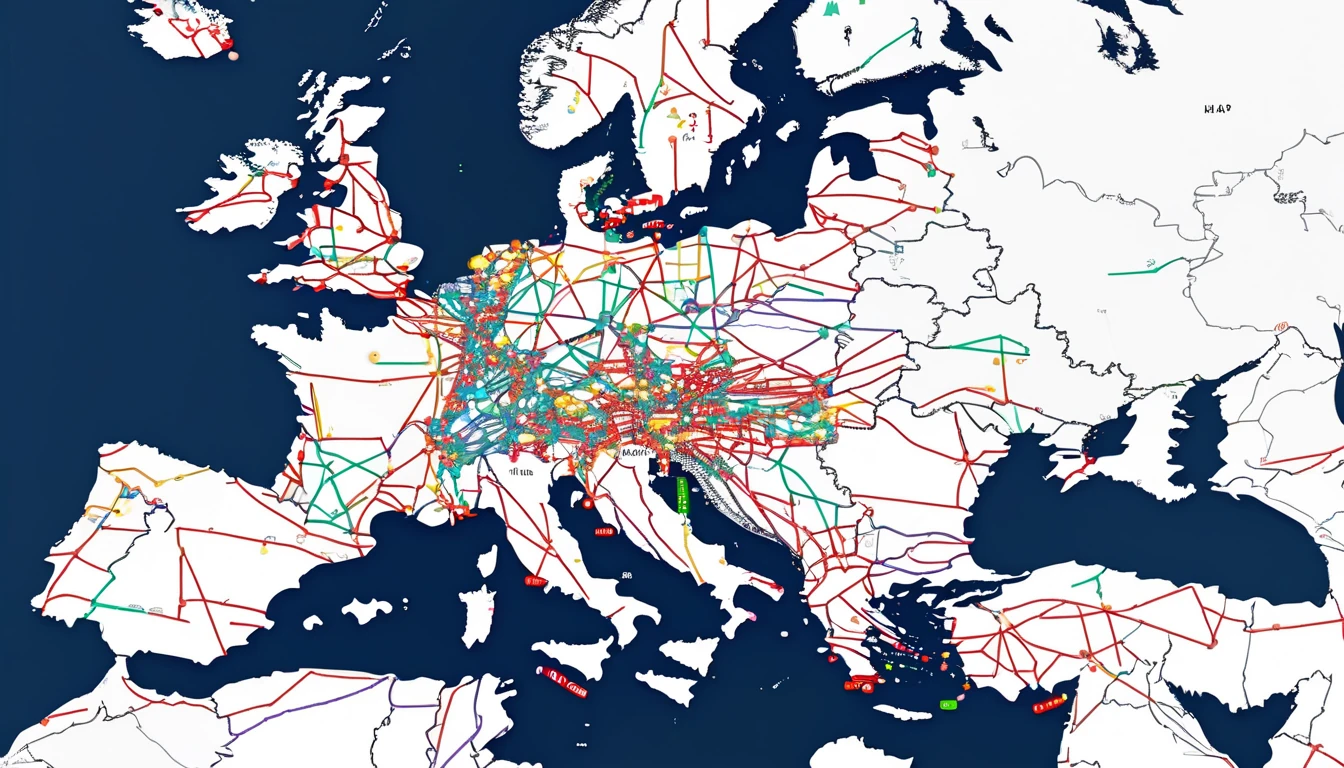Planning to drive, walk, or cycle abroad and want reliable navigation without burning through mobile data? Here’s the traveller-proof setup: pre-download offline maps in Google Maps or Apple Maps, then use a light-touch eSIM as your live-traffic fallback. This gives you turn‑by‑turn guidance even with no signal, while still benefiting from up‑to‑date traffic, rerouting, and place details when you need them. It also plays nicely with CarPlay and Android Auto.
This playbook explains exactly what to pre‑download, how to configure Google Maps and Apple Maps for offline use, how to set up your eSIM as a smart fallback, and how to budget data on the road. We’ll flag the trade‑offs (traffic vs. zero data), cover CarPlay/Android Auto behaviour, and share tested pro tips to avoid glitches. If you’re crossing borders, we’ll also show you how to download regional maps and pick a regional eSIM so you don’t juggle multiple SIMs at the wheel.
Why combine offline maps with an eSIM fallback
- Offline maps give you guaranteed turn‑by‑turn in areas with patchy signal or in tunnels, mountains, or rural routes.
- A small amount of mobile data from an eSIM lets your app fetch live traffic, closures, speed limits, POI details, and quicker reroutes.
- You control the trade‑off: run fully offline most of the time, and let eSIM data kick in for up‑to‑date insights when it matters (city driving, rush hour, roadworks).
- Works with CarPlay/Android Auto: the maps and guidance are on the phone; the car is just the display and controls.
If you’ll drive across several countries, consider a regional plan like [Esim Western Europe] or [Esim North America] so you aren’t swapping profiles at borders. For single-country trips, pick the right local plan such as [Esim United States], [Esim France], [Esim Italy], or [Esim Spain]. Explore coverage by country via [Destinations].
What you need before you fly
- iPhone on iOS 17 or later (for Apple Maps offline) or Android/iPhone with the latest Google Maps.
- 1–3 GB free storage per large region (city sizes are much smaller).
- A travel eSIM active or ready to activate on arrival. See [Destinations], or go straight to [Esim Western Europe], [Esim North America], [Esim United States], [Esim France], [Esim Italy], or [Esim Spain].
- A charging cable for CarPlay/Android Auto (wired is more reliable and charges your phone).
- Optional: car mount for safer glanceable navigation.
Data budgeting (typical): - Pure offline navigation: near‑zero data. - Navigation with live traffic: roughly 2–10 MB per hour, depending on area and zoom level. - Searching many places, downloading new regions, or sharing live ETA: can add tens of MB. Your mileage varies by map style, density, and how often you search. The setup below keeps usage predictable.
Step‑by‑step: Set up Google Maps for google maps offline travel
1) Update Google Maps - Open your app store and update Google Maps to the latest version.
2) Download your regions - Open Google Maps. - Tap your profile picture > Offline maps > Select your own map. - Pan/zoom to cover your entire driving area (include airports, detours, border crossings). - Download. Repeat for additional areas if needed. - Optional: rename areas (e.g., “Tuscany”, “Pyrenees crossing”) for clarity.
3) Set auto‑update and storage - In Offline maps, turn on auto‑update (Wi‑Fi only). - If storage is tight, switch download location to SD card (Android) or delete old areas.
4) Pre‑plan your routes on Wi‑Fi - Search and save key stops (hotels, charging points, fuel, landmarks). - Add to a list or star favourites, so they’re available offline.
5) Test offline - Temporarily enable Airplane Mode (leave GPS/location on). - Start navigation to a saved place within your downloaded area. - Confirm turn‑by‑turn works and map tiles are visible.
6) Optimise mobile data use - Disable Street View and satellite layers (use the default map). - Use live traffic selectively: turn on when you enter busy zones, off elsewhere. - Avoid downloading new regions on mobile data; use Wi‑Fi.
Pro tips for Google Maps: - Combine multiple smaller downloads rather than one huge area to speed updates and keep storage manageable. - For multi‑day drives, download along the whole corridor plus a 50–100 km buffer for detours. - Save offline “Lists” (e.g., “Day 3 stops”) and download their areas; searching by saved places works offline. - Transit directions generally need data. Downloading regions won’t give you live timetables. - If search fails offline, navigate by exact address or coordinates saved beforehand.
Step‑by‑step: Set up Apple Maps offline + CarPlay
1) Update iOS - Go to Settings > General > Software Update and ensure iOS 17 or later.
2) Download maps - In Apple Maps, tap your profile picture > Offline Maps > Download New Map. - Search a city, region, or country; adjust the bounding box; download. - Repeat for all regions you’ll visit, including border areas.
3) Auto‑update and options - In Offline Maps, enable automatic updates (Wi‑Fi recommended). - Turn on Optimize Storage if space is limited; Apple will prune less‑used areas.
4) Save places and routes - Add hotels and key stops to Favourites; Apple Maps can navigate to these offline. - Pre‑start a sample route on Wi‑Fi to confirm guidance works.
5) Use with CarPlay - Connect your iPhone (wired preferred for charging). - CarPlay uses your iPhone’s offline maps automatically. Voice guidance works without data. - Voice dictation and some POI details may require data; plan key searches ahead.
Limitations to note: - Live traffic, incidents, and dynamic rerouting require data. - Public transport directions need data for schedules and service changes. - Rich POI details (photos, reviews) may be limited offline.
Configure your eSIM as a smart fallback
The goal: run offline most of the time, but allow small bursts of data for traffic updates, reroutes, and quick searches.
On iPhone (Dual SIM/eSIM): 1) Install and activate your travel eSIM (don’t delete your home line). 2) Settings > Mobile Service: - Set the travel eSIM as the Mobile Data line. - Turn off Data Roaming on your home line to avoid accidental charges. - Enable Low Data Mode on the travel eSIM to reduce background use. 3) In Google Maps or Apple Maps, keep default settings; the apps will use small amounts of data when needed.
On Android (may vary by device): 1) Install and activate the eSIM. 2) Settings > Network & Internet > SIMs: - Set the eSIM as the preferred SIM for mobile data. - Disable data on your home SIM while abroad. 3) Consider Data Saver mode to restrict background data.
Choosing the right plan: - Single-country: [Esim United States], [Esim France], [Esim Italy], or [Esim Spain]. - Multi‑country: [Esim Western Europe] for EU/EEA/UK‑style trips, [Esim North America] for USA/Canada/Mexico. See all options via [Destinations].
Data budgeting: how much does navigation actually use?
Typical data ranges (indicative; terrain and behaviour vary): - Pure offline with pre‑downloaded maps: near‑zero during active navigation. - With live traffic and occasional reroutes: about 2–10 MB per hour of active driving. - Frequent place searches, exploring photos/reviews, or downloading new areas: add 20–100+ MB over a day. - Live ETA sharing: roughly 0.5–2 MB per 10 minutes of sharing.
Ways to keep usage tight: - Download all regions and saved places on Wi‑Fi before departure. - Start navigation on Wi‑Fi when possible; the app caches portions of your route. - Toggle the traffic layer on only in urban areas or at expected bottlenecks. - Use text‑only search; avoid tapping into image‑heavy POI pages on mobile data. - Turn off map layers (3D buildings, satellite) and avoid Street View.
Driving with CarPlay/Android Auto on a low‑data eSIM
- Offline first: both platforms display your pre‑downloaded maps and give voice guidance without data.
- Traffic smartly on‑demand: keep traffic on when entering congested zones; turn it off for rural stretches.
- Voice control: on‑device text‑to‑speech works offline. Voice dictation/search may need data; pre‑save destinations as Favourites or Lists to avoid dictation.
- Media vs. maps: streaming music/podcasts will dwarf navigation data. Download playlists or use car radio to keep total usage low.
- Phone power: wired CarPlay/Android Auto charges your phone and keeps GPS performance stable.
Cross‑border trips: pre‑download by region
- Western Europe road trip: download each major country corridor (e.g., Paris–Lyon–Milan, Barcelona–Valencia–Costa Blanca), plus buffers around borders and ferry ports. Use [Esim Western Europe] to stay on one plan across countries.
- North America loop: download state/province blocks (e.g., California + Nevada + Arizona, or Ontario + Québec) with buffers on interstates. Use [Esim North America] or country‑specific [Esim United States].
- City breaks: download the city and surrounding commuter belt. For France, Italy, or Spain, pick [Esim France], [Esim Italy], or [Esim Spain] respectively.
- Business travel across regions? Centralise procurement and policies via [For Business], and manage partner deployments through the [Partner Hub].
Troubleshooting quick fixes
- Can’t start navigation offline:
- Ensure you’re inside a downloaded area and the route doesn’t leave it.
- Use a saved Favourite or exact address. General POI searches may need data.
- “Map expired” warnings:
- Connect to Wi‑Fi and update offline maps. Enable auto‑update to avoid future lapses.
- GPS drift or no location:
- Disable battery saver while navigating; it can throttle GPS.
- Mount the phone with a clear view of the sky; avoid placing it deep in the console.
- Storage full:
- Remove unused map areas or lower the area size.
- On Android, store offline maps on an SD card if available.
- CarPlay/Android Auto disconnects:
- Use a high‑quality cable or switch to wired from wireless.
- Keep the phone unlocked the first time you connect after updates.
FAQ
1) Do GPS and turn‑by‑turn work without mobile data? Yes. GPS is independent of mobile data. With downloaded maps, both Google Maps and Apple Maps provide turn‑by‑turn offline.
2) Will I still get live traffic and road closures offline? No. Live traffic, incidents, and dynamic rerouting need data. Use your eSIM sparingly to fetch these when entering busy areas.
3) How much space do offline maps take? A large city might be a few hundred MB; a broad region can be 1–3 GB. It depends on density and how much you include. Download only what you need, plus a sensible buffer.
4) Can I use public transport directions offline? Generally, no. Schedules, routes, and service changes require data. You can still view station locations offline but not live timetables.
5) Does offline search work for places and restaurants? Partially. Both apps support basic offline search within downloaded areas, but detailed POI info (reviews, photos, opening hours) and broad discovery typically need data.
6) Can I share my ETA without using much data? Yes. ETA sharing uses modest data (roughly 0.5–2 MB per 10 minutes). Toggle it only when needed to keep usage low.
Next step: Choose your region and plan your downloads with [Destinations].