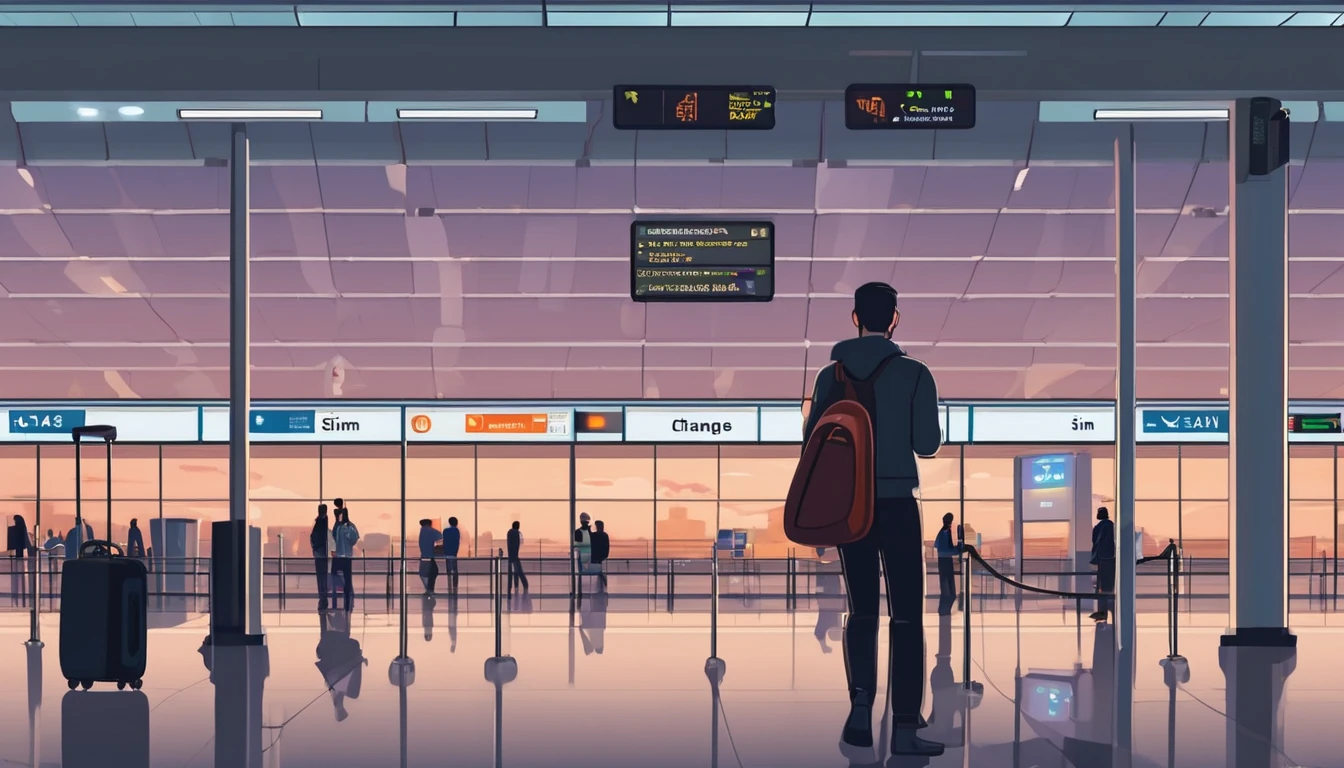Planning data for Paris, Provence or the Alps? An eSIM is the easiest way to get online in France the moment you land. This guide explains exactly how to set up at CDG/Orly, what speeds to expect in cities, on the Metro, and on the TGV, and how EU Fair Usage Policy (FUP) actually affects travellers. We’ll also help you choose between a France-only plan and a multi-country eSIM for cross-border trips.
France has four nationwide operators (Orange, SFR, Bouygues Telecom, Free Mobile). In 2025, urban 5G is widely available with solid 4G fallback. Paris is well covered, including most of the Metro and RER corridors; rural pockets still exist in mountains and deep countryside. With a compatible, unlocked phone, you can install your eSIM in minutes and keep your home SIM for calls/OTPs while using local data.
Ready to go? If France is your main stop, start with Esim France. For multi-country trips, see Esim Western Europe. Explore more country guides via Destinations.
The mobile networks in France (and what that means for you)
- Orange: Best overall coverage, strong in cities and on motorways; reliable rural reach.
- Bouygues Telecom: Competitive urban 5G and good suburban/rural coverage.
- SFR: Strong in cities and many regional towns; variable in remote areas.
- Free Mobile: Great value and fast in cities; patchier between towns and on some rail lines.
Most travel eSIMs auto-connect to one or more of these networks. You can often manually select a network in your phone’s settings if performance varies.
Real-world speeds (2025)
- Paris and major cities (5G): 100–300 Mbps typical; peaks above 500 Mbps are possible in uncongested cells.
- Paris and major cities (4G/LTE): 20–80 Mbps typical.
- Suburban/rural 4G: 10–40 Mbps typical; 5G in larger towns.
- Busy venues (stadiums, big events): Speeds can drop at peak times due to congestion.
These are practical ranges; your exact results depend on your device, network load, and location.
Paris Metro and RER coverage
- Coverage in stations: Generally strong 4G across the network; 5G present in many central stations.
- Tunnels: 4G works on most lines and corridors; brief dropouts can happen between stations, especially on older tunnels and deeper sections.
- RER A/B inner zone: Usually solid 4G; gaps possible outside the core.
- Contactless payments and app tickets usually validate without issue, but download QR tickets and passes to your wallet in case of brief no-signal sections.
Pro tip: If you need a continuous data session for video calls, avoid scheduling them during Metro rides; the above-ground bus or tram is more consistent.
Choose the right eSIM for your trip
- France only: Short stays or France-focused trips? Pick Esim France for best value and local speeds.
- Multiple countries: Visiting Spain, Italy or neighbours on the same trip? Use Esim Western Europe. For country-specific legs, compare Esim Spain and Esim Italy.
- Coming from or heading to the US/Canada: Combine with Esim United States or a regional Esim North America.
- Business travellers: Centralised purchasing, sharable allowances, and staff management are available via For Business.
- Agencies and creators: Earn with referrals through our Partner Hub.
Airport setup at CDG and Orly: from wheels down to data in 5 minutes
You can install an eSIM anywhere, but airports are noisy and time-pressured. Here’s the no-fuss approach that works at both Paris Charles de Gaulle (CDG) and Orly (ORY).
Before you fly
- Check your phone is unlocked and eSIM-compatible.
- Buy and add your eSIM profile (scan QR or use activation code) but don’t “turn it on” yet if your plan starts on first connection.
- Label the new line “France Data” so it’s easy to recognise.
- Download offline maps for Paris/France (Google Maps/Apple Maps) and any ride-hailing apps.
- Update your OS/apps over Wi‑Fi at home.
On arrival (CDG/ORY)
- Connect to the airport’s free Wi‑Fi so you’re not relying on your home SIM.
- Open Mobile/Cellular settings and enable the eSIM line you added earlier.
- Set it as “Mobile Data/Cellular Data”. Keep your home SIM for calls/texts if needed.
- Turn on Data Roaming on the eSIM line.
- Wait up to 2–3 minutes for network registration. You should see 4G/5G bars.
- If prompted for APN, accept the default or use the one provided in your eSIM instructions (most set automatically).
- Test with a quick webpage and a maps search.
Pro tips: - Avoid surprise roaming: Set your home SIM to “Calls & SMS only” and disable data on the home line. - If speeds are poor right at the gate, walk towards arrivals halls; coverage is usually stronger. - Dual-SIM iPhone: Set “Default voice line” to your home SIM and “Cellular Data” to the eSIM. Leave iMessage/FaceTime tied to your existing number or Apple ID.
Troubleshooting at the airport
- No service after 3 minutes:
- Toggle Airplane Mode for 10 seconds, then off.
- Manually select a network: try Orange, then Bouygues, then SFR.
- Restart the phone.
- Connected but no data:
- Ensure Data Roaming is on (for that eSIM line).
- Check APN auto-filled; if blank, re-open the eSIM install email/app to confirm the APN.
- 5G unstable:
- Force 4G/LTE temporarily in Network Mode; re-enable 5G later in the city.
- Still stuck: Use airport Wi‑Fi to contact support through your order email/app while you’re in a good signal zone.
Typical speeds and performance by location
- CDG and Orly terminals: 4G/5G from multiple operators; 50–200 Mbps typical once you’re out of the jet bridge.
- Central Paris (above ground): 5G 100–300 Mbps typical; 4G 20–80 Mbps.
- Paris Metro/RER: 4G in stations and most tunnels; 5–40 Mbps typical with short drops between some stations.
- TGV between cities: Expect alternating fast 4G/5G and brief no-service sections at high speed or in cuttings/tunnels.
- Countryside/coastal routes: 4G typically 10–30 Mbps; occasional 3G/no-service in remote valleys or national parks.
- Ski areas/Alps: Resorts and towns are covered; lifts and high-altitude valleys vary. Cache maps offline.
EU Fair Usage Policy (FUP): what travellers need to know
EU “Roam Like at Home” lets domestic EU plans roam across member states with limits to prevent abuse. For travel eSIMs:
- If your plan includes EU roaming, you can use data in other EU/EEA countries, but a fair-use cap may apply separate from your headline allowance.
- Providers may also set sensible-use rules (e.g., a maximum continuous roaming period, or throttling after heavy use).
- Switzerland is not in the EU; many EU bundles exclude it. Check plan details if you’ll transit via Geneva/Zürich or alpine passes.
- Hotspot/tethering is generally allowed, but heavy hotspot use can trigger throttling on some plans.
How to stay within FUP: - Check the “EU usage” and “countries included” notes on your chosen plan. - Download big OS/app updates on Wi‑Fi. - Stream at SD/Auto when on mobile. - For multi-country trips, a regional plan like Esim Western Europe can be simpler than juggling multiple single-country caps.
Hotspot, tethering and dual-SIM tips
- Hotspot works on most travel eSIMs. Expect battery drain; carry a power bank for day trips.
- Laptops can chew through data. Disable cloud backups/sync and video auto-play when tethered.
- Keep your home SIM active for calls/2FA, but set “Cellular Data” and “Allow Mobile Data Switching” carefully, so your phone doesn’t sneak onto home data.
- Messaging: WhatsApp, Telegram and iMessage continue to work with your existing number even when mobile data comes from the eSIM.
Data sizing: how much should you buy?
- Light user (maps, rides, emails, some socials): 0.5–1 GB/day.
- Typical city break (photos, socials, light video): 1–2 GB/day.
- Heavy user (hotspot, HD video, frequent video calls): 3–5 GB/day.
Examples: - 3–5 day trip: 5–10 GB. - One week: 10–20 GB. - Two weeks with hotspot: 20–40 GB.
If in doubt, start with a sensible bundle; top up or add another plan mid-trip if needed.
Coverage on the move: driving and rail
- Autoroutes (A-roads): Generally strong 4G/5G along major corridors.
- National/departmental roads: Good near towns; expect occasional dips between villages.
- TGV/Intercités: High speed and terrain can cause short dead zones. Messaging and maps sync just fine; real-time video calls are hit-and-miss.
- Hire cars: Many have CarPlay/Android Auto; cache maps and playlists offline for tunnels and mountain passes.
Pro tip: Enable offline map areas for the regions you’ll traverse. Even small offline regions keep navigation seamless during brief dropouts.
Quick pre-trip checklist
- Unlocked, eSIM-compatible phone confirmed.
- eSIM purchased and profile added; activation planned for arrival.
- Home SIM data disabled upon landing; calls/SMS left on if needed.
- Offline maps, tickets, translation packs downloaded.
- Power bank packed; hotspot settings reviewed.
- Plan choice confirmed: Esim France or Esim Western Europe for multi-country trips.
FAQ
- Will my phone work with eSIM in France? Most recent iPhones (XR/XS and newer) and premium Androids (Google Pixel, Samsung Galaxy S/Note/Flip/Fold, many mid/high-tier devices) support eSIM. Your device must be unlocked. Check your model’s eSIM support in settings before you buy.
- Which network should I use for best coverage? Let the eSIM auto-select first. If you need to choose manually, Orange and Bouygues typically offer excellent national coverage, SFR is strong in cities, and Free Mobile performs well in urban areas. Try another network if speeds are inconsistent in your spot.
- Can I use my France eSIM in other EU countries? If your plan includes EU roaming, yes—subject to FUP and included country list. For cross-border trips to Spain/Italy and beyond, a regional plan like Esim Western Europe is often easier. For single-country legs, compare Esim Spain and Esim Italy. Switzerland is usually excluded from EU bundles.
- Will hotspot tethering work? Yes on most plans. It uses your allowance faster—especially with laptops—so monitor usage and cap background updates when tethering.
- How do I avoid roaming charges from my home SIM? On arrival, set your eSIM as the only line allowed for mobile data and disable “Allow Mobile Data Switching”. Keep your home SIM on for calls/SMS if needed, but with data off.
- I’m flying into France and then to the USA. What’s the easiest setup? Use Esim France during your time in France, then switch to Esim United States for the US leg, or pick Esim North America if you’ll also visit Canada. Manage both from your phone and toggle the active data line per country.
Next step: Choose your plan and get connected in minutes with Esim France.