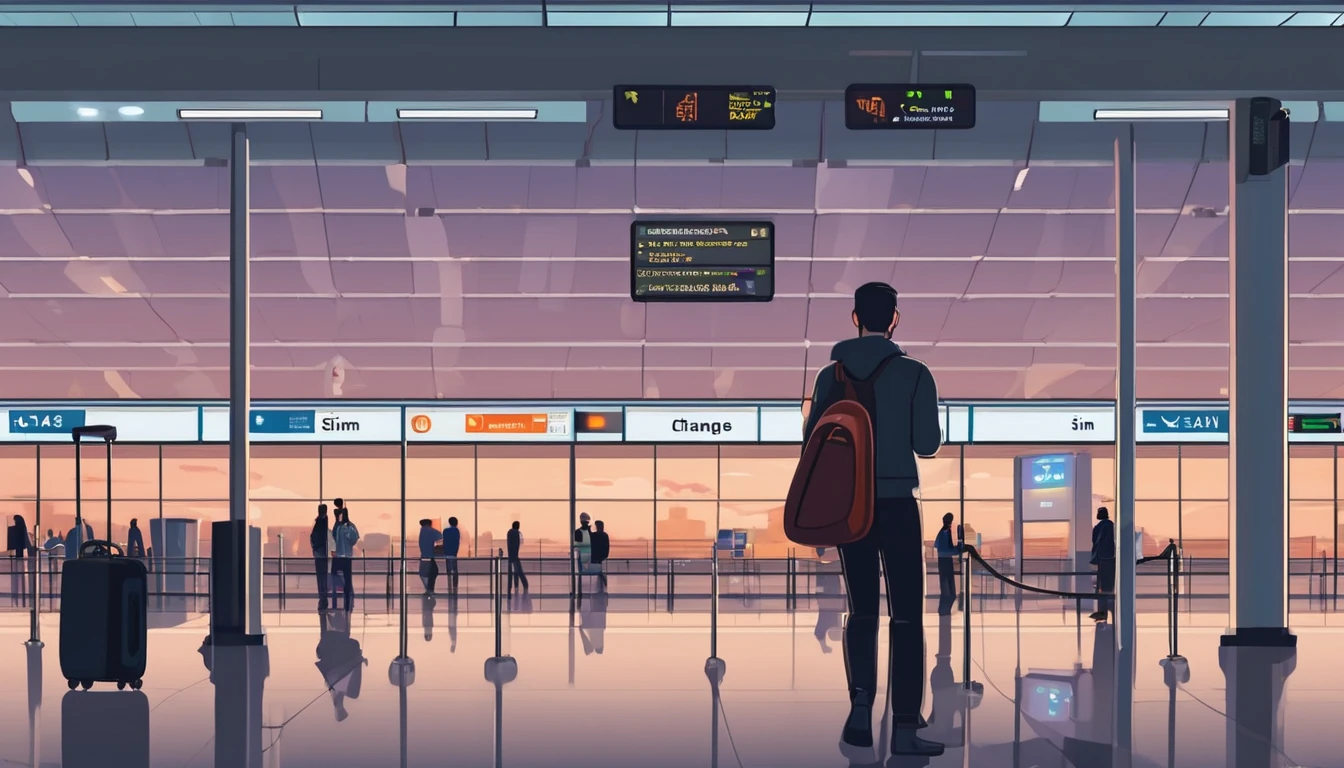If you’re planning a trip and wondering “is eSIM secure?”, you’re not alone. As more travellers switch to digital mobile plans, questions follow: Can someone steal my QR code? Is activation safe on hotel Wi‑Fi? What if my phone is lost or stolen abroad? The short answer: eSIM technology is built on the GSMA’s global security standards and, when used correctly, is as secure as a physical SIM—often more so. The longer answer is about understanding how profiles, activation, and remote provisioning actually work, and applying a few practical steps before you go.
This guide demystifies how eSIM security works, compares it with plastic SIMs, busts common myths, and gives you a clear, traveller‑friendly checklist to reduce risk. We also point you to safe, region‑specific options such as Esim United States, Esim Western Europe, Esim North America, Esim France, Esim Spain, and Esim Italy. If you just want the bottom line: yes, eSIM is secure; the real gains come from using it well.
Quick refresher: what is an eSIM?
- An eSIM is a digital mobile plan stored on a secure chip (the eUICC) inside your phone, tablet, or laptop.
- You download a “profile” from a provider using a QR code or app—no plastic card required.
- Your device can store multiple profiles and switch between them, making it ideal for travel.
Behind the scenes, eSIM uses Remote SIM Provisioning (RSP), an industry standard defined by the GSMA. Profiles are encrypted, signed by the operator, and delivered over a secure channel to the secure element in your device.
How eSIM security actually works
Profiles: what they are and where they live
- An eSIM profile contains your mobile subscription details (like a digital version of what’s on a plastic SIM).
- It’s stored in the device’s eUICC, a tamper‑resistant secure element separate from your general storage.
- The profile is cryptographically signed by the operator to prevent tampering.
Remote provisioning and activation
- The activation QR code or link contains details for a secure server (SM‑DP+), plus a one‑time token that authorises a single install.
- Your device establishes an encrypted session to download the profile. The token cannot be reused once redeemed.
- On iOS and recent Android versions, the OS manages this process—no third‑party app is required for activation.
Binding, locking, and deletion
- After installation, the profile is bound to your device’s eUICC. Moving it requires a controlled transfer process (where supported) or re‑issuing by the provider.
- Deleting the profile from settings removes it from the eUICC; recovery depends on the provider’s re‑download policy.
- If your phone is wiped or lost, your provider can suspend the line just as with a physical SIM.
Myth‑busting: is eSIM secure?
- Myth: “eSIMs are easier to hack than plastic SIMs.”
Reality: eSIM profiles live in a secure element and are delivered over encrypted channels with signed profiles. There’s no plastic to clone, and no card to swap out in a hurry. - Myth: “Anyone who sees my QR can steal my plan.”
Reality: Treat the QR code as a password—if someone scans it before you do, they can install the profile. But the token is one‑time; once you’ve installed it, the QR is useless. Don’t share screenshots or emails. - Myth: “eSIM lets people track me more.”
Reality: eSIM does not add extra tracking. Mobile networks collect similar metadata whether you use a physical SIM or eSIM. Location services on your device are unrelated to the eSIM itself. - Myth: “eSIM makes SIM‑swap attacks impossible.”
Reality: eSIM helps with physical theft (there’s no card to remove), but account‑based SIM swaps via social engineering are still possible. Use account PINs and monitor alerts. - Myth: “You must be online to keep using an eSIM.”
Reality: You need connectivity to download/activate the profile. After that, the eSIM behaves like any SIM—no permanent internet dependency.
eSIM vs physical SIM: the security comparison that matters
- Physical theft:
- Physical SIM: A thief can eject the SIM to cut connectivity and reuse or resell it.
- eSIM: No removable card. Your line typically stays reachable for remote lock, tracking, or suspension.
- Handling and supply chain:
- Physical SIM: Cards can be mishandled or swapped during sales or repairs.
- eSIM: Remote provisioning reduces touchpoints and in‑store risk.
- Privacy:
- Equivalent. The network sees the same subscriber data regardless of SIM type.
- Portability:
- Physical SIM: Easy to move to another handset.
- eSIM: More controlled. You may need a new QR or an OS‑supported transfer process. This is a safety benefit, but plan ahead.
- Damage and wear:
- Physical SIM: Can be damaged, lost, or corroded.
- eSIM: Solid‑state, with fewer physical failure points.
Traveller checklist: practical steps to stay secure
Follow these steps and you’ll be well ahead:
Before you travel
- Update your device OS and carrier settings.
- Add a strong screen lock (PIN/biometrics). Consider enabling a SIM PIN for your home SIM.
- Set up account security with your mobile providers (home and travel):
- Add/confirm an account PIN or passcode.
- Enable email/SMS login alerts. - Choose a reputable eSIM provider and buy ahead of time. Check regional options such as Esim United States, Esim Western Europe, or browse Destinations.
- Save support contacts offline in your notes or password manager.
- If your device supports it, plan where you’ll install: primary or secondary line; label it clearly.
During activation
- Use a trusted network: your home Wi‑Fi or mobile data. Avoid café/hotel Wi‑Fi if possible.
- Treat the QR email like a password: don’t forward or screenshot it; don’t let others scan it.
- Verify you’re installing via system settings (no random apps).
- Install before you fly or while you still have reliable internet.
- After install, set:
- Which line handles mobile data.
- Whether to allow data roaming on each line.
- Which line handles calls/SMS (if relevant). - Keep the confirmation email, order ID, and plan expiry date handy.
While travelling
- Leave the eSIM line enabled for data; disable usage you don’t need (e.g., voice/SMS if data‑only).
- Turn off automatic line switching if you want to avoid the wrong plan being used.
- Monitor data usage and set alerts to avoid bill shock.
- Avoid installing unknown “profile managers” or VPNs you don’t trust.
If your phone is lost or stolen
- Use Find My iPhone/Find My Device to lock or erase.
- Contact the eSIM provider to suspend or delete the plan.
- Change passwords for key accounts and review two‑factor methods.
Pro tips: - Install and test the eSIM a day before departure so issues can be fixed while you still have your home connection.
- Label your lines clearly (e.g., “Trip Spain Data”).
- Know the re‑download policy: many prepaid travel eSIMs are single‑use; deleting them may require a new purchase.
Managing multiple profiles safely
- Keep only what you need. Delete expired profiles to reduce clutter and confusion.
- Label each profile and set defaults for data, calls, and messages.
- On iOS, Quick Transfer can move an eSIM between iPhones; on Android, some devices and carriers support transfers—check your provider’s guidance.
- Remember: deleting a prepaid travel profile is usually permanent. Confirm before you remove it.
Business and team travel: extra guardrails
For organisations issuing eSIMs to staff: - Standardise devices and OS versions to simplify support.
- Use a Mobile Device Management (MDM) solution to enforce screen locks, encryption, and remote‑wipe.
- Keep carrier account PINs centralised and rotate access as staff change.
- Pre‑provision regional plans where teams travel most—e.g., Esim North America or Esim Western Europe.
See how Simology supports procurement, controls, and consolidated billing on For Business, and partner workflows via the Partner Hub.
Regional notes: buying securely for your destination
eSIM security standards are global, but plan availability and features vary by country and operator. Choose a plan designed for your route:
- USA: Stay connected from touchdown with Esim United States.
- Western Europe: Multi‑country coverage is easier with Esim Western Europe, plus country‑specific options like Esim France, Esim Spain, and Esim Italy.
- North America: Cross‑border travel? Check Esim North America.
- Elsewhere: Find vetted plans across regions via Destinations.
FAQ
- Is eSIM secure?
Yes. eSIM uses GSMA‑standard Remote SIM Provisioning. Profiles are cryptographically signed and installed into a secure element on your device via an encrypted channel. Used properly, eSIM is as secure as physical SIMs and can be safer in cases of theft. - Can someone steal my plan by scanning my QR code?
Only if they get the QR before you use it. The QR contains a one‑time activation token. Once you install the profile, that token becomes useless. Treat the QR like a password: don’t share it or display it publicly. - Is eSIM safer than a physical SIM against SIM‑swap fraud?
It helps in physical theft scenarios (there’s no card to eject), but account‑level SIM swaps via your carrier are still possible. Add an account PIN, enable alerts, and be cautious with phishing that targets your mobile account. - What happens to my eSIM if I reset my phone?
A factory reset typically removes eSIM profiles. Whether you can re‑download depends on the provider’s policy. Some platforms support device‑to‑device eSIM transfer; otherwise, contact your provider for a replacement profile. - Do I need internet to activate an eSIM?
Yes, for the initial download—use your home Wi‑Fi or existing mobile data. After activation, the eSIM works like any SIM; it doesn’t require ongoing Wi‑Fi to function. - Does eSIM change how I’m tracked or affect privacy?
No. Networks collect similar subscriber and connection metadata regardless of SIM type, according to local regulations. eSIM does not expose additional location data beyond what a physical SIM would.
Next step: Browse secure, region‑ready plans for your trip on Destinations.