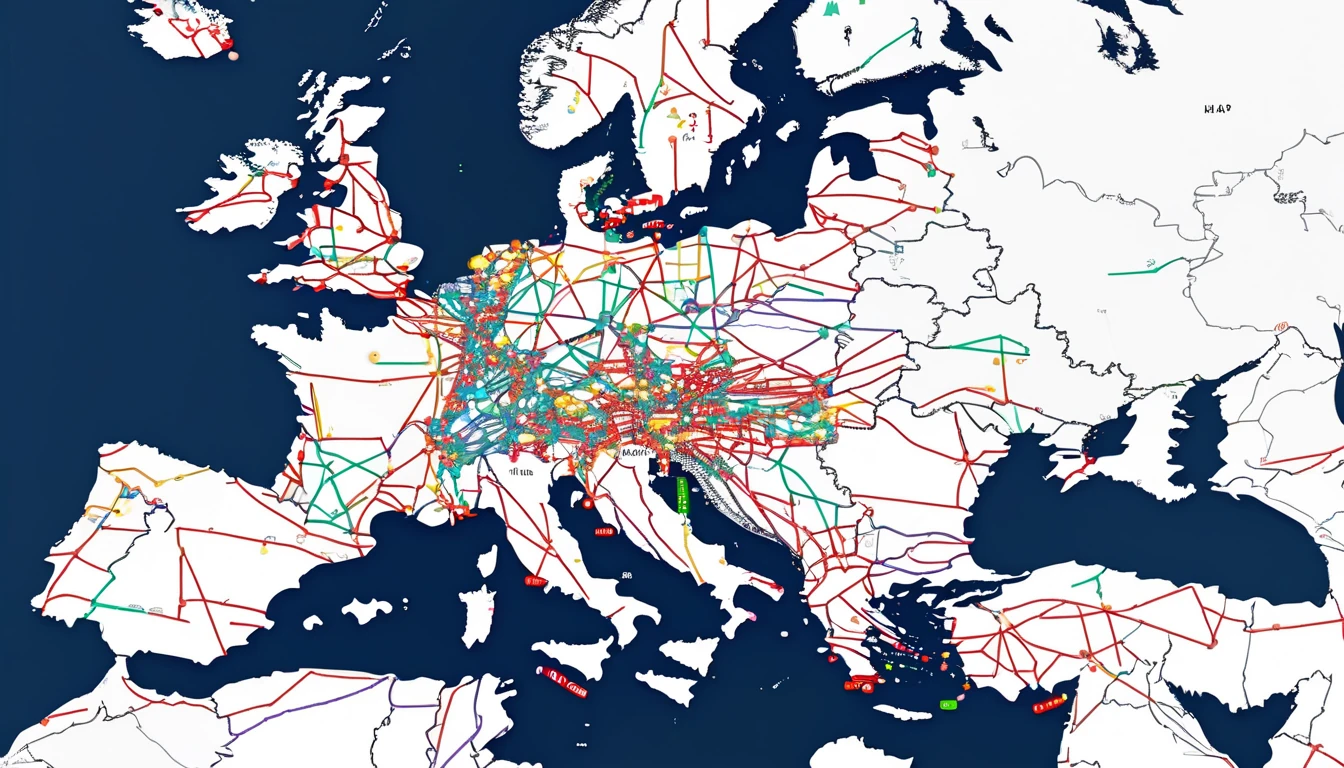Travelling with an eSIM should be quick and painless, but the jargon around SM‑DP+, LPA and EID can make activation feel more complex than it really is. This guide demystifies the moving parts so you can install, recover or move your eSIM profile with confidence—whether you’re scanning a QR code at the airport or entering details manually on a long‑haul flight. We’ll compare activation methods (QR vs manual), explain where each code lives and what it does, walk through recovery steps if you delete or change phones, and share tips for transferring your plan to a new device. You’ll also find practical troubleshooting for common activation errors and a traveller‑ready checklist to avoid surprises abroad. If you’re heading to the USA, Europe or beyond, we’ve included links to regional plans so you can choose your coverage and get online fast.
The building blocks: SM‑DP+, LPA and EID explained
If you remember only one line from this article, make it this: the LPA on your phone uses your EID to fetch an eSIM profile from an SM‑DP+ server. That’s the whole “smdp+ eid esim” flow in a nutshell.
SM‑DP+ (Subscription Manager – Data Preparation)
- Think of SM‑DP+ as the secure server where your eSIM profile is prepared and hosted.
- During manual activation, you enter the SM‑DP+ address and an activation code so your phone knows where to download from and which profile to fetch.
- This is usually embedded inside the QR code; manual entry is the back‑up when you can’t scan.
LPA (Local Profile Assistant)
- The LPA is the software on your device (within iOS/Android) that manages eSIM tasks: downloading, installing, enabling, disabling and deleting profiles.
- When you scan a QR or enter details, the LPA talks to the SM‑DP+ server to securely download your profile.
EID (eUICC Identifier)
- The EID uniquely identifies your phone’s eSIM chip (like a serial number for the eUICC).
- Providers sometimes need your EID to push a profile or to re‑enable a download.
- Where to find it:
- iPhone: Settings > General > About > EID
- Pixel/Android: Settings > About phone > Status (or SIMs/eSIM details) > EID
- Samsung: Settings > Connections > SIM manager > eSIM > EID
Pro tip: Note your EID before you travel. If something goes wrong mid‑journey, support can help faster.
Activation methods compared: QR vs manual vs carrier app
Most travellers activate by scanning a QR code, but manual entry of SM‑DP+ + activation code is a robust fallback. Some devices and providers also support app‑based activation.
Method 1: QR code (fastest for most travellers)
- What you need: Stable Wi‑Fi (recommended), the printed/digital QR, and your device unlocked.
- iPhone (iOS 17+): 1. Settings > Mobile Data/Cellular > Add eSIM 2. Tap Use QR Code and scan 3. Follow prompts to label the line and set default for data
- Android (Pixel): 1. Settings > Network & Internet > SIMs > + Add SIM > Download a SIM instead 2. Scan the QR and confirm
- Samsung (One UI 6): 1. Settings > Connections > SIM manager > Add eSIM 2. Scan the QR and install
Pro tips: - Install over Wi‑Fi before you fly to avoid airport Wi‑Fi congestion. - If the camera refuses to scan, increase screen brightness or use manual entry.
Method 2: Manual SM‑DP+ + activation code
- What you need: The SM‑DP+ server address and an activation code (sometimes a confirmation code too).
- iPhone: 1. Settings > Mobile Data/Cellular > Add eSIM 2. Tap Enter Details Manually 3. Enter SM‑DP+ address and activation code; add confirmation code if requested
- Android: 1. Go to Add eSIM (as above) 2. Choose Enter activation code or Enter details manually 3. Enter SM‑DP+ address and activation code
Pro tips: - If you see “No valid SM‑DP+” check for typos, hidden spaces or dashes. - Keep the activation email/PDF offline. Airplane mode plus Wi‑Fi is fine; you don’t need a physical SIM to install an eSIM.
Method 3: Carrier or device app
- Some providers push profiles directly via their app; iPhone also supports “Convert to eSIM” and “eSIM Quick Transfer”.
- App‑based activations may not work if your device is region‑locked or the app geo‑restricts downloads.
When you can’t scan: manual activation that just works
QR codes package the SM‑DP+ address and activation code into one scannable square. If the code is blurry, printed too small, or you’re viewing it on the same device you’re activating, use manual entry.
Checklist for reliable manual activation: - Wi‑Fi connected and stable - Correct SM‑DP+ server address (copy/paste carefully) - Activation code exactly as given (case sensitive in some systems) - If asked for a “confirmation code” or “SMDP+ activation code”, that’s the same field as activation code for many providers - Time/date set automatically on your phone (TLS handshakes can fail if your clock is wrong)
If you still can’t download, capture a screenshot of the error and share your EID with support. Most providers can trace the server attempt by EID and time stamp.
Recovery after deletion or SIM swap: what to expect
Deleting a profile or moving phones doesn’t always mean it’s gone for good. Your options depend on the provider’s policy and whether the plan has already been consumed.
Common scenarios and recovery steps: - You deleted the eSIM before travelling: - Many plans can be re‑downloaded to the same device. Contact support with your EID and order reference. - You changed phones: - If the provider supports re‑download to a new EID, they’ll usually ask for the new device’s EID. Some plans are single‑use only. - You reset your phone: - iCloud/Google backups do not include the eSIM profile itself. You’ll need to re‑download or transfer it. - Your QR expired: - Ask for fresh SM‑DP+ credentials. Some providers time‑box activation links.
Traveller tip: Don’t delete an eSIM until you’re certain you no longer need it (e.g., number transfer complete, data fully used, or plan expired).
Moving your eSIM to a new phone
Not all providers support transfers, but when they do, these are the cleanest paths.
iPhone to iPhone: eSIM Quick Transfer (best case)
- Requirements: iOS 16+, both devices nearby, Bluetooth/Wi‑Fi on, same Apple ID often helps.
- Steps: 1. On the new iPhone: Settings > Mobile Data/Cellular > Add eSIM 2. Tap Transfer from Nearby iPhone 3. Confirm on the old iPhone and follow prompts
- If Quick Transfer isn’t offered, use your original QR/SM‑DP+ details or contact support to re‑provision.
Android to Android: device tools vary
- Pixel: Settings > Network & Internet > SIMs > Transfer or Add eSIM (if supported)
- Samsung: Smart Switch can move eSIM on certain models/regions; otherwise use original QR/manual activation.
- If transfer isn’t available, ask the provider to re‑enable download for your new EID.
Cross‑platform (iPhone ↔ Android)
- Direct transfer isn’t supported. You’ll need re‑provisioning to the new device’s EID with fresh SM‑DP+ credentials.
Before you switch phones: - Screenshot your eSIM details (ICCID, plan label) - Note both EIDs (old and new) - Ensure the plan isn’t mid‑use with roaming critical to your trip
Dual‑SIM travel setup: do it once, do it right
- Set your travel eSIM as the Mobile Data line; keep your home SIM for calls/SMS and multi‑factor codes.
- iPhone: Settings > Mobile Data > Mobile Data > choose your eSIM; turn on Data Roaming for the eSIM only.
- Android: Settings > Network & Internet/Connections > SIMs/SIM manager > Mobile data > choose eSIM; enable Data roaming for that line.
- Keep “Allow Mobile Data Switching” off if you want to avoid your phone silently using your home SIM for data.
- APN: Most eSIMs auto‑configure. If you have no data, enter the APN from your provider’s instructions and restart.
Troubleshooting: fast fixes for common activation errors
- “Unable to complete cellular plan change”
- Toggle Airplane mode on/off, reboot, and retry on strong Wi‑Fi.
- Ensure date/time are automatic.
- “Activation code invalid”
- Check for stray spaces; try manual entry.
- Confirm the code hasn’t already been redeemed or expired.
- Stuck on “Activating”
- Switch Wi‑Fi networks (captive portals can block downloads).
- Try another location; some corporate networks block eSIM traffic.
- Installed but “No Service”
- Enable Data Roaming for the eSIM line.
- Set Network Selection to Automatic.
- Confirm the plan is valid in your country; if you’re in the USA, see regional options like Esim United States or broader Esim North America.
- Data works, calls/SMS don’t
- Your plan may be data‑only by design (common for travel eSIMs).
- Profile disappeared after update/reset
- It wasn’t backed up. Contact support with your EID for re‑provisioning options.
Picking the right footprint for your trip
Choose coverage to match your route: - Single‑country stays: e.g., Esim France, Esim Italy or Esim Spain - Multi‑country tours: Esim Western Europe simplifies roaming across borders - Transatlantic or cross‑border: Esim North America covers USA/Canada/Mexico - See all regions on Destinations
For teams on the move, centralised purchasing and fleet management are available via For Business. Travel brands and resellers can explore co‑branded or embedded flows in our Partner Hub.
Pre‑trip checklist (5 minutes)
- Confirm your phone is eSIM‑capable and unlocked
- Save your SM‑DP+ address, activation code and QR offline
- Note your EID and order number
- Install on Wi‑Fi before departure; test data once
- Label your lines clearly (e.g., “Home” and “Trip – EU”)
- Set your eSIM as the data line; enable Data Roaming for that line only
FAQ
Q1: What’s the practical difference between EID and ICCID? - EID identifies your device’s eUICC (the chip); ICCID identifies a specific eSIM profile/plan. Support might ask for both, but EID is essential for pushing or recovering a profile.
Q2: Do I need to keep the QR code after activation? - Yes. Keep the QR and SM‑DP+ details until the trip is complete. Some providers allow re‑downloads; others treat the code as single‑use.
Q3: Can I store multiple eSIMs and switch between them? - Most modern phones store several profiles (e.g., 5–10). You can enable one eSIM data line at a time, then switch in Settings. Delete only when you’re certain you’re done.
Q4: Will eSIM activation work without Wi‑Fi? - It can work on mobile data, but Wi‑Fi is more reliable—especially during initial download. Airports and hotels with captive portals can cause issues; a private hotspot is ideal.
Q5: My provider asked for my EID to “push” a profile. Is that safe? - Yes—sharing your EID is standard practice for provisioning. It lets the SM‑DP+ server target your device’s eUICC precisely.
Q6: How do QR and manual activation differ from a security standpoint? - They’re equivalent. The QR just bundles the SM‑DP+ address and activation code. Manual entry uses the same secure TLS session via the LPA.
Next step: choose your coverage and install ahead of your trip. Browse all regions on Destinations.