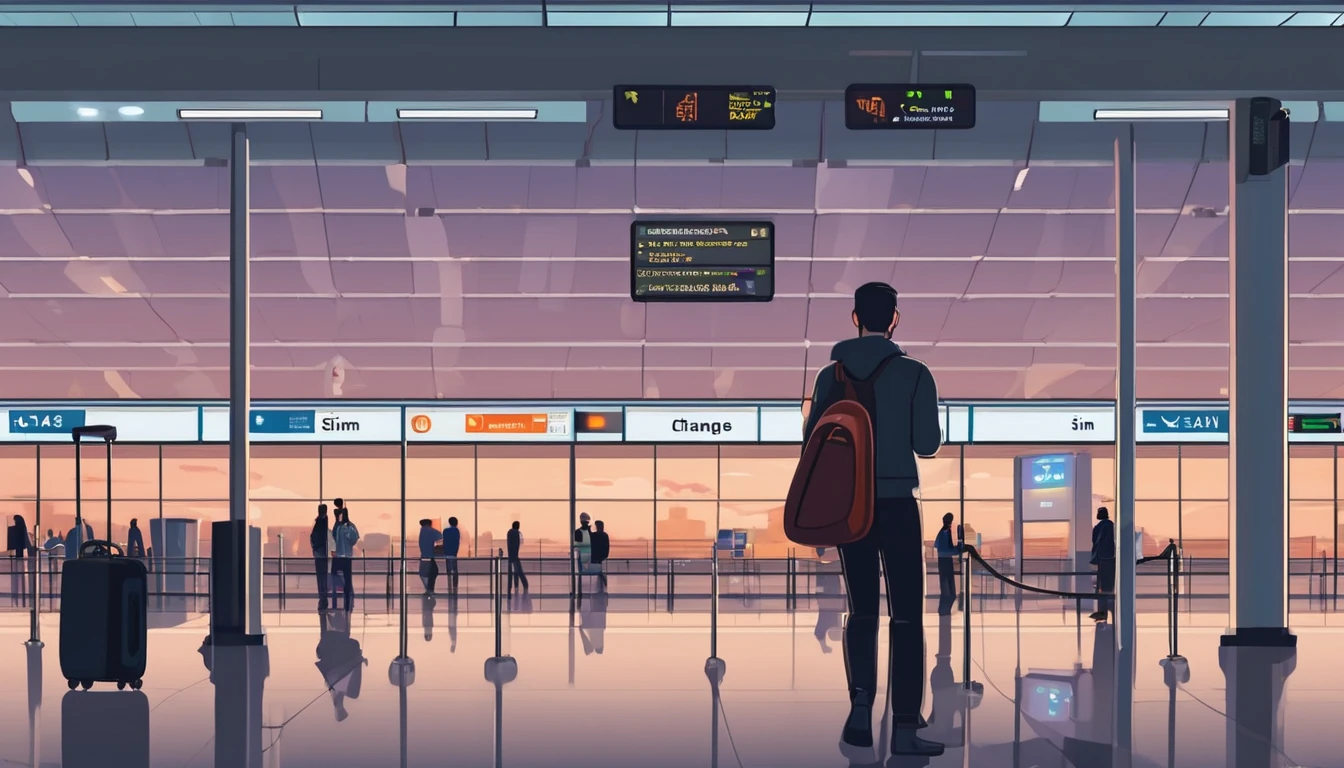Planning trips is hard enough without worrying about connectivity. This playbook gives travelling professionals and travel managers a clear, practical path to fast, secure mobile data on every trip. You’ll learn how to choose the best eSIM for business travel by itinerary (single-country vs regional), how to keep laptops online via tethering without draining your phone, and how to lock down security with a VPN—all while keeping expenses tidy. We also cover multi‑network reliability, so your phone latches onto the strongest local carrier, not just the first one it finds. Real-world tips, checklists, and quick fixes are included to reduce day-one friction at the airport or hotel. Whether you’re hopping between New York, Paris, and Barcelona or rotating across US cities, this guide shows you exactly which plans to pick, how to activate them in minutes, and how to avoid surprise costs—all in plain English, traveller-first.
Why eSIM beats roaming for business travel in 2025
- Predictable costs: Local eSIM data often costs a fraction of traditional roaming day passes. Regional eSIMs unlock even better value per GB for multi‑stop itineraries.
- Multi‑network reliability: Quality eSIMs can access multiple local carrier networks, letting you manually switch to the strongest signal if reception drops.
- Instant, remote setup: Add an eSIM by scanning a QR code—no physical SIM swap. Managers can provision profiles centrally and ship nothing.
- Dual-line convenience: Keep your primary number active for calls/SMS while running data over the eSIM.
- Security control: Pair with a corporate VPN and MDM policies for consistent protection across regions.
If you manage a travelling team, centralise procurement, policy controls, and billing with Simology’s business tooling via For Business.
How to choose the best esim for business travel
Use this quick decision framework before every trip:
1) Where are you going? - One country, one city: Choose a country eSIM. Examples: Esim United States, Esim France, Esim Italy, Esim Spain. - Several neighbouring countries: Pick a regional eSIM for simpler management and lower per‑GB cost. For Europe, see Esim Western Europe. For transborder North American circuits, see Esim North America. - Not sure about coverage? Browse by country or region in Destinations.
2) How long and how heavy is your usage? - Light (email, chat, maps): 3–5 GB per week. - Standard (video calls, cloud docs): 8–15 GB per week. - Heavy (frequent HD calls, large uploads): 20–40 GB per week.
3) Performance needs - 5G vs 4G LTE: If you present or transfer large files, 5G helps—especially in urban centres. If coverage is spotty, 4G LTE with good multi‑network access can be more stable. - Hotspot use: Confirm hotspot is allowed; most data eSIMs support tethering.
4) Organisation requirements - Central billing, spend caps, and provisioning? Use For Business. - Partnerships/resellers? Explore the Simology Partner Hub.
Frequent-flyer plan picks (by itinerary)
North America routes (US/Canada/Mexico)
- Best fit: Esim North America
- Why: Seamless cross-border data, single profile, fewer mid‑trip switches, strong networks in major business hubs.
- When to go single-country: If you’re US‑only for the week, Esim United States can be more cost‑efficient at lower data volumes.
Western Europe multi‑stop (e.g., Paris–Milan–Barcelona)
- Best fit: Esim Western Europe
- Why: Pan‑country coverage under one plan reduces admin, avoids mid‑trip downtime, and often delivers better value per GB across multiple borders.
- Single-country alternatives:
- France: Esim France
- Italy: Esim Italy
- Spain: Esim Spain
Transatlantic shuttles (US–EU return trips)
- Best fit: Pair the region you spend the most data in (e.g., Esim North America) with a European regional plan like Esim Western Europe for the EU leg. Keep both installed and toggle the active data line as you land.
Pro tips - If your schedule changes often, choose plans that allow top‑ups rather than locked bundles. - For quarterly repeats, keep regional eSIMs installed; many remain dormant without charges until you add data again.
Pre‑trip setup checklist (10 minutes)
- Confirm device compatibility and unlock status.
- Update iOS/Android to the latest version.
- Purchase the right plan(s) by itinerary: country vs regional. Use Destinations to double‑check coverage.
- Add the eSIM: scan QR or install via app. Label it by region (e.g., “EU Data”).
- Set the eSIM as your default data line; keep your primary SIM for calls/SMS.
- Turn off data roaming on your primary SIM to avoid bill shock.
- Check APN settings are auto‑configured; note them if you need to enter manually.
- Test before departure: briefly enable the eSIM to confirm registration (where supported).
- Enable hotspot and verify your laptop connects; set a strong password.
- Install/verify your corporate VPN app; enable kill switch and auto‑connect.
- Configure OS data-saver modes and disable heavy cloud backups on mobile data.
- Set data usage alerts (e.g., at 80% of your allowance).
- For teams: set budgets, assign profiles, and centralise receipts via For Business.
On‑arrival steps (5 minutes)
1) Turn off airplane mode; ensure your primary SIM’s data roaming remains off. 2) Enable the eSIM data line; allow roaming on the eSIM. 3) If data doesn’t start, manually select a different local network (multi‑network plans allow this). 4) Verify APN settings match the eSIM’s instructions. 5) Run a quick speed test. If speeds are poor, try another partner network. 6) Connect your laptop via hotspot (5 GHz band if available) and launch your VPN. 7) Set a reminder to check usage mid‑trip and top up if needed.
Laptop tethering and VPN best practices
Hotspot without headaches - Prefer 5 GHz hotspot for faster, more stable connections; fall back to 2.4 GHz in crowded RF environments. - Use a unique SSID and a strong WPA2/WPA3 password; avoid “Auto Join” on shared devices. - Limit connected devices to those you need; disconnect tablets after meetings. - Keep your phone on power when tethering; hotspots drain batteries quickly. - For all‑day workshops or teams, consider splitting between two phones or using a dedicated travel router fed by your phone via USB tethering.
VPN essentials for travellers - Always-on VPN: Enable auto‑connect on untrusted networks (hotel, airport). - Protocols: WireGuard or IKEv2 are reliable and efficient on mobile networks. - Kill switch: Prevents data leaking if the VPN drops. - Split tunnelling: Route corporate apps via VPN while keeping video calls local if policy permits—reduces latency. - Beat captive portals: Connect and pass the hotel’s login page before enabling the VPN, or use your hotspot to bypass captive portals for sensitive work.
Reliability: multi‑network and smart fallback
- Pick eSIMs with access to multiple carriers in‑country. If one network degrades in a conference venue, switch to another.
- Keep two profiles installed for high‑stakes trips (e.g., a country eSIM plus a regional backup). Toggle as needed.
- Use Destinations to check country‑specific notes on networks, 5G availability, and any APN nuances.
- Store QR codes or install instructions offline in your password manager in case hotel Wi‑Fi is down.
Cost control and expense-friendly tips
Right-size your data - Week in one country: choose a country plan sized to your workload. - Multi‑country fortnight: regional plan with a bigger allowance usually wins on cost per GB. - Returning often? Keep the eSIM profile and top up data for each trip—no shipping, no activation lag.
Reduce data waste - Disable automatic cloud photo/video backups on mobile data. - Download decks, maps, and media offline before flights. - Turn off auto‑updates; schedule them for hotel Wi‑Fi. - In conferencing apps, cap video at 720p when mobile.
Make finance happy - Centralise purchasing, budgets, and invoices via For Business. - Standardise plan types by route (e.g., “EU 10 GB” for 3‑day trips) to simplify approvals. - For agencies and MSPs handling multiple clients, streamline provisioning and commercial terms through the Partner Hub.
Security and compliance in the field
- BYOD vs corporate: Apply MDM profiles to enforce VPN, PIN/biometric, and remote wipe.
- SIM protection: Use device PIN and biometric; enable Find My/Find Device.
- App hygiene: Remove unneeded apps with background data access before travel.
- Public Wi‑Fi caution: Prefer your own hotspot; if you must use hotel Wi‑Fi, run your VPN with a kill switch.
Quick troubleshooting
No data on arrival? - Ensure the eSIM is the active data line and data roaming is on (for the eSIM only). - Toggle airplane mode off/on; then try manual network selection. - Check APN; enter the one provided if not auto-filled. - Restart the device. Test again. Try switching to another partner network.
Slow speeds? - Move away from congested areas (conference halls can be saturated). - Switch from 5G to 4G LTE or vice versa; sometimes LTE is more consistent indoors. - Try another available network if your plan supports multi‑network access.
Hotspot won’t work? - Confirm the plan allows tethering; re‑set the hotspot password; try 2.4 GHz if older laptops struggle with 5 GHz. - USB tether for maximum stability and to charge simultaneously.
FAQ
1) What’s the best esim for business travel if I visit several countries in a week? - Choose a regional plan for simplicity and value. For Europe, see Esim Western Europe. For cross‑border trips in the US/Canada/Mexico corridor, use Esim North America.
2) Can I use my eSIM for laptop tethering? - In most cases, yes. Hotspot/tethering is widely supported on data eSIMs. Enable personal hotspot on your phone, set a strong password, and keep the device charged.
3) How much data do I need for a typical week of meetings? - Light workflows: 3–5 GB. Moderate with daily calls: 8–15 GB. Heavy video conferencing and large file syncs: 20–40 GB. If in doubt, pick a slightly larger plan and set usage alerts.
4) Will I keep my usual phone number for calls and WhatsApp? - Yes. Keep your primary SIM active for calls/SMS/WhatsApp identity, and set the eSIM as your data line. Most travel eSIMs are data‑only.
5) Do eSIMs support multiple networks and 5G? - Many do. Multi‑network access lets you switch carriers for better coverage. 5G is available in most major cities, with 4G LTE fallback elsewhere. Check specifics by country via Destinations.
6) What if my phone doesn’t support eSIM? - Consider a travel Wi‑Fi router or a local physical SIM. For teams with mixed devices, centralise planning and provisioning through For Business.
Next step
Build your team’s travel connectivity plan now. Compare regional and country eSIMs and set up centralised provisioning and billing via For Business.