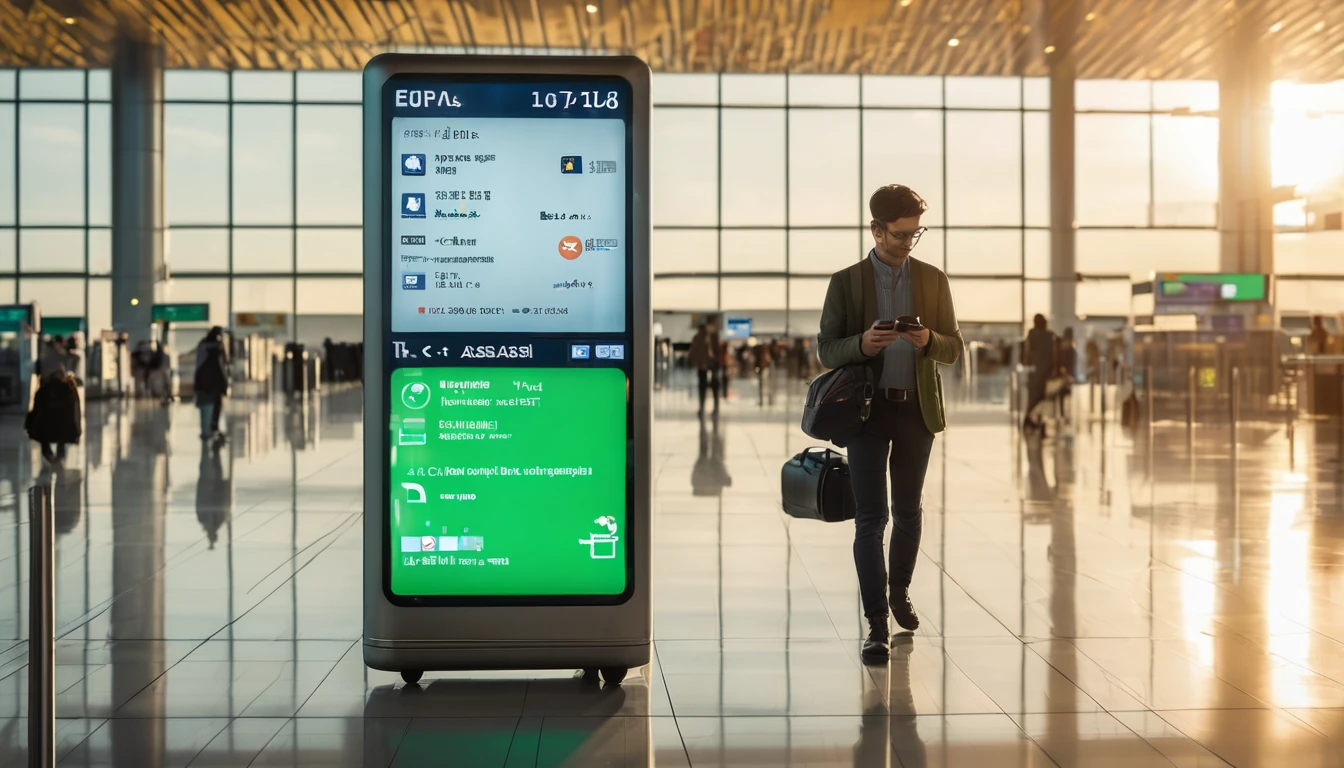Stuck on a shaky hotel Wi‑Fi or puzzling over whether your eSIM is underperforming on the road? Picking the best speed test app matters—but testing methodology matters more. A single tap-and-done test can mislead you by 50% or more, depending on server distance, network congestion, and device conditions. In this guide we compare Speedtest by Ookla, nPerf, and Netflix’s Fast, and show you how to test properly: multiple runs, smart server choice, and attention to latency and jitter (the things that actually make apps feel snappy or sluggish). We also cover how to export and share results with our Lab for deeper analysis, ideal for frequent travellers and teams. Whether you’re heading to the US, Spain, or across Western Europe with an eSIM, these steps will help you get reliable, comparable numbers you can trust. Let’s find the best speed test app for your trip—and use it the right way.
What a “good” speed test really measures
Before choosing an app, align on the metrics that matter for travellers:
- Download speed (Mbps): Bulk transfers—app updates, file sync, media downloads.
- Upload speed (Mbps): Cloud photos, social posts, video calls.
- Latency (ms): Time to first byte; affects loading, gaming, VoIP. Lower is better.
- Jitter (ms): Variability in latency; high jitter makes calls “stuttery.”
- Consistency: Throughput stability during the test (not just the peak). More consistent means fewer buffering surprises.
- Packet loss (%): If available, indicates reliability issues that impact real-time apps.
Context also matters: - Server distance: A nearby server flatters results; a distant server can mimic “real internet” paths. - Access type: 5G vs 4G vs Wi‑Fi; carrier aggregation and signal quality (RSRP/RSRQ) affect outcomes. - Time-of-day: Congestion typically peaks evenings and weekends. - Device limits: Older phones and throttled hotspots can cap speeds.
The contenders at a glance
Speedtest by Ookla
- Strengths:
- Massive global server network for easy local testing.
- Lets you pick specific servers; useful for comparing “near vs far.”
- Shows download, upload, ping, jitter; robust test engine and familiar UI.
- Limitations:
- Can over-represent best‑case performance if you always test to the closest server.
- Results cards are easy to share, but structured data export takes extra steps (see export tips below).
- Best for:
- Quick local baselines at airports, hotels, cafés.
- Side‑by‑side device or SIM comparisons with the same server.
nPerf
- Strengths:
- Measures download, upload, latency, jitter, and often packet loss.
- Offers “full test” including browsing/streaming quality indicators.
- Route/drive tests and detailed logs—great for methodical travellers and teams.
- Limitations:
- Smaller server footprint than Ookla in some regions.
- UI is denser; plan 1–2 minutes to configure tests properly.
- Best for:
- Quality‑of‑Experience (QoE) insights.
- Road trips and cross‑border testing with detailed histories.
Fast (by Netflix)
- Strengths:
- Minimalist, fast, and light on data. Great when you just need a streaming‑centric read.
- Focuses on sustained throughput and loaded/unloaded latency (tap “Show more info”).
- Limitations:
- Less control (no server selection), fewer metrics and no rich history.
- Not ideal for technical diagnostics.
- Best for:
- Quick “Will Netflix/streaming be OK?” checks.
- Low‑data or low‑battery situations.
The best speed test app… depends on your goal
- Need a realistic all‑round baseline? Start with Speedtest by Ookla (near server for best case; far server for “real‑world”).
- Want to assess call/stream reliability? Use nPerf for jitter, loss, and QoE, plus consistency graphs.
- Evaluating streaming‑readiness quickly? Fast is the fastest sanity check with a streaming bias.
The truth: the best speed test app is the one you use consistently—with a solid method.
Test the right way: a traveller’s methodology
Follow this step‑by‑step to get fair, comparable results across places and days.
Pre‑test checklist (60 seconds)
- Use the same device for comparisons whenever possible.
- Disable VPNs, ad blockers, private DNS, and battery saver modes.
- Pause large downloads/updates on all devices on the network.
- Ensure at least 20% battery and good thermal conditions (hot phones throttle).
- For cellular: check you’re on the intended network (e.g., 5G vs 4G), and that data saver is off.
- Record your context: location, indoor/outdoor, time, network (carrier/eSIM), signal bars.
Server selection and runs
- Pick two server strategies: 1) Nearest server (best case). 2) A regional/international server 500–2,000 km away (real‑world path).
- Run each test three times, 30–60 seconds apart.
- Note the median result (not the single best). Medians smooth out random spikes.
Time‑of‑day spread
- Repeat your medians morning, afternoon, and evening.
- If roaming across borders (say, Esim Western Europe or Esim North America), capture one set per country/city.
Latency and jitter focus
- Prioritise latency and jitter when judging call/video quality.
- A connection with lower speed but lower jitter can outperform a “faster” link for real‑time apps.
Cross‑check with two apps
- Do one set on Ookla and one on nPerf, back‑to‑back, same server distance logic.
- Use Fast as a quick third opinion if streaming is your main concern.
Pro tips: - If results vary wildly, toggle Airplane Mode for 10 seconds, then retest. - On dual‑SIM phones, force the active data line to the SIM you’re evaluating. - If hotel Wi‑Fi looks fast but feels slow, try a “far” server: high latency or jitter will reveal the culprit.
Interpreting results like a pro
- Download/upload: Aim for a median rather than a peak. For casual travel, 20/5 Mbps is comfortable for most tasks; 50/10 Mbps reduces contention headroom issues. For 4K streaming or heavy cloud backup, more is better.
- Latency: Under 40 ms feels crisp; 40–80 ms is fine; >100 ms feels laggy for calls and gaming.
- Jitter: Under 10 ms is solid; 10–30 ms can wobble; >30 ms often causes call artefacts.
- Consistency: Look at the graph (nPerf) or variance across runs. Big swings suggest congestion or interference.
- Near vs far server: If near is good but far collapses, international routing or peering may be poor—expect some apps to feel slower than the headline speed.
Exporting and sharing results with our Lab
Contributing structured data helps us produce better travel guidance.
How to capture and share: - Speedtest by Ookla: - Tap Results to view history; note server, ping, jitter, download, upload. - Use Share to save a results image, and copy details into a notes app or spreadsheet. - For longer trips, create a free account so results sync across devices, then consolidate manually. - nPerf: - Use History for detailed logs. You can share results cards per test; on Android, you can also copy detailed metrics. For drive/route tests, export the session summary where available. - Fast: - Tap Show more info to reveal latency (loaded/unloaded) and upload; take a screenshot and record the time and location.
Send datasets and notes to our team via the Partner Hub if you’re a contributor, or coordinate a structured study through For Business for team travel. We cross‑reference these with our route plans on Destinations.
Scenario‑based recommendations
- City‑hopping in Europe:
- Use Ookla near server for quick hotel checks.
- Use nPerf with a far server to gauge cross‑border routing while on Esim Western Europe.
- US road trip:
- Use nPerf route testing to log performance along highways with your Esim United States; confirm urban hotel Wi‑Fi with Fast at check‑in.
- North America multi‑country:
- Keep a consistent daily Ookla test across cities; use Fast to sanity‑check streaming on the go with Esim North America.
- City stays with strict data caps:
- Use Fast for minimal test overhead, then a single Ookla near‑server test for confirmation.
- Video‑call heavy days:
- Prefer nPerf results with lower latency/jitter, even if the raw speed is slightly lower.
Quick decision guide
- Pick Ookla if:
- You want a broad server choice and fast local baselines.
- Pick nPerf if:
- You care about jitter, packet loss, and QoE, or you’ll log routes.
- Pick Fast if:
- You need a minimal, streaming‑centric check or are conserving data/battery.
- Use two apps when:
- You’re diagnosing a problem or comparing SIMs/providers.
- Always:
- Run three tests and keep the median. Test near and far servers.
Regional notes for travellers
- France/Italy/Spain:
- Expect dense urban 5G but mixed rural 4G. Test both near and far. Consider regional bundles like Esim France, Esim Italy, and Esim Spain if you’ll linger in one country.
- Western Europe:
- Cross‑border roaming can change routing. Log a morning/evening set in each country on Esim Western Europe.
- United States:
- Mid‑band 5G is strong in many metros; rural can dip to LTE. Test outdoors for a “radio best case” on Esim United States.
- North America:
- Canada and Mexico peering differs from the US; a far‑server check gives a better “app‑feel” forecast with Esim North America.
FAQ
- What’s the single best speed test app?
- None wins universally. Use Ookla for coverage and convenience, nPerf for quality and logging, and Fast for quick streaming‑focused checks. The right methodology matters more than the brand.
- How many runs should I do?
- Three consecutive runs per server choice (near and far). Take the median. Repeat at three times of day for a robust picture.
- Which server should I pick?
- Do both: closest server (best case) and a regional/international server (real‑world). Comparing the two reveals routing and congestion effects.
- Why do my results vary so much?
- Congestion, signal changes, device thermal limits, or background traffic. Stabilise conditions with the pre‑test checklist, then use medians rather than single peaks.
- Does a VPN affect tests?
- Yes—VPNs change routing and can cap throughput. Turn them off for baseline tests unless you’re specifically testing VPN performance.
- How much data does a test use?
- Roughly 20–200 MB per run depending on your speed and app. Fast generally uses less, Ookla and nPerf can use more on very fast links. Plan your tests accordingly when roaming.
The bottom line
Choose the app that fits your goal, but win on method: same device, near and far servers, three runs, medians, and a time‑of‑day spread. Prioritise latency and jitter if you care about calls and streaming, and use two apps when diagnosing. Export or log your results, and share them with us to improve future guidance for travellers.
Next step: planning a trip? Pick your region and grab an eSIM, then benchmark like a pro. Start with our live coverage and picks on Destinations.