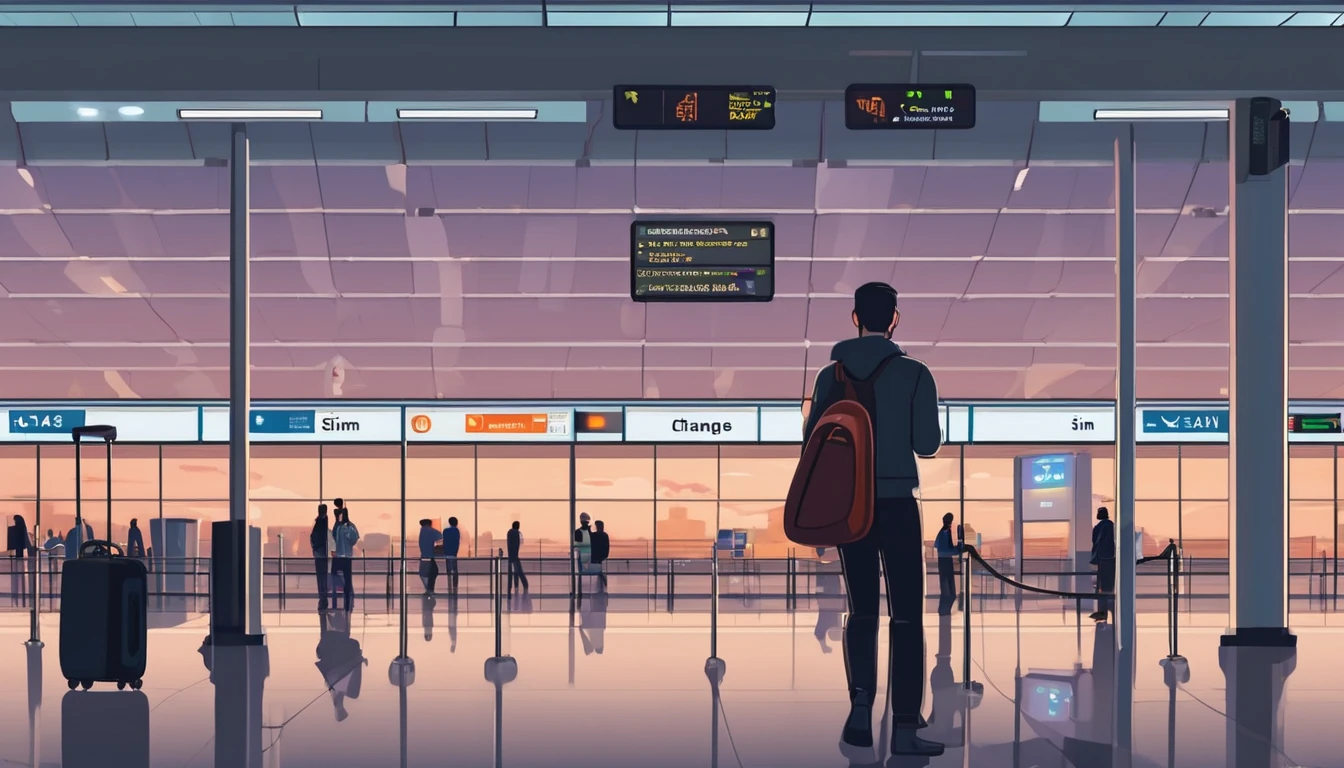Travelling with eSIM is brilliant—no hunting for SIM trays or tiny ejector pins. But staying on top of data, juggling multiple lines, and fixing issues fast requires the right tools. The best “esim app manage data” setup is a mix of device-native controls and your provider’s app, with alerts that tell you before you hit limits, and quick switches that keep you on the best line wherever you go. This guide shows you how to use iPhone and Android’s built-in settings, what to look for in provider apps, and a few power-user tricks. Whether you’re hopping across Esim Western Europe, working across Esim North America, or planning specific stays in the Esim United States, Esim France, Esim Italy or Esim Spain, you’ll find a simple, reliable way to track data, switch lines, and troubleshoot quickly.
What makes a great eSIM management app?
An effective “esim app manage data” toolkit should deliver:
- Compatibility with your device and OS version (iOS/Android)
- Real-time data usage counters, ideally per eSIM/line
- Usage notifications and caps (warning at X GB; hard stop at Y GB)
- Easy dual-SIM switching: data line, voice line, and iMessage/FaceTime mapping
- Plan management: add, pause, delete eSIMs; display remaining data and expiry
- Connection tools: APN visibility/edit, network select, roaming toggle
- Offline readiness: store QR/eSIM details locally for re-activation
- Support integration: in-app chat and clear error codes
- Widgets or shortcuts for quick access
- Exportable receipts/usage for expenses (handy for teams)
Pro tip: Rely on your device’s native counters for accuracy and use your provider app for notifications and plan actions. If the two don’t match perfectly, trust the provider for chargeable usage and the device for general tracking.
The best eSIM management options (device + provider)
eSIM management comes in two main flavours:
1) Device-native tools: iOS and Android Settings give you precise, low-battery, offline-friendly controls. 2) Provider apps: these add plan activation, balance, and alerts—often the only way to get proactive notifications on iPhone.
Below is a practical ItemList of options and how they help.
1) iPhone’s built-in eSIM controls (iOS 16/17/18)
iOS handles multiple eSIMs elegantly. You can store many profiles and keep two lines active at once (one eSIM + one SIM/eSIM).
Key features: - Label lines (e.g., “Home” and “Travel EU”) - Choose default line for voice and iMessage/FaceTime - Select which line provides mobile data - Toggle “Data Roaming” per line - See data usage per line and reset statistics - Manual network selection and APN view (if exposed)
How to monitor data and switch lines on iPhone: 1) Go to Settings > Mobile Data. 2) Under SIMs, tap your travel line to view Data Roaming, Network Selection, and data usage for that line. 3) At the top, tap Mobile Data to choose which line provides data. 4) Tap Default Voice Line to select which number makes calls by default. 5) Scroll to Mobile Data Options to set Data Roaming and Data Mode (Low Data Mode helps stretch your allowance). 6) In Mobile Data, scroll down to see usage and Reset Statistics. Reset on the day your plan starts to track trip consumption.
Pro tips: - Reset statistics on arrival in a new country so your usage reflects that plan only. - Label lines clearly: Settings > Mobile Data > each line > Label Line. Use flags or regions (“US Oct 2025”) for clarity. - Keep “Allow Mobile Data Switching” on if you need calls on one line while using the other for data.
Limit to note: iOS does not provide native data usage alerts. Use your provider’s app for push notifications and caps.
2) Android’s built-in eSIM controls (Android 12–14+)
Android offers robust data warnings and caps—a major win for travellers.
Typical paths (may vary by device): - Settings > Network & Internet > SIMs (or Mobile network) - Settings > Network & Internet > Internet > Data usage
How to set warnings/limits and switch lines on Android: 1) Go to Settings > Network & Internet > SIMs (or Mobile network). 2) Ensure both lines are on. Pick which SIM provides Mobile data. 3) Tap Data usage > Data warning & limit. 4) Enable Set data warning and choose a value (e.g., 4.5 GB). 5) Enable Set data limit and choose a hard cap (e.g., 5 GB); pick “Data will be turned off” on reaching the limit. 6) Turn on Data Saver to restrict background data across apps. 7) If needed, go to SIMs > Roaming to toggle per-line data roaming. 8) Use the Quick Settings Internet tile; long-press to switch data SIMs quickly.
Pro tips: - Add a Data usage widget/tile if your device supports it. - For OEMs like Samsung, use SIM manager and a “SIM switch” Quick Settings button for one-tap switching. - Reset the billing cycle start date to match your travel plan start date.
3) Your eSIM provider’s app
Why you still need it: - Real-time balance/remaining data and expiry countdown - Top-ups, plan extensions, and re-activation - Push notifications for thresholds (e.g., 80% used) and expiry reminders - QR storage, activation guides, and APN configuration - In-app support and diagnostics
What to check before you travel: - Does the app send data usage notifications and let you set custom alerts? - Can you download the eSIM offline or store the QR/eID locally? - Does it show the underlying network(s) and allow manual selection hints? - Are invoices/exportable usage reports available (useful for For Business travellers)?
Pro tip: Install the provider app on Wi‑Fi at home. Log in, preload the eSIM, and test the notification settings before you fly.
4) Helpful third-party utilities
While core management should be device + provider, these are useful: - Speed test apps: verify you’re on 4G/5G and confirm throughput before blaming your eSIM. - Automation: Android Routines/Rules can switch Data Saver on at certain times. iPhone Shortcuts can open Mobile Data settings quickly (toggling lines isn’t system-exposed). - Offline storage: save QR codes securely in a password manager for backup.
How to set smart data alerts and caps
Here’s a quick HowTo so you don’t blow through roaming data.
iPhone (alerts via provider app + device tracking): 1) In your provider app, enable data usage notifications. Set early warnings (e.g., 50%, 80%). 2) On iPhone, go to Settings > Mobile Data. 3) Tap your travel line > ensure Data Roaming is on (if your plan includes it). 4) Back in Mobile Data, scroll down and tap Reset Statistics on the day your plan starts. 5) Enable Low Data Mode: Settings > Mobile Data > Mobile Data Options > Data Mode > Low Data Mode. 6) Add a calendar reminder for halfway through your plan to check usage.
Android (native alerts + caps): 1) Settings > Network & Internet > Data usage. 2) Tap Data warning & limit. 3) Turn on Set data warning and choose your pre-alert (e.g., 4 GB). 4) Turn on Set data limit (e.g., 5 GB) and choose to auto-disable data at the limit. 5) Enable Data Saver. 6) Optionally, allow unlimited data for key apps (whitelist where supported).
Pro tip: In multi-country regions like Esim Western Europe, reset your usage stats only when you move to a new plan, not when you cross borders, to keep tracking clean.
Quick-switching between eSIMs when you travel
Dual-SIM is powerful if you switch often—data on the local eSIM, calls on your home number.
iPhone: 1) Settings > Mobile Data. 2) Mobile Data > select your travel line. 3) Default Voice Line > keep your home line for calls/SMS if needed. 4) iMessage & FaceTime: Settings > Messages/FaceTime > Send & Receive > select which number/email to use. 5) Toggle the unused line off if you want to avoid accidental roaming.
Android: 1) Settings > Network & Internet > SIMs (or SIM manager). 2) Set Mobile data to the travel SIM. 3) Set Calls and SMS defaults according to preference. 4) Use the Quick Settings tile to change data SIM on the fly.
Pro tips: - Label lines clearly to avoid mistakes at the airport or in a taxi. - Some markets (e.g., Esim United States) may have variable coverage by carrier. If speeds drop, try manual network selection in your line’s settings.
Troubleshooting common eSIM app and activation issues
If your “esim app manage data” flow isn’t working as expected, run this checklist.
Activation failed or no service: - Confirm the device is unlocked. - Toggle Airplane Mode for 30 seconds. - Settings > Mobile Data > tap your travel line > ensure Data Roaming is on (if included). - Check APN: Some plans need a custom APN; your provider app should show it. - Manual network selection: choose a partner network listed in your plan. - Update carrier settings (iPhone will prompt) and ensure iOS/Android is up to date. - Restart the phone. - Reinstall eSIM profile: delete and re-add using the provider app or QR.
Data is slow: - Run a speed test on different servers. If upload is fine but download is poor, try switching network manually. - Move to open sky or near a window; 5G/4G need good signal. - Disable Low Data Mode/Data Saver temporarily when streaming or mapping. - Check if your plan restricts tethering/hotspot.
Usage doesn’t match expectations: - iPhone: remember device counters don’t auto-reset. Manually Reset Statistics on plan start. - Android: ensure the billing cycle reset date matches your plan start date. - Trust provider app for billing; use device stats for trend tracking.
App can’t add eSIM without internet: - Use airport Wi‑Fi to complete activation, or preload the eSIM on home Wi‑Fi before you travel. - Some apps support adding by scanning QR from a saved image; store it in your password manager.
Support escalation: - Capture screenshots of error codes and ICCID/eID. - Share your device model, OS version, and the partner network you’re on.
Travel-ready checklists by region
Before you fly, prep with these quick checks. Explore country pages via Destinations, including popular picks like Esim France, Esim Italy, Esim Spain, and regional bundles for Esim North America.
Core checklist for any destination: - Install your provider app and sign in on Wi‑Fi. - Add the eSIM profile and label it (e.g., “Trip FR/ES Oct”). - Enable notifications in the provider app. - iPhone: plan to Reset Statistics on your arrival day. - Android: set Data warning & limit to your allowance. - Save QR/eSIM details offline (password manager). - Confirm APN, supported networks, and tethering rules. - Test switching lines and verify which is the data line.
Regional tips: - United States: Coverage varies between carriers in rural areas—manual network selection can help. See Esim United States. - Western Europe: Border-hopping? Keep data on the same regional plan; don’t reset stats unless you change plans. See Esim Western Europe. - North America: If crossing the US–Canada–Mexico corridor, confirm roaming is included on your plan. See Esim North America.
For company trips or frequent flyers, centralise plans and expense reports via For Business. Partners and resellers can streamline activations via the Partner Hub.
FAQs
1) Do I need a separate eSIM app to manage data? - iPhone: You’ll use Settings for switching lines and tracking, but you’ll likely need your provider app for usage notifications and top-ups. - Android: The OS can warn and cap data. You still want the provider app for balances, expiry, and support.
2) Can I get push notifications when I’m close to my data limit? - Yes. Most provider apps offer 50/80/100% alerts. On Android, set OS-level warnings/caps too. iPhone lacks native data alerts, so rely on the provider app.
3) Can I keep my home number for calls and use a travel eSIM for data? - Absolutely. Set your home line as Default Voice Line and the travel line as Mobile Data. iMessage/FaceTime can be assigned per number/email.
4) How many eSIMs can I store? - It varies by device. Many recent iPhones let you store multiple eSIM profiles and keep two active at a time. Android varies by model. Check your device specs.
5) Will my eSIM work offline during activation? - You need internet to download/activate the profile. After activation, your phone uses the mobile network. Preload on Wi‑Fi before departure.
6) Should I delete an eSIM after my trip? - If it’s a one-time plan, you can delete it to keep things tidy. If you’ll return soon, keep it installed; some providers let you top up the same profile.
Next step: Browse country and regional options, then set up alerts and quick switches before you fly. Start with Destinations.