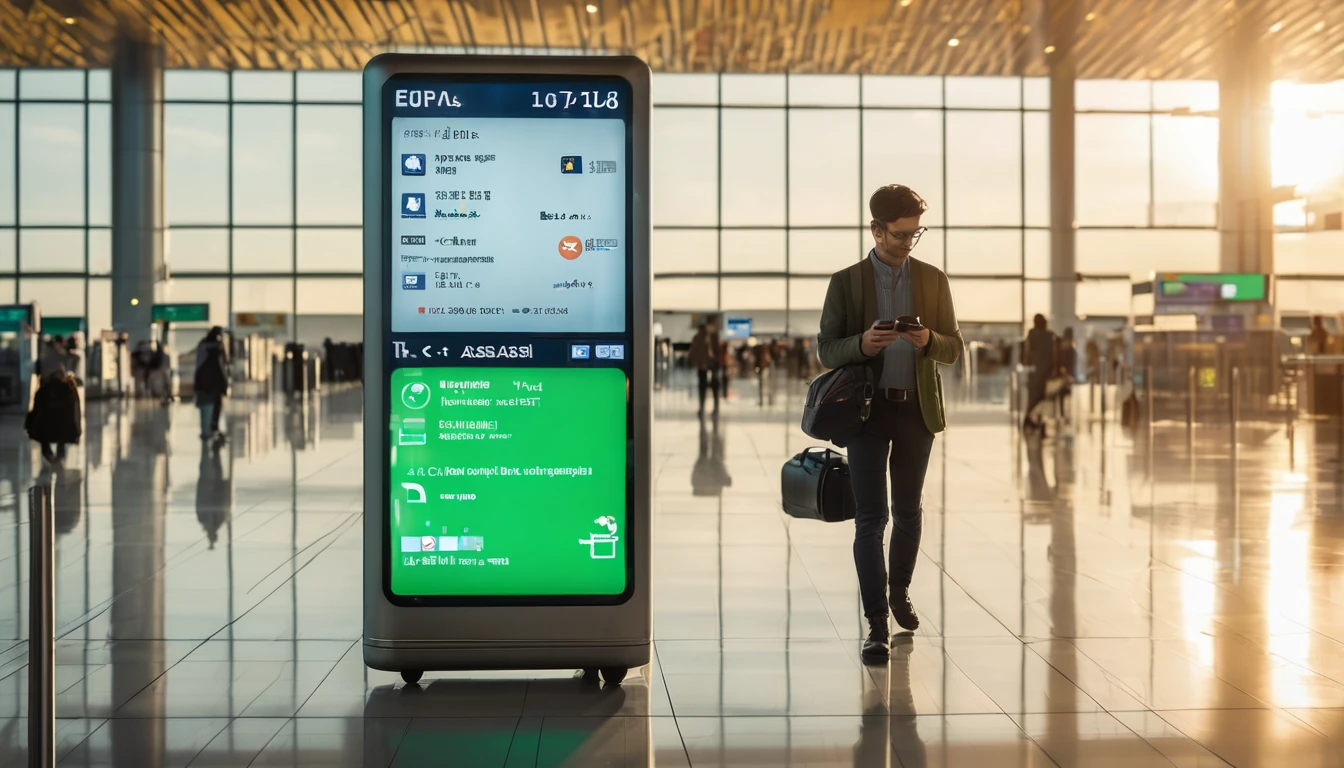Stuck outside your home country and can’t get your bank’s one-time passcodes? You’re not alone. Many banks still send OTPs via SMS to your domestic number. If you swap your SIM for a local one or switch off roaming, those texts often stop. The good news: there are reliable, low-cost ways to keep banking secure and stress-free. This playbook explains five proven approaches—keeping your home SIM alive for SMS, using Wi‑Fi Calling (VoWiFi), moving to app-based tokens, using roaming the smart way, and when (and when not) to use virtual numbers. You’ll also get quick-set-up steps, pre-trip checklists, do’s and don’ts, and troubleshooting tips. Whether you’re in Paris, New York or Seville, you can receive OTP abroad without bill shock or lockouts. And with a travel eSIM for data, you don’t need to touch your home line at all.
Browse country and regional plans in Destinations. Popular picks: Esim United States, Esim France, Esim Italy, Esim Spain and bundles like Esim Western Europe or Esim North America.
Why OTPs break when you travel
- Banks often send OTP via domestic SMS. If your home SIM isn’t registered on a network (or roaming is off), SMS won’t arrive.
- Replacing your home SIM with a local SIM disables your number entirely.
- Even with data on a travel eSIM, SMS to your home number still need the home line to be active (via a roaming connection or Wi‑Fi Calling).
- Some banks support in‑app approvals or authenticator codes that work over data—no SMS needed.
Understanding these basics guides the setup that suits your devices, carrier and bank.
The 5 reliable ways to receive OTP abroad
1) Keep your home SIM active for SMS, use a travel eSIM for data
This is the simplest, most reliable approach for most travellers. Put your home SIM in your phone (physical SIM or eSIM), then add a local or regional travel eSIM for data. You keep your number live for incoming SMS, but you buy cheap local data on the travel eSIM.
How to set it up (iPhone with Dual SIM): 1. Install your Simology travel eSIM (see Destinations for plans like Esim Western Europe or Esim North America).
2. In Settings > Mobile Data:
- Set “Mobile Data” to the travel eSIM.
- Turn off “Data Roaming” on the home line.
- Leave the home line “On” for calls/SMS.
3. Optional: enable “Allow Mobile Data Switching” only if you want automatic failover (most people can leave this off).
4. Keep iMessage/WhatsApp/MFA apps working on data via the travel eSIM.
How to set it up (Android Dual SIM: 1. Install the travel eSIM.
2. In Network & Internet > SIMs:
- Set “Preferred SIM for mobile data” to the travel eSIM.
- Turn off “Roaming” for mobile data on the home line.
- Keep the home line enabled for calls/SMS.
3. Disable background data on the home line if your OS offers it.
Pro tips: - Incoming SMS are tiny and usually free, but confirm with your carrier. Some bill per SMS when roaming.
- If you only need OTP occasionally, you can even set the home line to “No service” and rely on Wi‑Fi Calling (see next section).
- Keep the home SIM pinned as your “default for SMS” so bank replies go to the right number.
2) Use Wi‑Fi Calling (VoWiFi) to receive SMS anywhere with Wi‑Fi
With Wi‑Fi Calling enabled on your home line, your phone registers to your home network over any Wi‑Fi connection worldwide. Many carriers route SMS over Wi‑Fi too—so you can receive OTP abroad even with cellular off.
Enable Wi‑Fi Calling (iPhone): 1. Settings > Mobile Data > your Home Line > Wi‑Fi Calling > On.
2. Keep the home line enabled.
3. Connect to any Wi‑Fi network.
4. Test by asking your bank to send an OTP while on Wi‑Fi and with Airplane Mode ON plus Wi‑Fi ON (so you know it’s truly over Wi‑Fi).
Enable Wi‑Fi Calling (Android): 1. Settings > Network & Internet > Mobile Network > your Home Line > Wi‑Fi Calling > On.
2. Connect to Wi‑Fi and test with an OTP.
Caveats: - Not all carriers support SMS over Wi‑Fi; some only support voice. Test before you travel.
- Some banks’ OTP messages are classed as “short codes”; a few carriers don’t deliver short codes over Wi‑Fi. Again, test.
3) Switch to app-based authentication (bank app approvals and authenticators)
The best long-term fix is to eliminate SMS reliance entirely. Most modern banks now support: - In‑app approvals: open your bank app and tap Approve.
- App-generated codes: a 6‑digit code that refreshes every 30 seconds, working offline once set up.
- Hardware tokens or card readers (if your bank issues one).
Steps to set up before you go: 1. Update your bank app and enable biometric login.
2. In Security/2FA settings, change the OTP method from SMS to in‑app approval or app codes.
3. Add a second factor as backup (e.g., an authenticator app).
4. Test on mobile data only (toggle Airplane Mode and enable Wi‑Fi to simulate different conditions).
Benefits: - Works over any internet connection, including your travel eSIM.
- No dependency on your phone number or roaming.
- More secure than SMS.
If you need data while travelling, pair this with a regional eSIM like Esim United States, Esim France, Esim Italy or Esim Spain.
4) Use roaming smartly for short bursts (SMS-only, no bill shock)
If your carrier doesn’t support SMS over Wi‑Fi and you can’t switch away from SMS OTP, a small roaming add‑on can be the cleanest path.
How to do it safely: 1. Buy the cheapest daily or weekly roaming pack that includes SMS.
2. On your phone, keep “Mobile Data” set to the travel eSIM.
3. Turn OFF data roaming on the home line; leave calls/SMS ON.
4. When you need an OTP, let the home line connect for a minute, receive the SMS, then toggle it off if you wish.
This keeps roaming charges predictable while your data stays on the low-cost travel eSIM.
5) Virtual numbers: only when your bank allows them (proceed with caution)
Some services let you rent a “virtual” SMS number. This can work for apps and websites, but many banks block VoIP or non-geographic numbers for security. If you intend to use a virtual number for banking OTP:
- Confirm with your bank that they accept the provider’s numbers for 2FA.
- Avoid temporary/disposable numbers—banks often reject them.
- Test thoroughly at home: change your OTP number to the virtual line, trigger logins, payees and high-risk actions to ensure you receive every type of message.
- Keep your original number as a backup factor until you are 100% confident.
For most travellers, options 1–4 are safer and more reliable.
Pre-trip checklist (15 minutes)
- Confirm your bank’s OTP methods and enable app approvals or app codes.
- Ensure your bank app works on data and over Wi‑Fi only.
- Order and install a travel eSIM from Destinations (choose regional bundles like Esim Western Europe if you’ll cross borders).
- Enable Wi‑Fi Calling on your home line and test receiving SMS over Wi‑Fi.
- Update contact details with your bank (email, backup number) and verify.
- Pack any hardware token or card reader if your bank uses one.
Do’s and don’ts
Do: - Keep your home SIM active for SMS while using a travel eSIM for data.
- Test all methods before departure.
- Use in‑app approvals or app codes where available—more secure and travel-friendly.
- Label your SIMs clearly in settings (e.g., “Home” and “Travel Data”).
Don’t: - Swap out your home SIM without a plan for OTP.
- Rely on public Wi‑Fi without Wi‑Fi Calling enabled if your bank requires SMS.
- Assume virtual numbers will work with banks.
- Leave data roaming ON for the home line—this is how bill shock happens.
Troubleshooting: if OTPs still won’t arrive
- Check network registration: does your home line show a carrier name? If not, toggle Airplane Mode or reboot.
- Verify Wi‑Fi Calling: look for “Wi‑Fi”/carrier name in the status bar; if absent, re-enable and reconnect to Wi‑Fi.
- Try a different roaming partner: in Network Selection, choose a different carrier.
- Clear SMS centre issues: send yourself a regular SMS to confirm the channel is working.
- Use the bank app: switch to in‑app approval or app code if SMS is delayed.
- Last resort: contact your bank support via in‑app chat; ask them to push an in‑app verification or temporarily switch your factor.
HowTo: Keep your home SIM alive for OTP while using a travel eSIM for data
What you need: - A device with Dual SIM (physical + eSIM or dual eSIM)
- Your home SIM active
- A Simology travel eSIM (see Destinations)
Steps: 1. Install the travel eSIM and activate it upon arrival.
2. Set the travel eSIM as the device’s “Mobile Data” line.
3. Turn off “Data Roaming” on your home line; leave calls/SMS enabled.
4. Enable Wi‑Fi Calling on your home line for extra reliability.
5. Test by requesting a bank OTP; confirm it arrives while your data is on the travel eSIM.
Outcome: - You receive OTP abroad on your home number without paying for home data roaming.
- You enjoy local-priced data for maps, calls (VoIP) and apps.
Special note for teams and frequent flyers
Setting this up for staff on the road? Standardise devices, pre-install travel eSIMs, and enforce Wi‑Fi Calling and app-based MFA via your MDM. For volume provisioning and support, visit For Business. Travel managers and partners can also explore the Partner Hub for programme options.
FAQ
- Can I receive OTP abroad without roaming?
Yes—if your carrier supports SMS over Wi‑Fi Calling, or if your bank uses in‑app approvals/app-generated codes. Otherwise, keep your home line on for SMS while using a travel eSIM for data. - Will an eSIM replace my number and break banking codes?
No. A travel eSIM adds a data line. Your home SIM (physical or eSIM) still holds your number. Keep the home line active for SMS and set the travel eSIM as your data line. - Do OTPs work over iMessage or WhatsApp?
Not for banks. Banking OTPs are normally standard SMS or in‑app approvals. Don’t rely on iMessage/WhatsApp for bank verification unless your bank explicitly supports it. - What if my bank only supports SMS OTP?
Use one of: Wi‑Fi Calling (if your carrier delivers SMS over it), or a small roaming pack for SMS only, or keep your home SIM connected briefly to receive the code. Ask your bank to enable in‑app approvals before you travel if possible. - Are virtual numbers safe for banking?
Often not. Many banks block VoIP or disposable numbers. Only use a virtual number if your bank supports it and you’ve tested every scenario in advance. - Will incoming SMS cost me money when roaming?
It depends on your carrier. Some include inbound SMS free, others charge per message or per day pass. Check your plan and, if needed, buy an SMS-friendly roaming add‑on.
Next step: Pick a travel eSIM for your trip so you can keep your home SIM for OTP. Start with Destinations.