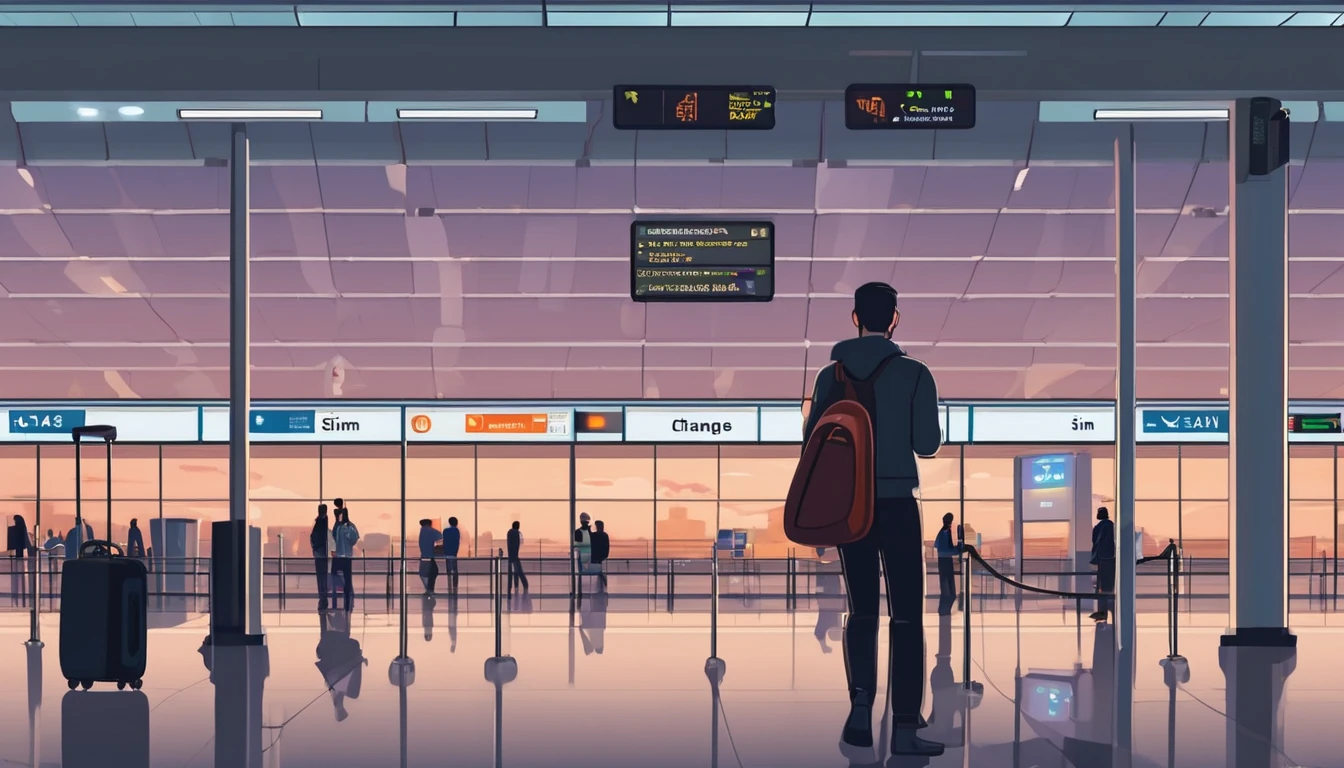Stuck outside your home country and your bank won’t send the one-time passcode? You’re not alone. Many banks still rely on OTP by SMS, which can fail when roaming is patchy, Wi‑Fi calling doesn’t register for texts, or your phone quietly blocks push notifications to save battery. The fix is simple: move your approvals into the bank app, keep push working, and set up fallbacks you control. This guide shows you exactly how to configure your phone and accounts so codes keep coming—without juggling SIMs or paying surprise roaming fees. We’ll cover push vs SMS, authenticator apps, backup codes, dual‑SIM/eSIM setups that actually work, VoWiFi caveats, and a pre‑flight checklist you can run in ten minutes. If you manage trips for a team, we’ll also point you to options that scale. Wherever you’re headed—browse eSIMs by region via Destinations—you’ll arrive ready to log in, approve payments, and get on with your day.
The problem: OTPs fail when you’re abroad
Here’s why bank codes often don’t arrive when travelling:
- SMS depends on your home mobile network allowing roaming, VoLTE/VoWiFi interoperability, and local interconnects. Any piece breaks, codes vanish.
- Some carriers don’t deliver SMS over Wi‑Fi calling when you’re outside your home country.
- Phones aggressively throttle background activity on low battery or “optimised” modes, silently delaying bank push notifications.
- Changing time zones can desynchronise time-based codes if your device time is set manually.
- Dual‑SIM misconfiguration: data on a travel eSIM but SMS locked to a disabled home line.
The cure is to reduce dependence on SMS, configure your device for reliable push, and keep lightweight SMS fallback available.
The bank otp abroad app playbook: use in‑app approvals and authenticator codes
Most modern banks support app-based approvals or time-based one-time passwords (TOTP) in their own app. These work over any internet connection (mobile data or Wi‑Fi), avoiding SMS entirely.
Why push beats SMS when travelling
- Works on any data connection, including hotel Wi‑Fi and travel eSIMs.
- Not tied to your home phone number or roaming.
- Faster and more reliable than international SMS, especially during number‑porting or network outages.
Step-by-step: move approvals into your bank app
Do this before you travel:
- Install or update your bank’s mobile app on your primary phone. Sign in at home on a known network.
- In Security/2FA settings, choose “App-based verification,” “Push approval,” or “Mobile app authentication.”
- Register the device and complete any identity checks while you still have normal coverage.
- Enable “Offline or one-time codes” inside the bank app if offered (many apps cache short-lived codes for poor connectivity).
- Add a second factor: backup codes, a hardware token (if the bank issues one), or an authenticator app as a fallback.
Pro tip: Some banks offer TOTP (like an authenticator code) inside their own app. Prefer that to SMS where available.
Build a resilient 2FA setup before you fly
Checklist: your 10-minute pre‑flight
- Switch 2FA to app‑based approvals for every bank and payment service.
- Generate and securely store backup codes (print and keep offline; do not keep only in your email).
- Add a second device as an emergency method (e.g., a tablet at home) if your bank allows multiple trusted devices.
- Confirm your phone’s time is set to automatic network time and time zone.
- Save your bank’s international contact numbers in your phone.
- Set up a travel data plan so your bank app always has internet, e.g. Esim Western Europe for multi‑country trips, or country packs such as Esim France, Esim Italy, Esim Spain, or Esim United States. For multi‑region itineraries, see Esim North America.
Pro tip: Test from home. Put your phone in airplane mode, enable Wi‑Fi, turn off your primary SIM briefly, and confirm you can still receive bank push approvals over Wi‑Fi.
Configure your phone so bank apps can reach you
Push notifications rely on Apple/Google services. Don’t let battery savers or Focus modes strangle them.
iPhone - Settings > Notifications > [Your bank app] > Allow Notifications (Lock Screen, Banners), Time Sensitive On. - Settings > General > Background App Refresh > On for your bank app. - Settings > Battery > Low Power Mode Off when you’re expecting codes. - Settings > Focus: ensure your bank app is allowed to notify during active Focus profiles. - Settings > Date & Time > Set Automatically On.
Android (steps vary by brand) - Settings > Apps > [Your bank app] > Notifications > Allow; enable all relevant channels (e.g., “Security” or “Approvals”). - Settings > Battery > Battery optimisation > Don’t optimise your bank app and Google Play Services. - Settings > Mobile network > Data saver Off, or allow unrestricted data for the bank app and Google Play Services. - Settings > Date & time > Use network‑provided time/time zone On. - If your phone has a vendor “optimiser” (MIUI, EMUI, ColorOS, etc.), whitelist your bank app for autostart/background activity.
Pro tip: Keep at least 200 MB free storage so apps can update and push tokens can refresh.
Dual‑SIM done right: home number for SMS, eSIM for data
You can keep your home SIM active for voice/SMS while using a local eSIM for data:
- Insert/activate travel eSIM for data (e.g., Esim Western Europe). Set it as default for mobile data.
- Keep your home SIM on for calls/SMS. You may disable data roaming on the home SIM to avoid data charges.
- In Dual SIM settings, set “Default for SMS” to your home line.
- Ensure roaming is enabled for the home SIM if you need SMS fallback. Charges may apply.
- Test: send yourself a regular SMS from another phone and confirm receipt while data flows through the eSIM.
If you’re coordinating teams or devices, explore pooled plans via For Business or partnerships via the Partner Hub.
SMS fallback: make it work when you must
Sometimes your bank only supports SMS (especially legacy systems). If so:
- Verify international roaming is enabled on your mobile account before you leave.
- Turn on VoLTE and Wi‑Fi Calling on your home line. Note: some carriers don’t deliver SMS over Wi‑Fi calling when abroad. If you’re not receiving codes on hotel Wi‑Fi, toggle Wi‑Fi Calling off and try again on mobile.
- Avoid relying on temporary or VoIP numbers; banks often block them.
- Keep your line reachable: avoid forwarding your number or disabling the SIM.
- If your carrier supports it, prefer 4G/5G with VoLTE for SMS reliability as many countries have retired 3G.
VoWiFi caveats you should know
- SMS over Wi‑Fi isn’t guaranteed when you’re outside your home country; carriers differ by policy.
- Some devices say “Wi‑Fi Calling On” but still attempt to deliver SMS over the cellular channel. Without a roaming signal, texts won’t arrive.
- If you’re on Wi‑Fi only and texts don’t appear, temporarily step outside for cellular coverage or insert a local SIM for data while keeping your home SIM active for SMS.
Pro tip: If your home carrier allows it, enabling data roaming just long enough to receive a code can help the phone register properly, even if your actual data flows over an eSIM.
Troubleshooting: not receiving bank codes abroad
Work through these in order:
- Confirm connectivity: open a web page. If using eSIM for data, ensure it’s active and has signal. See coverage options by region via Destinations.
- Try app approval: open your bank app and look for an in‑app “Approve” prompt or OTP generator.
- Notification check: send a test notification (if your bank app supports it) or a message from another app to confirm push works. Disable Focus/Do Not Disturb temporarily.
- Time check: set date/time to Automatic. Restart the phone to resynchronise push and TOTP.
- SMS path: if relying on SMS, ensure the home SIM is on, roaming enabled, and it can receive a normal SMS from another number. Toggle Wi‑Fi Calling Off, then On; toggle airplane mode for 10 seconds.
- Network selection: set the home SIM to automatic network selection. If that fails, manually pick a different partner network.
- VoLTE toggle: disable and re‑enable VoLTE for the home SIM; some roaming partners need a fresh registration.
- SIM priority: on dual‑SIM Android, set “Calling preference” for the home SIM; some banks require an outbound SMS handshake before sending OTP.
- Fallback contact: use backup codes or your pre‑registered secondary factor to regain access.
- Last resort: call your bank’s international number (from the app or website). Ask for temporary alternative verification (app push, email to pre‑verified address, or phone support).
Pro tip: Keep screenshots of your 2FA settings (no sensitive data) so you can explain your setup quickly to bank support.
Planning your connectivity for smooth banking
A reliable data connection is the backbone of app‑based approvals. Pick an eSIM with coverage where you’re headed:
- Multi-country trips: Esim Western Europe or Esim North America.
- Single-country city breaks: Esim France, Esim Italy, Esim Spain, or Esim United States.
Check regional options and fair-use notes via Destinations. For teams, create a standard “Banking & 2FA” pack in your internal travel checklist and provision eSIMs via For Business. Partners can streamline traveller onboarding through the Partner Hub.
FAQ
- Will my bank’s SMS codes arrive over Wi‑Fi?
- Not always. Some carriers don’t deliver SMS over Wi‑Fi calling when you’re abroad. If codes don’t arrive on Wi‑Fi, try with mobile coverage, or switch to app-based approvals.
- Do I need roaming enabled to receive SMS?
- Usually yes. Your phone must register on a roaming network to receive SMS to your home number. You can keep data roaming off and still receive SMS on many carriers, but check your plan for charges.
- Are authenticator apps better than SMS for travel?
- Yes. Authenticator or in‑app approvals work over any internet connection and aren’t tied to your phone number. They’re more reliable and generally more secure.
- What if my bank only supports SMS?
- Keep your home SIM active, enable roaming, and ensure VoLTE is on. Test before travel. If SMS still fails abroad, call the bank and ask for a temporary alternative (phone approval or in‑app activation).
- Do time zones affect one‑time codes?
- Time‑based codes (TOTP) need accurate device time. Set date/time to automatic. Manual time settings can cause codes to fail.
- Can I use a travel eSIM and still get bank codes?
- Yes. Use the eSIM for data and keep your home SIM active for SMS if needed. Configure dual‑SIM correctly and test before departure. Browse options via Destinations.
Next step
Set up your data lifeline now so app-based approvals just work when you land. Pick your plan by region with Esim Western Europe or explore all options via Destinations, then run the pre‑flight checklist before you go.