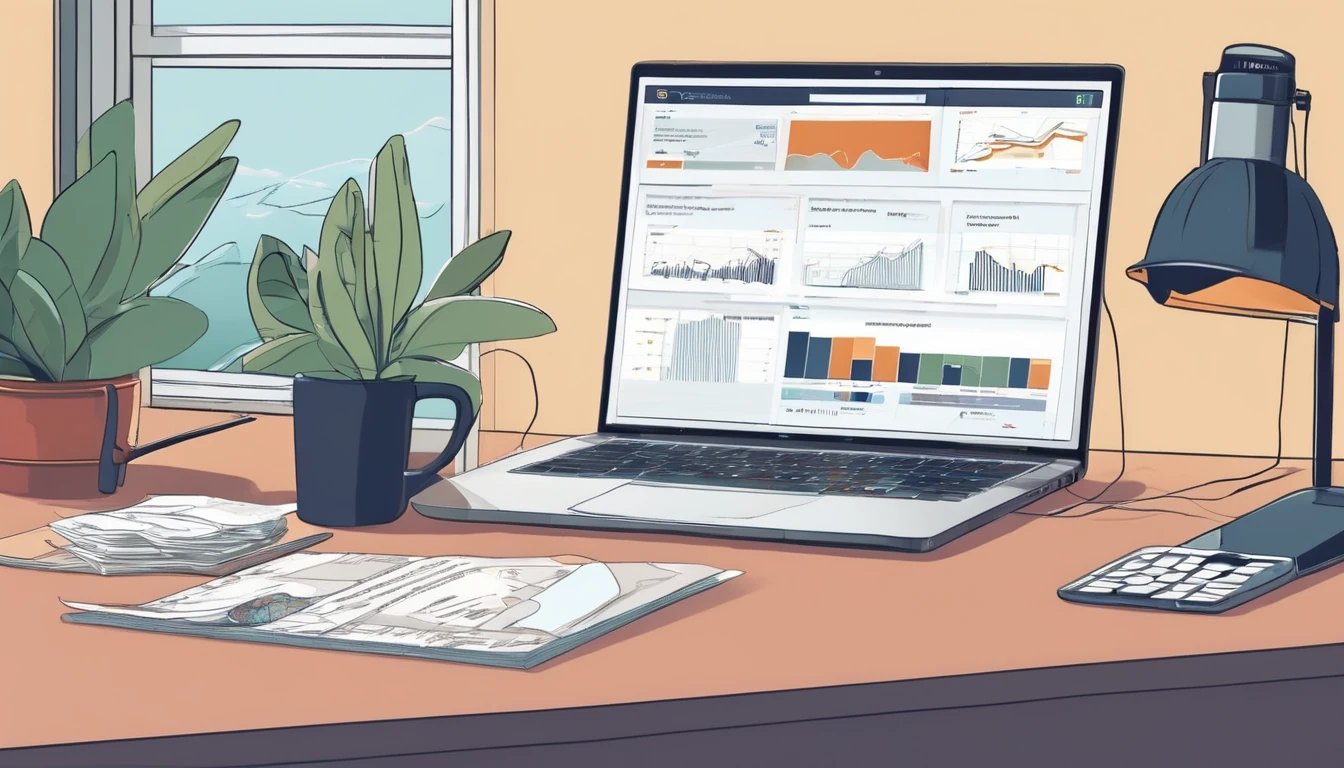Planning a trip from Melbourne’s laneways to the Red Centre? This guide shows you how to stay online across Australia with an eSIM, without wasting time at airport kiosks or paying hotel Wi‑Fi fees. The short version: cities have superb 4G/5G, while the outback demands the right network choice and realistic expectations. We’ll explain which networks actually work off‑grid, whether 5G matters outside CBDs, how to install and test your eSIM at Sydney (SYD) and Melbourne (MEL) airports, and the settings to check for a smooth start. You’ll also find practical data budgeting, hotspot/tethering tips, and a quick troubleshooting checklist you can use roadside. If you’re hopping onwards to Asia or the Pacific, we’ve linked multi‑country eSIM options too. Start by choosing Australia on Simology’s Destinations, then follow the steps below for a stress‑free setup.
Quick take: esim australia in 30 seconds
- Best for cities: Any major network; 5G in CBDs is fast and reliable.
- Best for outback/regional: Telstra‑based plans have the widest footprint.
- 3G shutdown: Australia is now 4G/5G only. Your phone must support VoLTE.
- Install timing: Activate over Wi‑Fi before you board or on airport Wi‑Fi on arrival.
- Data use: 3–6 GB/week for light travellers; 10–20 GB if mapping/ride‑hailing/streaming.
- Hotspot: Usually supported; check your plan’s tethering allowance.
Coverage: city vs outback (what actually works)
Australia’s three main networks are Telstra, Optus and Vodafone (TPG). Coverage differs sharply once you leave the cities.
- Telstra: The benchmark for regional and remote coverage, with the largest footprint along highways and in small towns. If you’re driving long distances, doing the Great Ocean Road, tackling the Stuart Highway, or heading to national parks, a Telstra‑based eSIM is your safest bet.
- Optus: Excellent in metro areas and many regional centres, good suburban coverage, and growing 5G. Outside populated corridors, coverage thins sooner than Telstra.
- Vodafone (TPG): Strongest in major cities and inner suburbs. Coverage drops more quickly once you reach regional areas; least suitable for outback drives.
Realistic outback expectations: - “No service” happens. Even on Telstra, you’ll find long gaps in the deep outback. - Highway roadhouses and towns often have LTE; between them, expect nothing. - Remote hiking or 4WD routes may require a satellite communicator for emergencies.
Pro tips: - If your route is remote‑heavy, pick a Telstra‑based plan and download offline maps. - For city‑only trips (Sydney, Melbourne, Brisbane, Perth, Adelaide), any major network works well, including Vodafone. - Dual‑SIM: Keep your home SIM active for calls/SMS; set data to your eSIM.
5G in Australia: where you’ll notice it
- Cities and suburbs: 5G is widely available across Sydney, Melbourne, Brisbane, Perth, Adelaide, Canberra and Gold Coast. Expect 200–500 Mbps in strong signal areas; 4G will still be fast enough for most tasks.
- Regional towns: Patchy but improving 5G; more consistent 4G.
- Outback: Largely 4G or no signal; 5G is rare outside larger regional centres.
If your plan offers both 4G and 5G at the same price, take it. If it costs extra, only heavy uploaders or tethering power users will feel a big difference outside CBDs.
Which eSIM to choose for Australia
Decide based on your itinerary: - City‑only (meetings, events, sightseeing): Any reputable eSIM with 4G/5G access is fine. Look for hotspot/tethering support and fair usage that suits your needs. - Mixed city + regional: Prioritise Telstra‑based coverage, especially if driving. - Remote road trips: Telstra‑based plan strongly recommended; carry offline maps and a power bank.
Features to look for: - Data bundles sized for your trip (e.g., 5–20 GB for 1–3 weeks). - Clear hotspot allowance (most Simology eSIMs allow tethering). - Multi‑country add‑ons if continuing beyond Australia. - Support and quick replacement if you mis‑scan or change devices.
Planning multi‑country travel? - North America: See Esim North America or single‑country Esim United States. - Western Europe: Consider Esim Western Europe or country plans such as Esim Spain, Esim France, and Esim Italy.
Browse coverage notes and plans via Destinations.
Device readiness and compatibility
- eSIM support: iPhone XR/XS and newer; Google Pixel 3 and newer (model‑specific); Samsung Galaxy S20 and newer; many recent Xiaomi/OnePlus models. Check your exact model supports eSIM and VoLTE in Australia.
- Unlocked phone: Ensure your device is network‑unlocked.
- Bands that help in Australia: LTE Band 28 (700 MHz) is key for range; Band 3 (1800) and Band 7 (2600) are city workhorses; 5G commonly on n78 (3500) and low‑band n28.
- 3G shutdown: Australia no longer runs 3G. Your phone must support VoLTE for calls on your home SIM and to maintain data sessions smoothly.
Pre‑trip checklist: - Update iOS/Android before you fly. - Back up your device and ensure battery >50% for eSIM install. - Have your Simology QR code/email accessible offline.
How to buy and activate an eSIM for Australia (step‑by‑step)
1) Choose your plan - Go to Destinations, select Australia, pick a data size and duration that fits your itinerary. - Check hotspot allowance and any fair usage notes.
2) Purchase and receive your eSIM - You’ll get a QR code and manual activation details by email. Save them offline.
3) Install before you fly (recommended) - On Wi‑Fi, open Settings > Mobile/Cellular > Add eSIM (iOS) or Network & Internet > SIMs (Android). - Scan the QR code, label it “Australia eSIM”. - Set “Mobile Data/Data” to the eSIM; leave your primary SIM on for calls/SMS if needed. - Turn on Data Roaming for the eSIM.
4) APN and final checks - APN usually auto‑configures; if not, enter the APN provided in your Simology email. - Toggle Airplane Mode off/on and load a webpage.
5) Activate on arrival (alternative) - If you prefer, connect to airport Wi‑Fi, then complete steps 3–4.
Airport how‑to: Sydney (SYD) and Melbourne (MEL)
Arriving at SYD: 1) Connect to “Free Airport Wi‑Fi” (follow the on‑screen portal). 2) Open your eSIM email/QR code; install as above. 3) In Settings, set the eSIM for Mobile Data; enable Data Roaming. 4) Test with a maps or browser load before leaving the terminal. 5) If speeds are slow inside the terminal, step outside or toggle Airplane Mode once.
Arriving at MEL: 1) Join “Airport Free Wi‑Fi” from the network list. 2) Install the eSIM via Settings > Add eSIM; apply APN if prompted. 3) Set the eSIM as your data line; keep your home SIM for calls/SMS if needed. 4) Test data; if nothing loads, power‑cycle your phone. Coverage improves after exiting arrivals.
Pro tips: - Keep your QR code offline (PDF in Files/Drive). - If you have two eSIMs installed, ensure only one data line is active to avoid confusion. - For ride‑hail pickups at both airports, strong outdoor 4G/5G usually resumes quickly.
Using your eSIM day to day
- Data management: In busy days with maps, rides and socials, expect 0.5–1.5 GB/day. Stream in SD to stretch data; download playlists on Wi‑Fi.
- Hotspot/tethering: Typically allowed. Enable Personal Hotspot and set a password. Tether sparingly if you’re on a smaller bundle.
- Battery: Regional cells can drain batteries faster. Carry a power bank on road trips.
- VoIP and messaging: Most travel eSIMs are data‑only. Use WhatsApp, FaceTime, Zoom or a VoIP number for calls.
Troubleshooting: quick fixes that work
- No data after landing:
- Toggle Airplane Mode for 10 seconds, then off.
- Ensure the eSIM is set as Mobile Data line and Data Roaming is ON.
- Check APN matches your setup email; re‑enter if blank.
- Slow speeds:
- Move closer to windows/outdoors; terminals and basements attenuate signal.
- Force 4G/LTE if 5G is unstable in fringe areas.
- Calls/SMS on home SIM not working:
- Ensure VoLTE is enabled on your physical SIM; 3G fall‑back is gone in Australia.
- Still stuck:
- Reboot the device; then reseat network selection (Automatic).
- Contact Simology support with your order ID for quick diagnostics.
Business, groups and partners
- Business travel or teams: Centralise purchasing, billing and support with Simology For Business.
- Tour operators, events, and affiliates: Scale connectivity and earn with our Partner Hub.
FAQ: esim australia
1) Do I need to show ID to buy an Australian eSIM? - With a travel eSIM from Simology, you typically purchase online with no in‑person ID. Local post‑paid plans from carriers may require ID and in‑store setup; travellers usually prefer eSIMs for speed and simplicity.
2) Will my phone work in the outback? - If it supports LTE Band 28 and VoLTE, you’re in the best shape. Choose a Telstra‑based plan for the widest footprint, download offline maps, and expect stretches with no coverage in very remote areas.
3) Is 5G worth it in Australia? - In major cities, yes—snappy downloads and smoother hotspotting. In regional areas you’ll mostly be on 4G, so 5G is a nice‑to‑have rather than essential outside metro zones.
4) Can I keep my home number for banking codes? - Yes. Use dual‑SIM mode: keep your physical SIM active for calls/SMS, set your eSIM as the data line. Ensure VoLTE is enabled on your home SIM since 3G is retired.
5) How much data should I buy for two weeks? - Light users: 6–8 GB. Typical travellers: 10–15 GB. Heavy users or frequent tethering: 20+ GB. Download offline maps and playlists on Wi‑Fi to stretch your data.
6) I’m visiting multiple countries. Can one eSIM cover them? - Yes—see regional options like Esim North America or Esim Western Europe. For single countries, browse Esim United States, Esim Spain, Esim France, and Esim Italy.
Next step
Pick your Australia plan and get your QR code in minutes via Destinations. Install before you fly, land connected, and focus on the trip—not the signal.