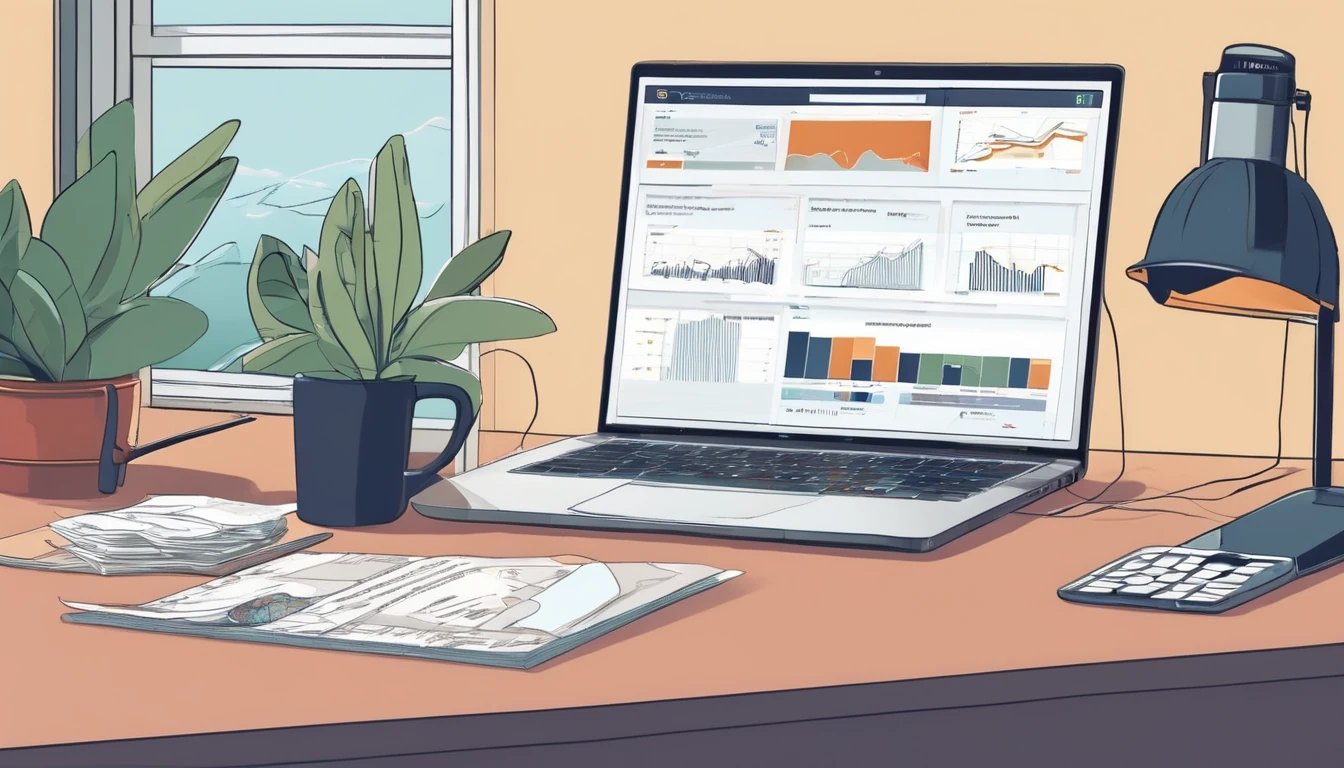Travelling often means jumping from open streets into steel-and-glass terminals and deep underground platforms. It’s no surprise your bars can vanish at the worst moments: boarding passes won’t load, ride-hail pickups fail, and messages loop endlessly. Airport and metro environments are brutal for radio signals, with thick materials, interference, and rapid movement that stress even the best networks. The good news: with a little prep and the right settings, you can keep your phone usable through most weak-signal zones. In this guide, we explain exactly why coverage collapses in airports and tunnels, how modern networks try to fix it (from distributed antenna systems to femtocells and “leaky feeder” cables), and what you can do—step by step—to stay connected. We also cover Wi‑Fi calling as a fallback and what happens if you need to place an emergency call when your device shows no service. If you’re planning trips, we’ll show how the right eSIM choice helps too.
Why airports and subways kill your signal
The physics problem
- Materials: Reinforced concrete, metal cladding, and low‑emissivity glass reflect and absorb mobile signals, especially higher‑frequency 4G/5G bands.
- Distance and line of sight: You’re often far from macro towers, buried below street level, or behind multiple walls.
- Crowds: Thousands of devices in a terminal create contention and interference; uplink (your phone to the network) becomes the bottleneck.
The mobility problem
- Handoffs: Moving quickly—airport rail links, shuttles, escalators—forces frequent “handoffs” between cells. If the handoff fails or the next cell is congested, calls drop and data stalls.
- Bands and tech mix: Networks may drop you from 5G to 4G to 3G/2G for coverage. Each step down can disrupt active sessions.
The infrastructure gap
- Not every venue invests in indoor solutions. Where they do, systems vary:
- DAS (Distributed Antenna System): A network of indoor antennas rebroadcasting outdoor cell coverage inside terminals and concourses.
- Small cells/femtocells: Mini base stations installed for targeted capacity—lounges, gates, or staff areas.
- In tunnels: “Leaky feeder” coaxial cables or dedicated radiating antennas carry mobile signals along the track.
- Multi-operator support varies. One operator may have great signal; another may have none.
How networks try to keep you connected
- Low-band spectrum: 700–800 MHz bands penetrate buildings better; you’ll often see more bars on these, though speeds may be lower.
- Carrier aggregation and DSS: Combine bands or share 4G/5G to keep sessions alive as you move between cells.
- VoLTE and VoWiFi: Modern calling stays on 4G/5G or falls back to Wi‑Fi calling, reducing circuit-switched handoff issues.
- Priority paths: Airports sometimes prioritise back-of-house and critical services. Public areas may share limited capacity.
- Emergency handling: Networks attempt to place emergency calls on any available cell, sometimes even on a rival network, depending on local regulations.
Before you go: a 10‑minute prep checklist
- Install a local or regional eSIM - A multi-network or strong local profile can massively improve indoor performance. - Regional options like Esim Western Europe or Esim North America let your phone choose among partner networks. - Check country specifics on Destinations or install a country plan such as Esim United States, Esim France, Esim Italy, or Esim Spain.
- Enable Wi‑Fi calling - iOS: Settings > Mobile Data > Wi‑Fi Calling. - Android (varies): Settings > Network & Internet > Mobile network > Wi‑Fi calling. - Confirm your phone shows “Wi‑Fi” or an icon in the dialler when active.
- Download essentials for offline access - Boarding passes, rail tickets, hotel directions, offline maps, and translation packs. - Authentication apps: sync or note backup codes to avoid SMS dependency.
- Adjust network settings - Prefer 4G/5G Auto; avoid “5G Only”. - Turn on Data Saver/Low Data Mode to handle captive Wi‑Fi and weak uplinks.
- Power plan - Weak signal drains batteries fast. Start with 70%+ and carry a power bank.
Pro tip: Add airline and airport apps to “unrestricted battery” so they can load passes on flaky connections.
At the airport: practical tactics that work
Use venue connectivity wisely
- Join official airport Wi‑Fi and complete the captive portal; Wi‑Fi calling may not activate until the portal is cleared.
- If Wi‑Fi calling still won’t engage:
- Toggle Airplane Mode on, then enable Wi‑Fi only to force calling over Wi‑Fi.
- Disable VPN temporarily; some VPNs block Wi‑Fi calling’s IMS traffic.
- Forget and rejoin Wi‑Fi if the portal pops up again.
Choose your spot
- Near windows or open atriums generally improves signal.
- Avoid dense metal structures (security lanes) and sublevels when placing important calls.
- Lounges may have small cells; a quick signal check can be worthwhile.
Manage handoffs
- If a call keeps dropping as you move, step aside and finish the call stationary.
- For video calls, switch to audio or pause video while walking between concourses.
If data stalls but bars look fine
- Try switching to 4G/LTE from 5G; some indoor DAS nodes still deliver steadier 4G.
- Toggle Mobile Data off/on, or briefly toggle Airplane Mode to trigger reselection.
- Manually select a different network if your eSIM allows it.
Pro tip: Some gates have better indoor coverage because they sit under newer DAS clusters. If you find one that loads fast, stay put while you upload photos or sync documents.
Underground and on the metro: what’s different
- Not all lines have mobile coverage. Some systems cover platforms only, others include tunnels, and some rely purely on station Wi‑Fi.
- Coverage can switch every few hundred metres as the train passes tunnel antennas, causing brief dropouts.
- Speed matters: fast lines can outrun small-cell footprints, making uplink patchy.
Staying connected below ground
- Make Wi‑Fi your default:
- Set your phone to auto-join official metro Wi‑Fi; finish any captive portal step at the first station.
- Keep Wi‑Fi calling enabled. You can often place calls and send messages between stops.
- Prepare for tunnel blackouts:
- Queue messages and downloads.
- Use offline navigation between stations and refresh when the train stops.
- For critical tasks:
- Wait for a station with platform coverage.
- If you must call, stand near the platform centre where antennas are typically positioned.
Pro tip: If the metro has partial coverage, switch chat apps to “low bandwidth” or audio-only modes to ride out tunnel gaps.
What if you need to call emergency services?
- Your phone will attempt to place emergency calls (e.g., 112, 911, 999) on any available network, even if your own provider has no service. This behaviour depends on local regulations and device support but is widely implemented.
- If you see “No Service”:
- Try the emergency number anyway; the phone will scan for any cell that can carry the call.
- Move towards open areas, station entrances, or near windows to improve odds.
- Wi‑Fi calling and emergencies:
- In many countries, emergency calls are supported over Wi‑Fi calling, but not everywhere. If Wi‑Fi is the only option, complete the captive portal and try—your phone will choose the best available path.
- If Wi‑Fi calling is unavailable for emergency calls, the device will attempt cellular instead.
- Location sharing:
- Modern systems can transmit your location (Advanced Mobile Location/AML) when you call emergency numbers. This may not work over all Wi‑Fi networks.
Note: Rules and capabilities vary by country and operator. If in doubt, move to an area with clear cellular coverage as soon as it’s safe.
Troubleshooting quick wins
Try these in order when signal or data misbehaves:
- Toggle Airplane Mode on for 10 seconds, then off.
- Turn Wi‑Fi off and on; complete any captive portals.
- Switch network mode to 4G/LTE and back to 5G Auto later.
- Manually select a different partner network (if your eSIM allows).
- Reset network settings only if the above fails (you’ll need to rejoin Wi‑Fi networks).
Pro tip: Save your eSIM QR and plan details offline before you travel in case you need to reinstall after a network reset.
Picking the right eSIM for hard-to-reach places
- Prefer plans with multi-network access in your destination so your phone can latch onto the operator with the best indoor/DAS presence.
- If you’re visiting multiple countries or transiting through major hubs, regional eSIMs simplify coverage:
- Esim Western Europe for intra‑EU travel where metro coverage varies city by city.
- Esim North America for the US and Canada, where low-band 5G/4G differs by carrier and airport DAS deployments are uneven.
- Country-specific options can outperform roaming in airports with single-operator DAS:
- Esim United States
- Esim France
- Esim Italy
- Esim Spain
- Check operator notes and airport/metro coverage on Destinations.
For teams on the move, pooled data and policy controls help ensure staff stay reachable in terminals and tunnels. See For Business for options. Venue and travel partners exploring indoor solutions can visit our Partner Hub.
Tech corner: femtocells, DAS, and “leaky feeders” explained
- Femtocells and small cells: Low‑power base stations that improve coverage in a small area like a lounge or gate cluster. They attach to backhaul (often fibre) and broadcast licensed spectrum.
- DAS: A centralised system that pulls in operator signals and redistributes them via fibre/coax to many indoor antennas. Great for large airports where uniform coverage is needed.
- Leaky feeder cables: Special coax that acts like a long antenna, “leaking” RF along tunnels so trains and platforms receive consistent signal. Common in metros and long airport service tunnels.
- Handoffs: Your device measures signal quality and the network commands a move to a better cell. In dense or poorly tuned systems, handoffs can fail, causing drops. Staying still during calls helps.
Fast setup steps (iOS and Android)
- Force Wi‑Fi calling
- iOS: Control Centre > enable Airplane Mode > turn Wi‑Fi back on > ensure “Wi‑Fi” shows in the Phone app status line.
- Android: Quick Settings > Airplane Mode > enable Wi‑Fi; confirm Wi‑Fi calling icon in the dialler or status bar.
- Lock to LTE temporarily
- iOS: Settings > Mobile Data > Voice & Data > 4G.
- Android: Settings > Network & Internet > Mobile network > Preferred network type > LTE/4G.
- Switch networks
- iOS: Settings > Mobile Data > Network Selection > turn off Automatic and pick another partner.
- Android: Settings > Mobile network > Network operators > Search networks.
Pro tip: After leaving the airport or surfacing from the metro, return to Automatic network selection and 5G Auto.
FAQs
- Why do I have full bars but no data in an airport?
- Indoor systems can show strong signal but be congested on the backhaul or uplink. Try switching to 4G/LTE, move to a quieter spot, or use airport Wi‑Fi with Wi‑Fi calling.
- Does 5G work underground?
- Often only low‑band 5G or 4G is deployed in tunnels. High‑band 5G (especially mmWave) struggles with penetration and is rare below ground.
- Will Wi‑Fi calling charge me roaming fees?
- Wi‑Fi calling uses the internet, not cellular roaming, but call billing depends on your home operator. For data, airport Wi‑Fi is typically free or time‑limited. Using a local eSIM avoids surprises.
- Can I rely on emergency calls without mobile coverage?
- Your phone will try any available cellular network for an emergency call. It may also attempt the call over Wi‑Fi if supported. This is common but not guaranteed everywhere.
- Why does my battery drain faster in terminals and tunnels?
- Phones boost transmit power and scan more aggressively when signal is weak. Use Low Power Mode, keep a power bank handy, and prefer Wi‑Fi when available.
- Should I turn off 5G to save battery indoors?
- Sometimes. If 5G is weak or inconsistent, locking to 4G can stabilise connectivity and reduce scanning.
The bottom line
Airports and underground systems are challenging radio environments. Expect reflections, rapid handoffs, and capacity crunches—then prepare accordingly: enable Wi‑Fi calling, carry a multi‑network eSIM, download essentials for offline use, and know a few quick toggles to recover service when it falters. With the right setup, you’ll get your boarding pass, message your pickup, and place calls even when your bars dip.
Next step: Choose a regional plan that keeps you covered across borders and terminals. Start with Esim Western Europe.