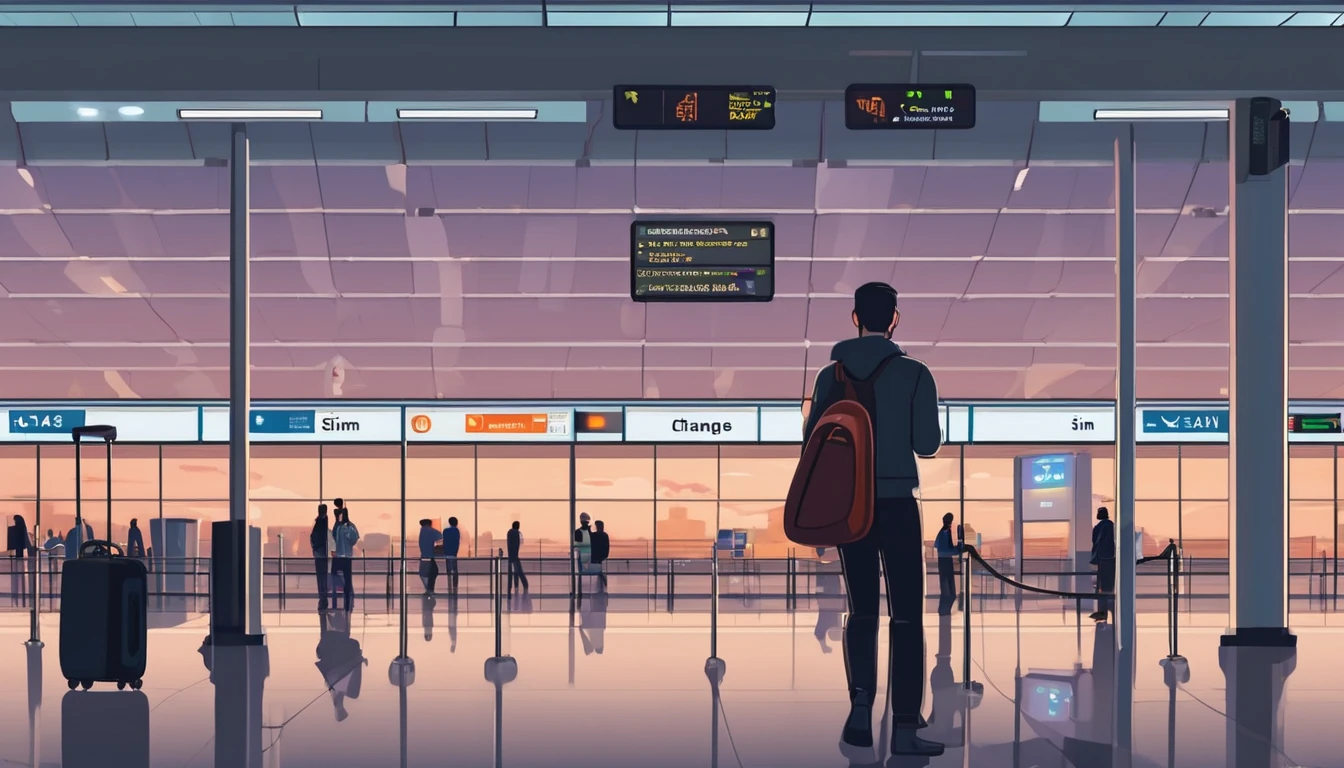Planning a Europe itinerary 10 days long that hits France, Italy and Spain is absolutely doable—if you keep the route tight and the logistics simple. This guide gives you a realistic, high-speed-train-first plan from Paris to Lyon to Milan and Rome, a taste of Florence, and a finale in Barcelona. You’ll carry one regional eSIM the whole way, so your maps, tickets and translators work across borders without swapping SIMs or hunting Wi‑Fi. Expect 2–3 hours on trains most move days, one short flight at the end, and well-paced city time where it matters. We’ve included setup steps for your eSIM, the right roaming toggles, typical 4G/5G speeds by city, and pro tips to keep things moving. If you need deeper country specifics, see our France, Italy and Spain eSIM guides linked throughout.
Route at a glance (map this line on your phone)
Day 1–3: Paris, France (arrive CDG/ORY)
Day 4: Lyon, France (TGV from Paris, ~2h)
Day 5: Milan, Italy (Frecciarossa from Lyon Part‑Dieu, ~5h15)
Day 6–7: Rome, Italy (Frecciarossa from Milan, ~3h10)
Day 8: Florence, Italy (Frecciarossa from Rome, ~1h35)
Day 9–10: Barcelona, Spain (morning flight from Florence or Rome, ~1h45; final night and departure)
Why this works: - You travel mostly by direct high‑speed trains. - Only one short flight (Italy to Spain) to avoid a 12–14 hour overland slog. - Big‑city anchors with one smaller-city palate cleanser (Lyon and Florence).
For more country picks or alternates, browse Destinations.
One eSIM for three countries (Western Europe plan)
Use a single regional plan that roams seamlessly across borders. The Esim Western Europe option covers France, Italy and Spain on major networks with automatic network selection. You keep the same QR/profile the entire trip.
Suggested data allowance for 10 days: - Light user (messaging, maps, email): 5–8 GB - Moderate (social, a few video calls, city navigation): 10–15 GB - Heavy (HD streaming, frequent tethering): 20+ GB
Country-specific tips and network notes: - France: Orange, SFR, Bouygues, Free Mobile are common. See Esim France for city nuances and coverage quirks. - Italy: TIM, Vodafone, WindTre, Iliad. See Esim Italy for rail corridor coverage and 5G availability. - Spain: Movistar, Orange, Vodafone, Yoigo. See Esim Spain for Catalonia and coastal speed notes.
Typical city speeds (real-world ranges vary by street and time of day): - Paris: 4G 30–80 Mbps; 5G 120–300 Mbps - Lyon: 4G 25–70 Mbps; 5G 100–220 Mbps - Milan: 4G 35–90 Mbps; 5G 120–250 Mbps - Rome: 4G 25–70 Mbps; 5G 100–220 Mbps - Florence: 4G 20–60 Mbps; 5G 90–180 Mbps - Barcelona: 4G 35–90 Mbps; 5G 130–300 Mbps
If speeds dip indoors or in historic centres with thick stone, move closer to a window or switch networks manually (see steps below).
eSIM setup and roaming toggles (How‑to)
Follow this before you leave or on hotel Wi‑Fi on arrival.
1) Buy and install - Purchase your regional plan: Esim Western Europe. - iPhone: Settings > Mobile Data > Add eSIM > Use QR code or “Use activation code”. - Android (varies): Settings > Network & Internet > SIMs > Download a SIM > Add via QR/activation code. - Name the line “EU Data” for clarity.
2) Set data line and keep your number - Keep your physical/home SIM for calls/SMS (if needed). - Set “EU Data” as “Mobile Data” line; disable “Allow Mobile Data Switching” if you want to force data to eSIM only. - Turn OFF data roaming on your home SIM to avoid surprise charges.
3) Roaming and 5G toggles - Turn ON Data Roaming for the “EU Data” eSIM. - Preferred network: 5G Auto (iOS) / 5G preferred (Android) if your plan includes 5G; otherwise LTE/4G. - Low Data Mode/Data Saver: OFF unless you’re trying to conserve.
4) APN check - Most plans auto‑configure. If not, enter the APN provided in your eSIM email/profile. If no APN is listed, leave default; do not guess as it can block data.
5) Crossing borders - Keep the eSIM active; it will register on a local partner within 1–3 minutes. - If no data after 3–5 minutes: toggle Airplane Mode ON/OFF, then manually select a network: Settings > Mobile Network > Network Operators > choose a listed partner.
6) Tethering/hotspot - Supported on most plans; check your plan details. Enable only when needed to conserve data.
Pro tip: Download offline maps for Paris, Rome and Barcelona on Google Maps and your train e‑tickets into your wallet app before each move day.
Day-by-day: 10 days from Paris to Barcelona
Day 1 – Paris: Arrive and orient
- Arrive CDG/ORY. Activate eSIM on Wi‑Fi if not already installed.
- Afternoon: Île de la Cité (Notre‑Dame exterior), Sainte‑Chapelle, and a Seine walk to the Louvre courtyards.
- Evening: Latin Quarter or Canal Saint‑Martin for a casual first meal.
- Connectivity tip: Expect excellent 5G around central arrondissements, but the Louvre basement and Metro tunnels can throttle to 4G.
Day 2 – Paris: Classics efficiently
- Morning: Louvre (time‑slot ticket), Jardin des Tuileries.
- Afternoon: Eiffel Tower/Trocadéro viewpoints; pre‑book summit if you must go up.
- Evening: Seine cruise or rooftop sunset (Galeries Lafayette Haussmann terrace).
- Transport: Metro day pass; Apple/Google Pay taps work on many gates.
Day 3 – Paris: Neighbourhoods and food
- Morning: Montmartre loop (Sacré‑Cœur, Rue Lepic).
- Lunch: Marché des Enfants Rouges or Rue Cler.
- Afternoon: Musée d’Orsay or Pompidou (shorter queues later in day).
- Dinner: Bistro near Le Marais. Pack tonight for an early train.
- For network specifics and tips, see Esim France.
Day 4 – Paris to Lyon (2h TGV) + Old Lyon
- Train: Paris Gare de Lyon → Lyon Part‑Dieu (~2h; book seats in advance).
- Drop bags; tram to Vieux Lyon. Walk the traboules, Fourvière hill for views.
- Dinner: Bouchon menu (book ahead).
- Practical: Lyon 5G is strong in Presqu’île; coverage softens in some Renaissance alleys—download dinner directions before you wander.
Day 5 – Lyon to Milan (5h15) + Duomo at dusk
- Morning train: Lyon Part‑Dieu → Milano Centrale (direct Frecciarossa; scenic Alps views).
- Afternoon: Duomo exterior/rooftop; Galleria Vittorio Emanuele II; aperitivo in Brera.
- Tip: Milano Centrale has robust 5G; if your phone clings to 4G, manually select Vodafone or TIM for better station throughput.
- For Italy network notes, see Esim Italy.
Day 6 – Milan to Rome (3h10) + Trastevere night
- Late morning Frecciarossa to Roma Termini. Hotel check‑in.
- Afternoon: Colosseum exterior/Forum views from Via dei Fori Imperiali; sunset in Trastevere.
- Data tip: Around the Colosseum, 5G can fluctuate with crowd load; keep offline tickets handy.
Day 7 – Rome: Ancient + Baroque
- Morning: Vatican Museums early slot or Colosseum/Forum/Palatine with skip‑the‑line entry.
- Afternoon: Pantheon, Trevi Fountain, Spanish Steps (walkable cluster).
- Evening: Testaccio for Roman classics.
- Practical: Maps can misroute in narrow lanes; rely on saved pins and short bursts of live navigation to conserve data.
Day 8 – Rome to Florence (1h35) + Renaissance highlights
- Train: Roma Termini → Firenze S. M. Novella.
- Day plan: Duomo exterior (time slot for the dome if you want the climb), Piazza della Signoria, Ponte Vecchio, Uffizi late‑day entry.
- Night: Pack for an early flight to Spain tomorrow.
- Connectivity: Florence’s historic core has patchy 5G inside thick‑walled buildings—step outside for stronger signal.
Day 9 – Florence (or Rome) to Barcelona (1h45 flight) + Gothic Quarter
- Morning flight to BCN (flights also run from Pisa; Rome has more frequency if you prefer to fly from there).
- Aerobus/metro into the city. Gothic Quarter walk: Cathedral, Plaça Reial, La Rambla (stay pickpocket‑aware).
- Speed note: Barcelona’s 5G is widely deployed; 150–300 Mbps isn’t unusual outdoors.
Day 10 – Barcelona: Gaudí and beach time
- Morning: Sagrada Família (pre‑book timed entry).
- Afternoon: Park Güell, then Barceloneta or El Born tapas crawl.
- Evening: Sunset at Bunkers del Carmel or Montjuïc.
- For more on Spain coverage and regional nuance, see Esim Spain.
Getting between stops: booking and seat strategy
- Book high‑speed trains 2–4 weeks ahead for best fares and seat choice.
- TGV (France) and Frecciarossa (Italy) require seat reservations; sit on the aisle if you plan to work, window for scenery on Lyon–Milan.
- Keep e‑tickets in your wallet app and PDFs offline. Station Wi‑Fi can be busy.
- For the Italy–Spain leg, a morning flight maximises day time on the ground and reduces disruption if delayed.
Data discipline that stretches your gigabytes
- Download city areas on offline maps and Spotify/YouTube playlists on hotel Wi‑Fi.
- Toggle low‑data mode during intercity trains when you’re just messaging.
- Prefer 720p for video calls; switch off HD if your signal steps down to 4G.
- Turn off background app refresh for heavy apps (social, cloud photos) on move days.
Troubleshooting on the move
- No data after border crossing: Airplane Mode 10 seconds > OFF; then manually select a partner network.
- Good signal bars, slow speeds: move outdoors, toggle 5G/LTE, or switch network operator.
- QR lost: Most providers let you reissue from account portal/support (keep your order number).
- Hotspot not working: Reboot the phone; confirm tethering is included in your plan; check APN isn’t blank.
Who this itinerary suits (and who should tweak it)
- Best for: First‑timers who want flagship sights with fast intercity links and minimal airport time.
- Tweak if: You dislike one‑night stops—drop Lyon or Florence and add that night to Paris or Rome.
- Travelling as a team? See For Business for pooled data and device management.
- Travel trade or creators? Our Partner Hub has co‑marketing and affiliate options.
Alternatives and add‑ons
- Starting in the US or transiting stateside? Pre‑arrange stateside coverage via Esim United States.
- Continuing to Canada/Mexico after Spain? Switch regions with Esim North America.
- Want different countries? Explore regional options on Destinations.
FAQ
1) Do I need multiple eSIMs for three countries? - No. A single Esim Western Europe plan covers France, Italy and Spain with automatic network selection.
2) How much data should I buy for 10 days? - Most travellers are comfortable with 10–15 GB for maps, socials, light streaming and a few video calls. Heavy streamers/tethering users should consider 20+ GB.
3) Will I get 5G everywhere? - Major city centres and many train corridors have 5G, but it can drop to 4G indoors, in historic districts, tunnels or rural stretches. Your phone will fall back automatically.
4) Can I keep my WhatsApp and number while using an eSIM? - Yes. Keep your home SIM active for calls/SMS (roaming off if you want to avoid charges) and set the eSIM as the data line. WhatsApp continues with your existing number.
5) My data stops working when I cross a border. What now? - Wait 1–3 minutes, toggle Airplane Mode, then manually pick a partner network in settings. Ensure Data Roaming is ON for the eSIM and APN is present.
6) Is train Wi‑Fi reliable? - It’s hit‑and‑miss. Use your eSIM for consistent service; expect drops in tunnels and rural valleys. Download heavy files before boarding.
Next step: Choose your cross‑border plan and install it before you fly. Start with Esim Western Europe.